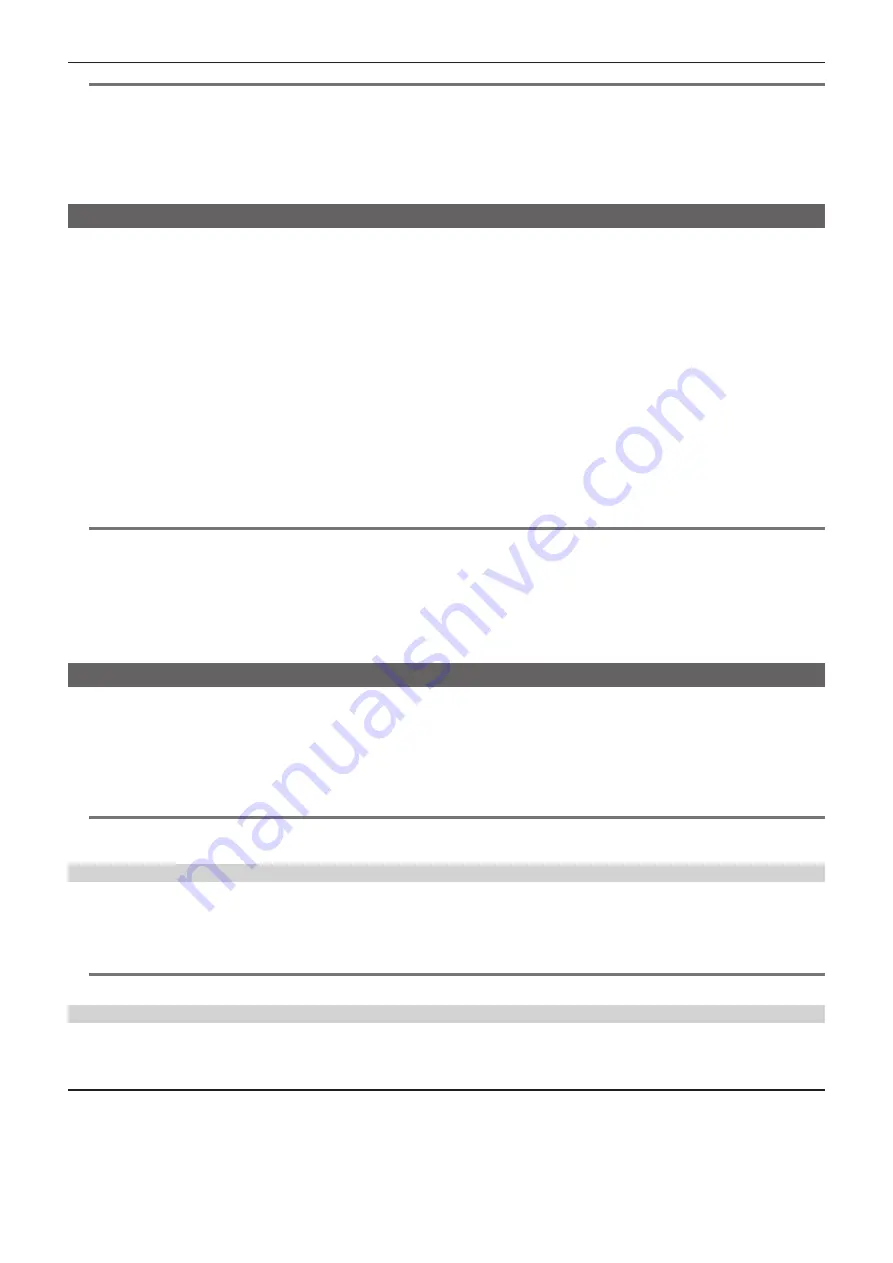
– 235 –
Chapter 8 Network Connection — Network function
@
@
NOTE
t
To connect an iPad to the camera via wireless LAN, the following information of the camera is required.
- User account name
- Password
- IP address (when the camera’s main menu
→
[I/F SETUP]
→
[USB/LAN]
→
[WIRELESS PROPERTY]
→
[DHCP SERVER] is set to [ENABLE], IP
address does not need to be set)
t
When the main menu
→
[PAINT]
→
[GAMMA]
→
[GAMMA MODE SEL] is set to [HLG], the item of [GAMMA] in the [CAM. INFO] panel of the P2 ROP
app becomes blank.
Setting for IP connection with the remote operation panel (AK-HRP200G)
You can remotely control some functions by connecting the Remote Operation Panel AK-HRP200G (optional) via IP connection.
To connect the AK-HRP200G via wired LAN to remote-control the camera, configure the settings in the following procedure.
1
Configure the network settings of the AK-HRP200G.
For the network settings, use ROP setup software that is supplied with AK-HRP200G.
2
Configure the network settings of the camera.
Set the main menu
→
[I/F SETUP]
→
[USB/LAN]
→
[LAN PROPERTY]
→
[DHCP] to [DISABLE], and refer to steps
to
(page 231) to configure the network settings.
3
Set each item in the camera’s main menu
→
[I/F SETUP]
→
[USB/LAN]
→
[NETWORK FUNC]
→
[USER ACCOUNT].
[USER NAME]:
Sets the user account name. (Factory setting: [guest])
[PASSWORD]:
Sets the password. (Factory setting: [p2guest])
Enter up to 31 characters for a user account name, and characters between 6 and 15 for a password.
4
Set the camera’s main menu
→
[I/F SETUP]
→
[USB/LAN]
→
[NETWORK FUNC]
→
[IP REMOTE] to [ENABLE].
The camera will restart. The IP connection will be possible after the camera is started. The camera will also restart when [IP REMOTE] is set to
[DISABLE]. The IP connection mode is canceled after the camera is started.
@
@
NOTE
t
The following information is required to connect to AK-HRP200G.
- User account name
- Password
- IP address
- Port number: 49152
t
For AK-HRP200G, use Ver.4.01.00 or later versions.
t
For details on the operations of ROP setup software, refer to the Operating Instructions of the AK-HRP200G.
t
For the ROP setup software, use Ver.3.0.0.0 or later versions.
Connection settings for the streaming function
You can perform live streaming of audio and video from the camera over the network (wired LAN, wireless LAN, 4G/LTE).
Streaming can be performed through an application software (e.g. P2 Browser, P2 Streaming Receiver) of a device connected to the camera through a
network, or through a server that is capable of receiving streaming video sent from the camera.
There are two ways to start streaming: streaming from an application software and streaming from the camera. This section describes the camera's
network connection method for each method.
For the procedures on using the streaming function, refer to “Using the streaming function” (page 91).
@
@
NOTE
t
To display the streaming video in the P2 Browser, start the streaming distribution by operation from the application software. The streaming video
cannot be displayed when operated from the camera.
Setting when starting streaming through operation from an application software
1
Set the connection method when connecting the camera to a network.
Select [WLAN], [4G/LTE], or [LAN] in main menu
→
[I/F SETUP]
→
[USB/LAN]
→
[NETWORK SEL]. For details on each connection method, refer to
“Wireless LAN settings” (page 229) and “Wired LAN settings” (page 231).
@
@
NOTE
t
[4G/LTE] is disabled when connecting to the P2 Browser.
Setting when starting streaming through operation from the camera
There are two ways to configure the network settings on the camera: configuring the settings from the camera menu or using the settings contained in
the SD memory card.
Configuring the settings from the camera
The followings are the steps to configure the settings from the camera menu.
1
Set the connection method when connecting the camera to a network.
Select [WLAN], [4G/LTE], or [LAN] in main menu
→
[I/F SETUP]
→
[USB/LAN]
→
[NETWORK SEL]. For details on each connection method, refer to
“Wireless LAN settings” (page 229) and “Wired LAN settings” (page 231).
2
Configure the network settings of the camera.
Содержание AJ-PX5100G
Страница 11: ...Before using the camera read this chapter and check the accessories Chapter 1 Overview ...
Страница 225: ...This chapter describes how to use the camera by connecting to network Chapter 8 Network Connection ...
Страница 246: ...This chapter describes the warnings and error messages displayed in the viewfinder screen Chapter 9 Maintenance ...
Страница 254: ...This chapter describes the dimensions specifications and connector signals Chapter 10 Specification ...
Страница 263: ...Web Site http www panasonic com Panasonic Corporation 2018 ...






























