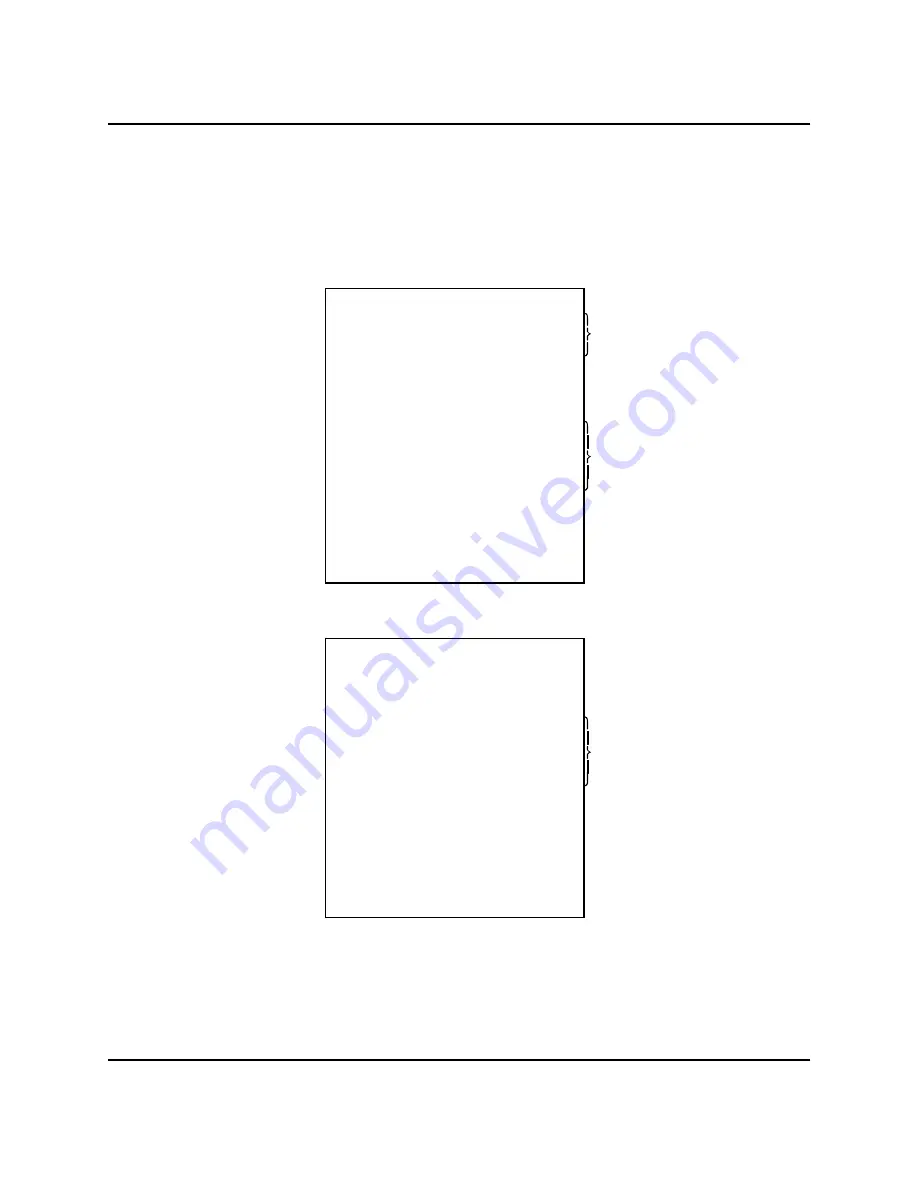
SYSTEM OVERVIEW
Sample Check
Sample Guest Check
The 5000 System provides a clear, descriptive guest check that is easy for your customers
to read. The sample check below shows the format of a typical transaction. The format
and wording used for your restaurant may differ slightly from this example.
Check #---
# Guests---
Server---
PANASONIC 5000
TABLE SERVICE SYSTEM
GCK#
123
#GST 2
TABL 5
DAVID
SRVR 11
1 NY STRIP
12.95
*RARE*
1 BAKE POT
2.00
1 SCAMPI
11.50
1 SALAD
3.95
*HOUSE*
-----------------------
TAX
1.82
TOTL
32.22
Programmable
Logo
---Table #
---Server #
Items & Prices
---Tax Total
---Current Balance
Check #---
# Guests---
Server---
GCK #
123
#GST 2
TABL 5
DAVID
SRVR 11
1 NY STRIP
12.95
*RARE*
1 BAKE POT
2.00
1 SCAMPI
11.50
1 SALAD
3.95
*HOUSE*
CKPD
30.40
------------------------
TAX
1.82
TOTL
32.22
TIP
5.00
AMEX
37.22
---Table #
Recap of Items
ordered
(optional)
---Check Paid Total
---Tax
---Total
---Charge Tip
---Payment Tendered
Note: The Balance and Check Paid totals include sales tax, where applicable. Final tax is
calculated at Check Print and at Check Paid.
1-10
Panasonic 5000 Version 4.0 Operating Instructions - Rev. 2.0
Содержание 5000 Series
Страница 2: ......
Страница 13: ......
Страница 268: ...PLU Add Delete Program MANAGER PROGRAMS Panasonic 5000 Version 4 0 Operating Instructions Rev 2 0 5 49 ...
Страница 306: ...INDEX Starting Guest Check Number 4 40 Panasonic 5000 Version 4 0 Operating Instructions Rev 2 0 6 5 ...
Страница 307: ...INDEX 6 6 Panasonic 5000 Version 4 0 Operating Instructions Rev 2 0 ...
Страница 308: ...INDEX Panasonic 5000 Version 4 0 Operating Instructions Rev 2 0 6 7 ...
















































