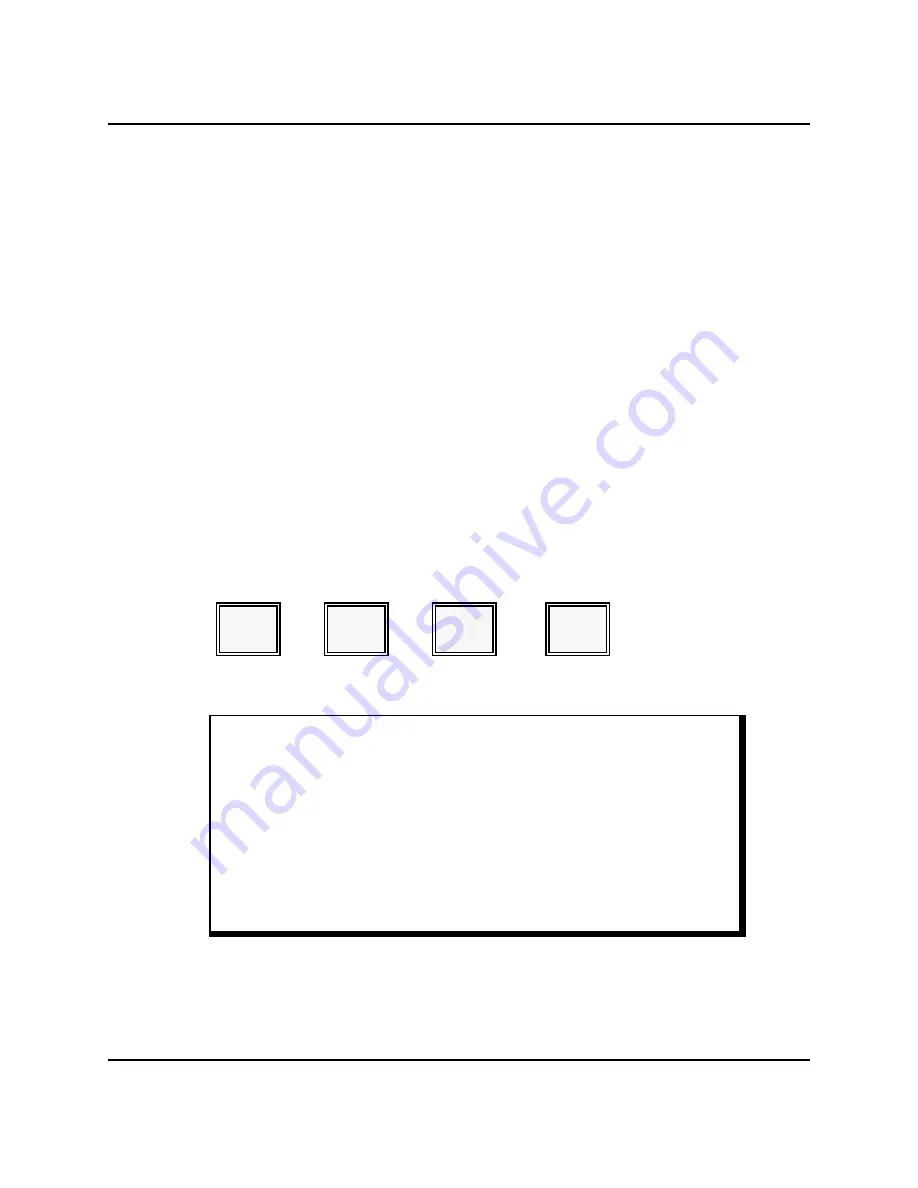
Time Clock Editing
MANAGER OPERATIONS
Time Clock Editing
Another option listed on the X1 Mode menu is Time Clock Data Edit. Use this option to
make corrections to an employee's hours or job code selection. This option is only listed
(and only available) at the System Master. Refer to the Daily, Weekly, or Monthly
description that applies to the period you want to edit.
Daily Edits
Use the following procedure to make changes to today's entries. If, for example, an
employee forgets to clock in at the beginning of their shift, you can use this option to
manually enter the clock-in time. Or, if an employee clocks in with the wrong job code,
you can correct the job code assignment.
You can enter daily edits until you reset the daily Timekeeping Report. Once you reset
this report, today's totals are added into the Weekly Report.
1.
Turn the keylock at the System Master to MGR Mode.
2.
Select the X1 (&PRGM) option.
3.
Select the Time Clock Data Review/Edit option.
1
CASH
4
CASH
The screen advances to the Time Clock Edit/Review Menu, shown next.
11:15 LVL1 X1
** TIME EDIT/REVIEW **
1 DAILY EDIT
2 WEEKLY EDIT
3 PERIOD EDIT
GEORGE
Note: To escape from Time Edit, press CASH now.
Panasonic 5000 Version 4.0 Operating Instructions - Rev. 2.0
4-15
Содержание 5000 Series
Страница 2: ......
Страница 13: ......
Страница 268: ...PLU Add Delete Program MANAGER PROGRAMS Panasonic 5000 Version 4 0 Operating Instructions Rev 2 0 5 49 ...
Страница 306: ...INDEX Starting Guest Check Number 4 40 Panasonic 5000 Version 4 0 Operating Instructions Rev 2 0 6 5 ...
Страница 307: ...INDEX 6 6 Panasonic 5000 Version 4 0 Operating Instructions Rev 2 0 ...
Страница 308: ...INDEX Panasonic 5000 Version 4 0 Operating Instructions Rev 2 0 6 7 ...






























