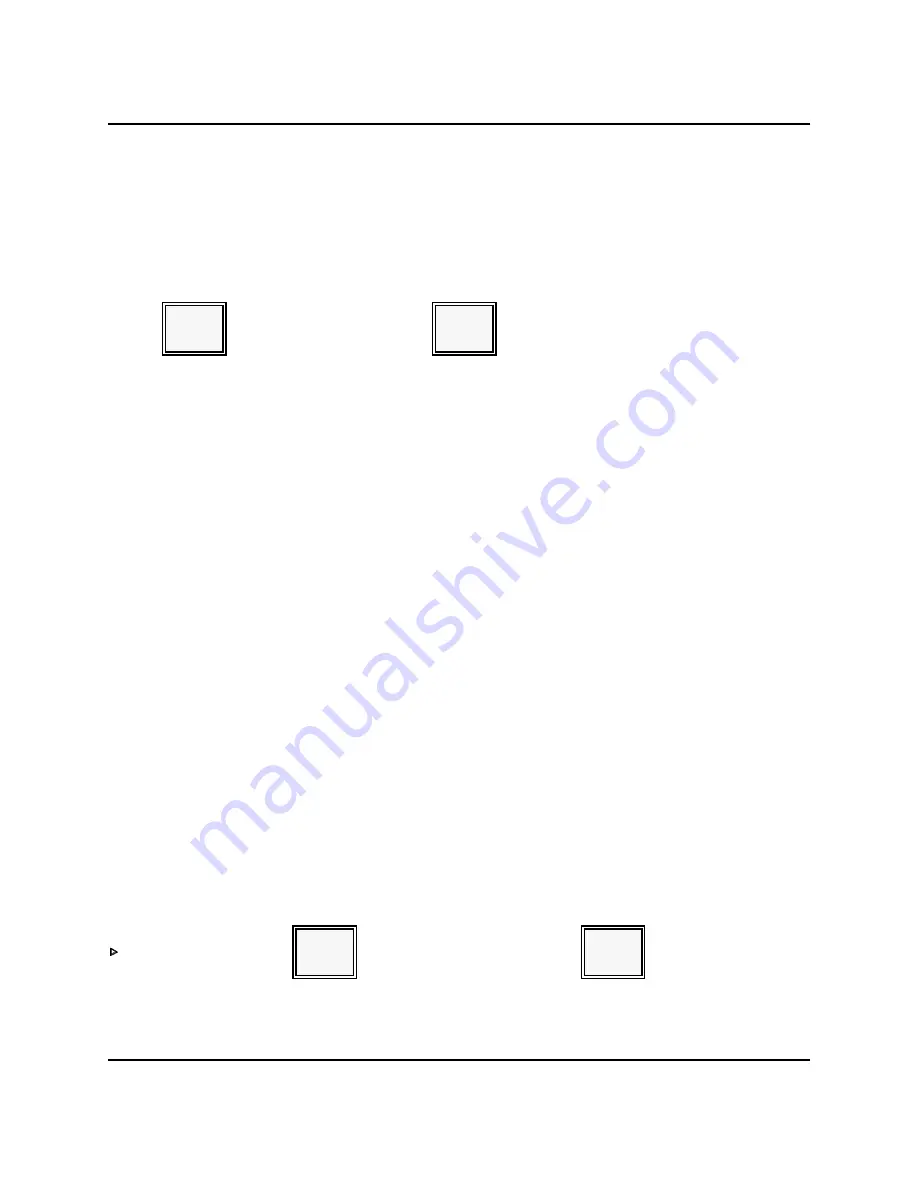
APPLICATIONS
Printing a Guest Check
Printing the Guest Check via Magnetic Card Reader
1.
Press CHECK PRINT.
2.
Swipe the card through the reader.
3.
Press SERVICE.
[ Swipe Card ]
CHECK
SERVICE
Paying a Guest Check
When the customer is ready to leave, use the Check Paid procedure to close the open
check. For increased convenience, you can pay checks in a number of ways. For example,
you can close a single guest check or add the check balances of two tables. You can also
use the Direct Check Paid procedure as a shortcut after you print the check. If you are
using person numbers, you can close the balance of a single person on the guest check
(and leave remaining check balance open).
Refer to the procedure needed for your transaction.
Check Paid
Use the following Check Paid procedure to close a guest check.
1.
Make sure your server number is entered.
2.
Enter the number of the check you are closing.
3.
Press CHECK PAID. At this point, you can add additional items or a charge tip, if
necessary. For a cash payment, you can also enter the amount tendered.
4.
When you are ready to close the check, press the appropriate payment key. Some
sample Check Paid transactions are provided here.
[ check # ]
[ amt. tendered ]
CHECK
PAID
CASH
3-20
Panasonic 5000 Version 4.0 Operating Instructions - Rev. 2.0
Содержание 5000 Series
Страница 2: ......
Страница 13: ......
Страница 268: ...PLU Add Delete Program MANAGER PROGRAMS Panasonic 5000 Version 4 0 Operating Instructions Rev 2 0 5 49 ...
Страница 306: ...INDEX Starting Guest Check Number 4 40 Panasonic 5000 Version 4 0 Operating Instructions Rev 2 0 6 5 ...
Страница 307: ...INDEX 6 6 Panasonic 5000 Version 4 0 Operating Instructions Rev 2 0 ...
Страница 308: ...INDEX Panasonic 5000 Version 4 0 Operating Instructions Rev 2 0 6 7 ...






























