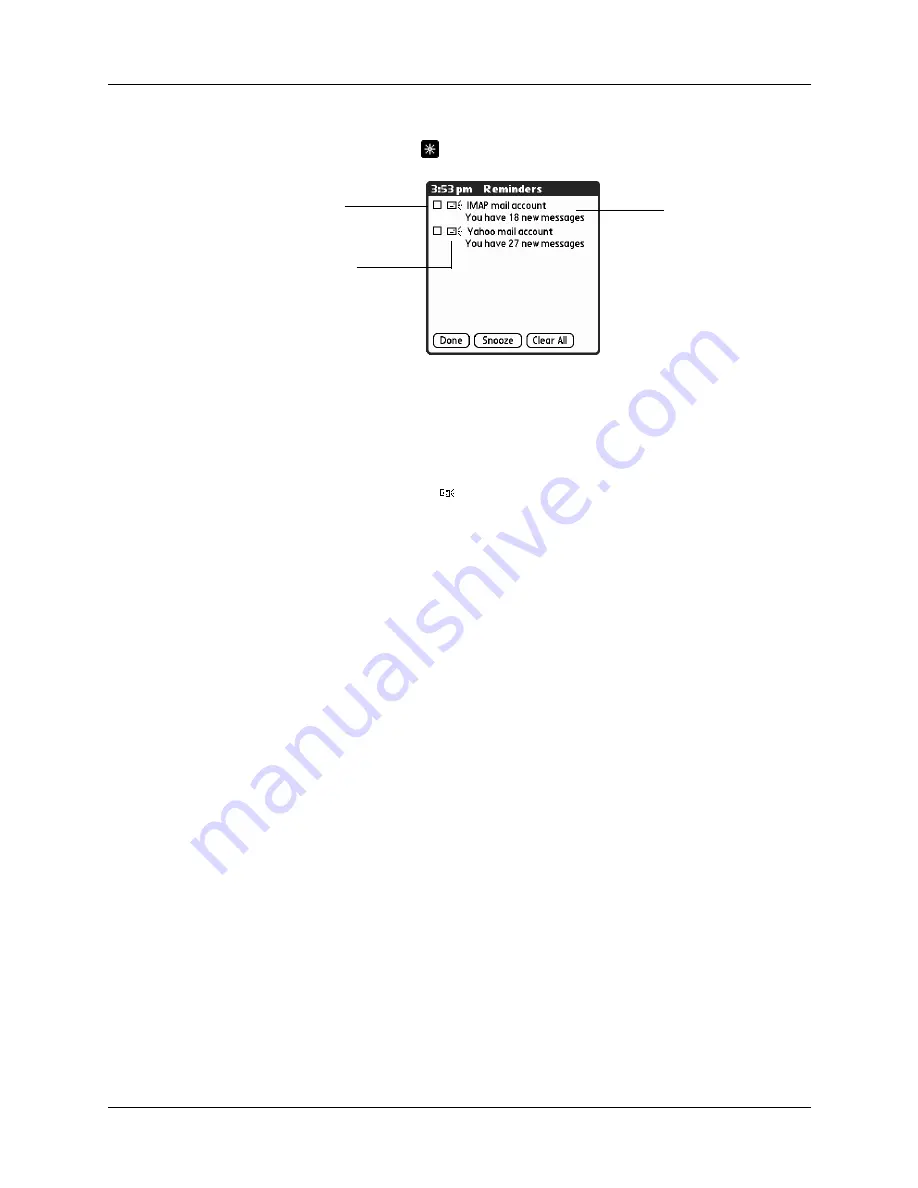
Chapter 16
Using Palm™ VersaMail™ Personal E-mail Software
172
To view the Reminders screen:
■
Tap the blinking asterisk
in the upper-left corner of any screen.
If you set up a scheduled auto get mail and you receive new e-mail messages, they
are downloaded into the Inbox. As you work with e-mail messages in the Inbox,
the Reminders screen doesn’t display a reminder for any new messages that arrive,
because the messages are already displayed in the Inbox.
NOTE
A broken envelope icon
appears next to a notification when an auto get
mail fails.
To respond to the reminders, do one of the following:
■
Tap the check box to clear a reminder from the list.
■
Tap the reminder (either the mail icon or the text description) to go to the Inbox
of that account or to read a detailed error message.
■
Tap Done to close the Reminders screen and return to whatever you were doing
on your handheld before the Reminders screen appeared.
■
Tap Clear All to dismiss all reminders on the Reminders screen.
When a notification appears on the Reminders screen, tap the notification to go to
the Inbox of that account, or launch the VersaMail application and go to that
account. Once you view a message in the Inbox, it is removed from the Reminders
screen, even if you do not open the message. Auto get then starts at the next
scheduled interval, with the Reminders screen counter reset to 1.
If you do not view the Inbox of the selected account and another scheduled e-mail
retrieval takes place and finds new messages, the Reminders screen adds the
number of new messages to the notification for that account. For example, if
scheduled auto get #1 finds two new messages and, before you view the Inbox,
scheduled auto get #2 takes place and finds three more new messages, the
Reminders screen notification indicates five new messages for that account.
If auto get discovers new messages but then fails for any reason, a notification
appears on the Reminders screen, displaying the account name and an error
message.
Tap the check box to
remove a single
reminder from the
list
The mail icon tells
you that this
reminder is for an
e-mail message
Tap the text to open
the account Inbox or
view a detailed error
message
Содержание P80870US - Tungsten T3 - OS 5.2.1 400 MHz
Страница 1: ...Handbook for the Palm Tungsten T3 Handheld TM TM ...
Страница 14: ...Contents xiv ...
Страница 20: ...Chapter 1 Setting Up Your Palm Tungsten T3 Handheld 6 ...
Страница 34: ...Chapter 2 Exploring Your Handheld 20 ...
Страница 50: ...Chapter 3 Entering Data on Your Handheld 36 ...
Страница 92: ...Chapter 5 Using Calendar 78 ...
Страница 96: ...Chapter 6 Using Card Info 82 ...
Страница 132: ...Chapter 12 Using Phone Link 118 ...
Страница 250: ...Chapter 17 Using Voice Memo 236 ...
Страница 274: ...Chapter 18 Using Palm Web Pro 260 ...
Страница 282: ...Chapter 19 Using World Clock 268 ...
Страница 368: ...Appendix A Maintaining Your Handheld 354 ...
Страница 388: ...Appendix B Frequently Asked Questions 374 ...
Страница 408: ...Index 394 ...


































