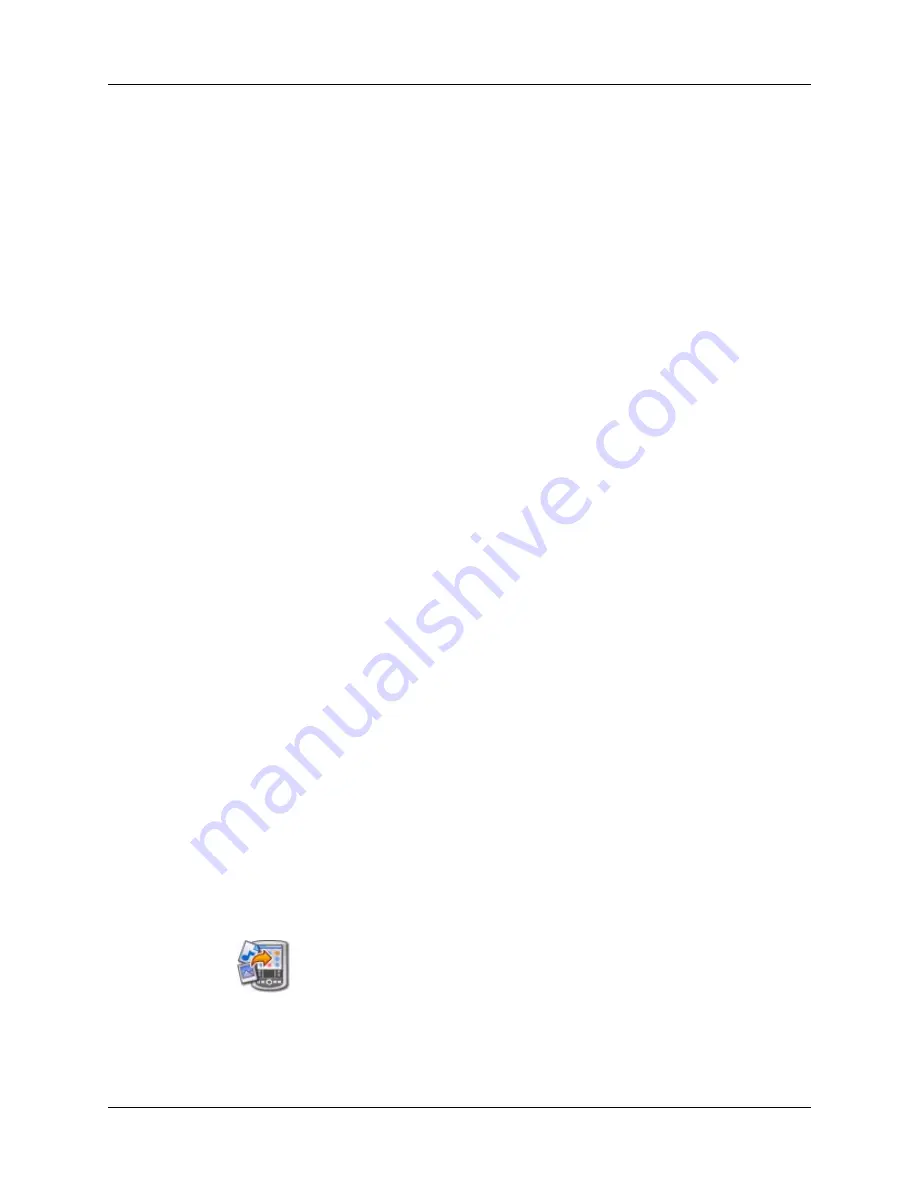
Installing and removing applications
55
NOTE
To install some software, you may need to download files from the
Internet to your computer. Check the Software Installation CD-ROM for details.
■
Microsoft Office files, such as Word, Excel, and PowerPoint documents
■
Kinoma video files
There are a variety of third-party applications available for your handheld. To
learn more about these applications, go to the web site:
NOTE
Palm works with developers of third-party add-on applications to ensure the
compatibility of these applications with your new Palm™
handheld. Some third-party
applications, however, may not have been upgraded to be compatible with your new
Palm handheld. If you suspect that a third-party application is adversely affecting the
operation of your handheld, contact the developer of the application.
Installing applications and files on a Windows computer
Palm
™
Quick Install makes it easy to install applications and files during the next
HotSync operation. You can even install compatible files directly from a Zip file.
Depending on the file type, Palm Quick Install determines whether to install the
files on your handheld or on an expansion card.
You can use any of the following methods to install applications and files with
Palm Quick Install:
■
Drag and drop files onto the Palm Quick Install icon on the Windows desktop.
■
Drag and drop files onto the Palm Quick Install window.
■
Use the commands or buttons in the Palm Quick Install window.
■
Right-click a file and send it to Palm Quick Install.
The procedures that follow explain how to install applications and files using each
of these methods.
To drag and drop applications or files onto the Palm Quick Install icon:
1.
Copy or download the application(s) or file(s) you want to install onto your
computer.
2.
From My Computer or Windows Explorer, select the file(s) or folder that you
want to install.
3.
Drag and drop the file(s) or folder onto the Palm Quick Install icon on the
Windows desktop.
Palm Quick Install displays a confirmation dialog box that shows whether the
files will be installed on your handheld or on an expansion card, and you can
choose the username to which the files will be installed.
Содержание P80870US - Tungsten T3 - OS 5.2.1 400 MHz
Страница 1: ...Handbook for the Palm Tungsten T3 Handheld TM TM ...
Страница 14: ...Contents xiv ...
Страница 20: ...Chapter 1 Setting Up Your Palm Tungsten T3 Handheld 6 ...
Страница 34: ...Chapter 2 Exploring Your Handheld 20 ...
Страница 50: ...Chapter 3 Entering Data on Your Handheld 36 ...
Страница 92: ...Chapter 5 Using Calendar 78 ...
Страница 96: ...Chapter 6 Using Card Info 82 ...
Страница 132: ...Chapter 12 Using Phone Link 118 ...
Страница 250: ...Chapter 17 Using Voice Memo 236 ...
Страница 274: ...Chapter 18 Using Palm Web Pro 260 ...
Страница 282: ...Chapter 19 Using World Clock 268 ...
Страница 368: ...Appendix A Maintaining Your Handheld 354 ...
Страница 388: ...Appendix B Frequently Asked Questions 374 ...
Страница 408: ...Index 394 ...



































