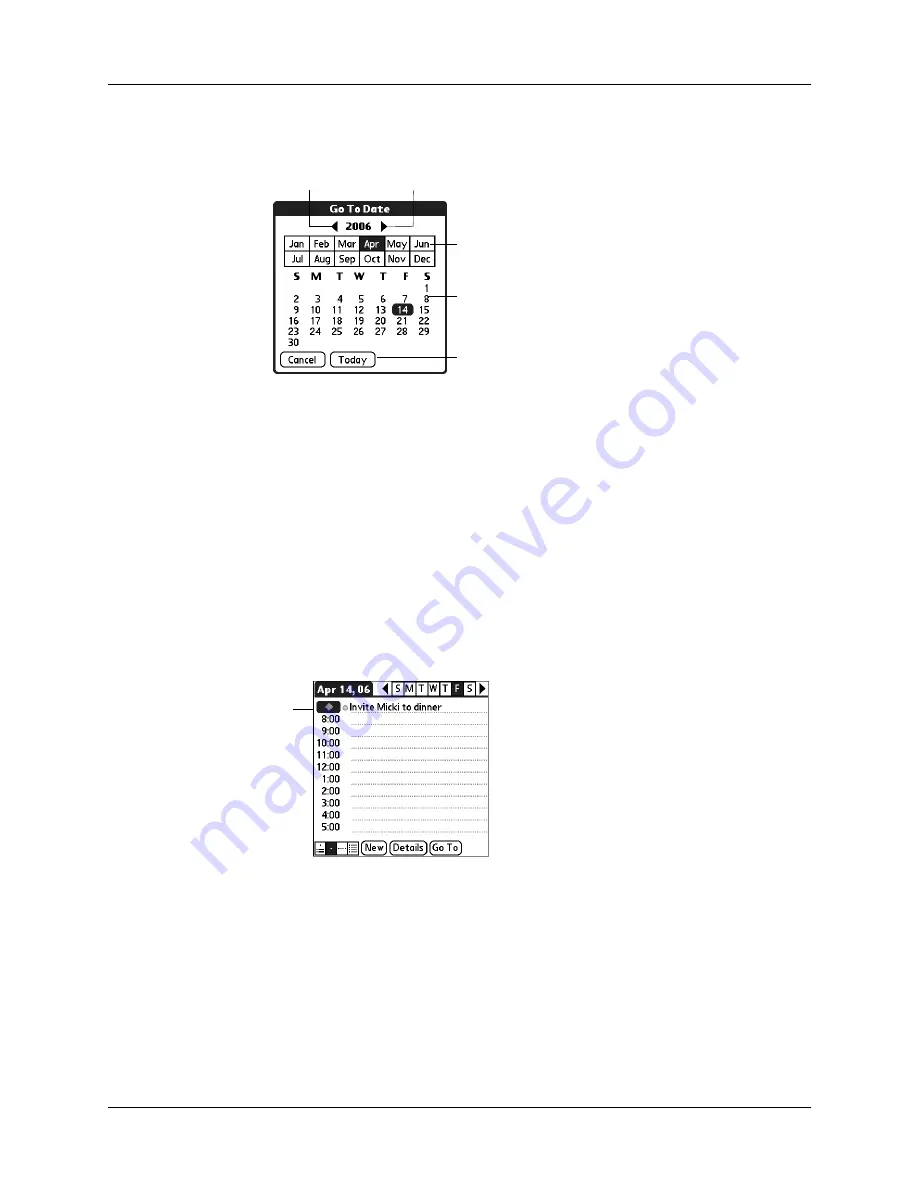
Chapter 5
Using Calendar
68
– Tap Go To at the bottom of the screen to open the Go to Date dialog box.
Select a date by tapping a year, month, and day in the calendar.
2.
After you locate the date, follow the steps for scheduling an event for the
current day.
To schedule an untimed event:
1.
Select the date that you want for the event.
2.
Tap New.
3.
Tap No Time, so that no start or end times are defined for the new event.
TIP
You can also create a new untimed event by making sure no event is
selected and then writing letters in the Graffiti 2 input area.
4.
Enter a description of the event.
5.
Tap a blank area on the screen to deselect the untimed event.
If you create an event and decide later that there is no particular start or end time,
you can easily change it to an untimed event. Tap the time of the event in the
Calendar screen, tap No Time, and then tap OK.
TIP
To attach a note to an entry and work with attached notes, see
Previous year
Next year
Tap to select
current date
Tap to select a
month
Tap to select a
day
New
untimed
event
Содержание P80870US - Tungsten T3 - OS 5.2.1 400 MHz
Страница 1: ...Handbook for the Palm Tungsten T3 Handheld TM TM ...
Страница 14: ...Contents xiv ...
Страница 20: ...Chapter 1 Setting Up Your Palm Tungsten T3 Handheld 6 ...
Страница 34: ...Chapter 2 Exploring Your Handheld 20 ...
Страница 50: ...Chapter 3 Entering Data on Your Handheld 36 ...
Страница 92: ...Chapter 5 Using Calendar 78 ...
Страница 96: ...Chapter 6 Using Card Info 82 ...
Страница 132: ...Chapter 12 Using Phone Link 118 ...
Страница 250: ...Chapter 17 Using Voice Memo 236 ...
Страница 274: ...Chapter 18 Using Palm Web Pro 260 ...
Страница 282: ...Chapter 19 Using World Clock 268 ...
Страница 368: ...Appendix A Maintaining Your Handheld 354 ...
Страница 388: ...Appendix B Frequently Asked Questions 374 ...
Страница 408: ...Index 394 ...











































