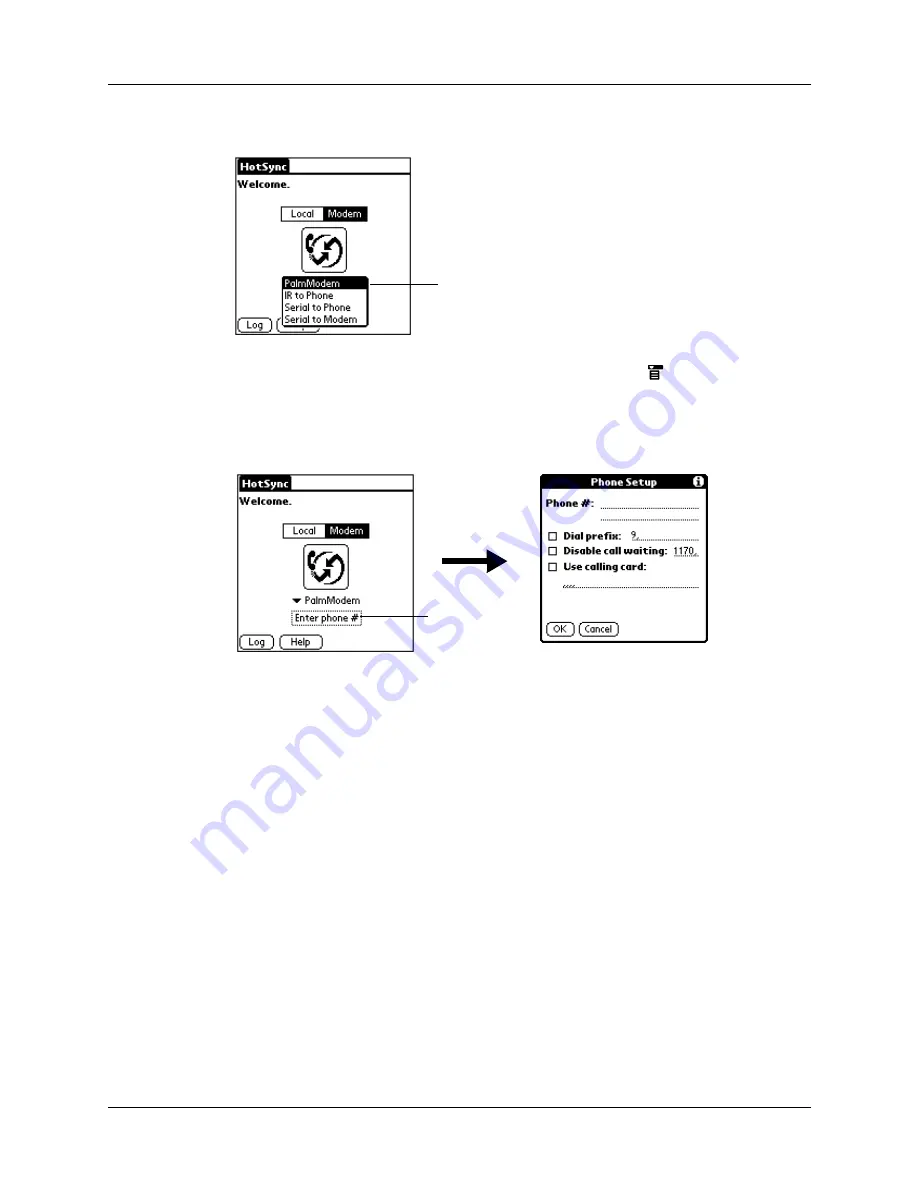
Conducting modem HotSync operations
285
4.
Tap the pick list below the icon and select a modem configuration.
If you need to create a configuration, tap the Menu icon
, and then select
Connection Setup on the Options menu. See
for more information.
5.
Tap the Enter phone # field.
If you plan to connect to your company’s dial-in server (network modem)
instead of connecting to a computer modem, see
later in this chapter.
6.
Enter the telephone number to access the modem connected to your computer.
7.
If necessary, enter a dial prefix (such as “9”) to access an outside line, and then
tap the Dial Prefix check box.
TIP
You can enter a comma in the field to introduce a “pause” in the dialing
sequence. Each comma equals a two-second pause.
8.
If the phone line you’re using for the handheld has Call Waiting, select the
Disable call waiting check box to avoid an interruption during the modem
HotSync operation.
9.
If you want to use a calling card to place the call, select the check box and enter
the calling card number.
10.
Tap OK.
Select a modem
configuration
Tap here
Содержание P80870US - Tungsten T3 - OS 5.2.1 400 MHz
Страница 1: ...Handbook for the Palm Tungsten T3 Handheld TM TM ...
Страница 14: ...Contents xiv ...
Страница 20: ...Chapter 1 Setting Up Your Palm Tungsten T3 Handheld 6 ...
Страница 34: ...Chapter 2 Exploring Your Handheld 20 ...
Страница 50: ...Chapter 3 Entering Data on Your Handheld 36 ...
Страница 92: ...Chapter 5 Using Calendar 78 ...
Страница 96: ...Chapter 6 Using Card Info 82 ...
Страница 132: ...Chapter 12 Using Phone Link 118 ...
Страница 250: ...Chapter 17 Using Voice Memo 236 ...
Страница 274: ...Chapter 18 Using Palm Web Pro 260 ...
Страница 282: ...Chapter 19 Using World Clock 268 ...
Страница 368: ...Appendix A Maintaining Your Handheld 354 ...
Страница 388: ...Appendix B Frequently Asked Questions 374 ...
Страница 408: ...Index 394 ...






























