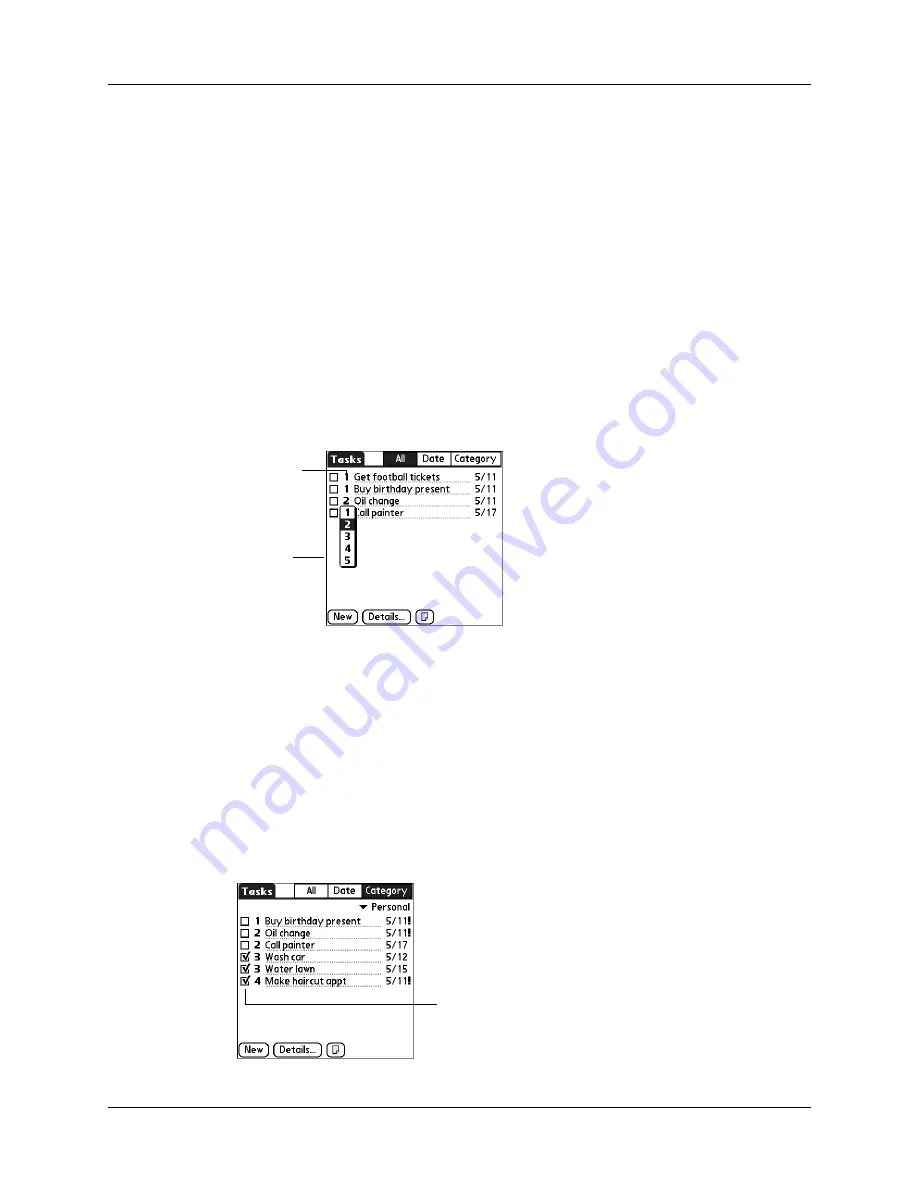
Chapter 15
Using Tasks
140
2.
Enter the text of the task. The text can be longer than one line.
3.
Tap anywhere onscreen to deselect the task.
TIP
If no task is currently selected, write in the Graffiti
®
2 input area to
automatically create a new item.
Setting priority
You can use the priority setting for items to arrange the tasks according to
importance or urgency. The default setting for Tasks is to arrange items by due date
and then priority, with priority 1 items at the top. If you have a number of items in
your list, changing an item’s priority setting may move its position in the list.
To set the priority of a task:
1.
Tap the Priority number on the left side of the task.
2.
Select the Priority number that you want to set (1 is most important).
Checking off a task
You can check off a task to indicate that you’ve completed it. You can set options
to record the date that you complete the task, and you can show or hide completed
items. See
later in this chapter.
To check off a task:
■
Tap the check box on the left side of the item.
Select
priority
Tap here
Completed
task
Содержание P80870US - Tungsten T3 - OS 5.2.1 400 MHz
Страница 1: ...Handbook for the Palm Tungsten T3 Handheld TM TM ...
Страница 14: ...Contents xiv ...
Страница 20: ...Chapter 1 Setting Up Your Palm Tungsten T3 Handheld 6 ...
Страница 34: ...Chapter 2 Exploring Your Handheld 20 ...
Страница 50: ...Chapter 3 Entering Data on Your Handheld 36 ...
Страница 92: ...Chapter 5 Using Calendar 78 ...
Страница 96: ...Chapter 6 Using Card Info 82 ...
Страница 132: ...Chapter 12 Using Phone Link 118 ...
Страница 250: ...Chapter 17 Using Voice Memo 236 ...
Страница 274: ...Chapter 18 Using Palm Web Pro 260 ...
Страница 282: ...Chapter 19 Using World Clock 268 ...
Страница 368: ...Appendix A Maintaining Your Handheld 354 ...
Страница 388: ...Appendix B Frequently Asked Questions 374 ...
Страница 408: ...Index 394 ...






























