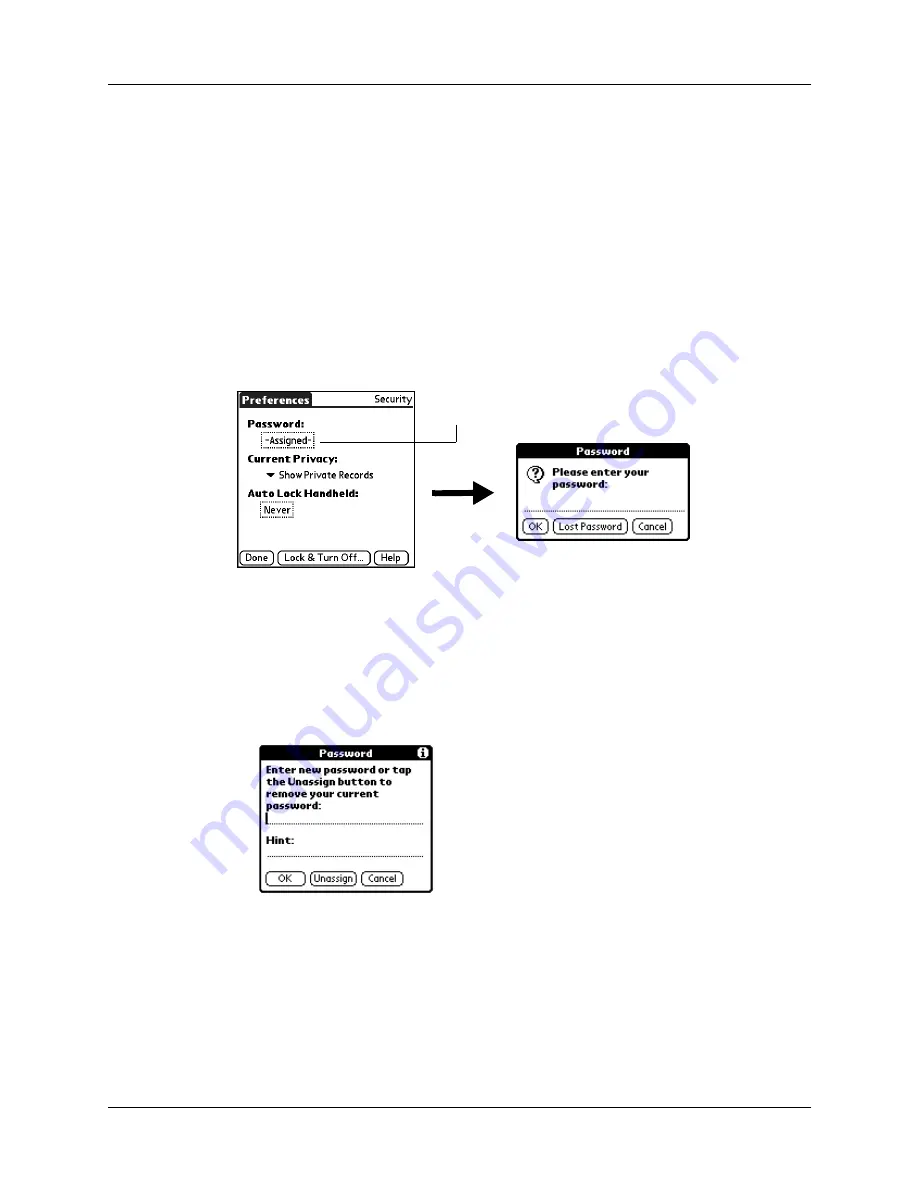
Security Preferences
339
6.
Enter the
same
password a second time, and then tap OK.
7.
Tap Done.
Changing or deleting a password
Once you define a password for your handheld, you can change or delete it at any
time. You must enter the current password before you can change or delete it.
To change or delete your password:
1.
From the General Preferences list, select Security.
2.
Tap the Password box.
3.
Enter the current password.
4.
Tap OK.
5.
Do one of the following:
– To change the password and hint, enter the new password and hint, and
tap OK.
– To remove the password, tap Unassign.
6.
Tap Done.
Locking your handheld
You can lock your handheld so that it cannot be operated until your password is
entered. If your handheld is lost or stolen, this helps protect your data from
unauthorized use. You can set your handheld to lock automatically, or you can lock
it manually.
Tap here
Содержание P80870US - Tungsten T3 - OS 5.2.1 400 MHz
Страница 1: ...Handbook for the Palm Tungsten T3 Handheld TM TM ...
Страница 14: ...Contents xiv ...
Страница 20: ...Chapter 1 Setting Up Your Palm Tungsten T3 Handheld 6 ...
Страница 34: ...Chapter 2 Exploring Your Handheld 20 ...
Страница 50: ...Chapter 3 Entering Data on Your Handheld 36 ...
Страница 92: ...Chapter 5 Using Calendar 78 ...
Страница 96: ...Chapter 6 Using Card Info 82 ...
Страница 132: ...Chapter 12 Using Phone Link 118 ...
Страница 250: ...Chapter 17 Using Voice Memo 236 ...
Страница 274: ...Chapter 18 Using Palm Web Pro 260 ...
Страница 282: ...Chapter 19 Using World Clock 268 ...
Страница 368: ...Appendix A Maintaining Your Handheld 354 ...
Страница 388: ...Appendix B Frequently Asked Questions 374 ...
Страница 408: ...Index 394 ...






























