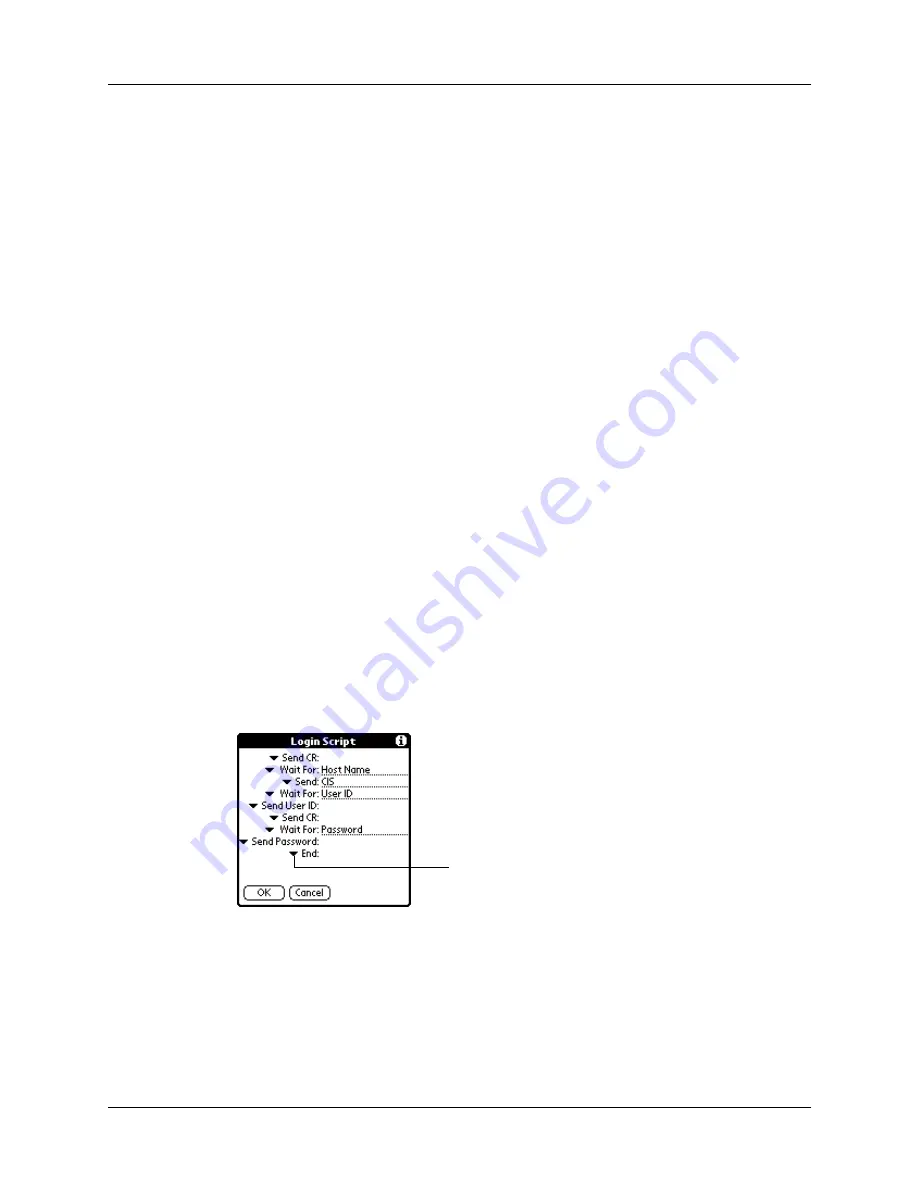
Network Preferences
331
To enter a permanent IP address:
1.
Tap the IP Address check box to deselect it and to display a permanent IP
address field below the check box.
2.
Tap the space to the left of the first period, and then enter the first section of the
IP address.
Each section must be a number from 0 to 255.
3.
Tap and enter the remaining sections of the IP address.
4.
Tap OK.
Adding a Login script
A login script is a series of commands that automates logging in to a network
server—for example, your corporate network or your ISP. A login script is
associated with a specific network service profile created in Network Preferences.
A login script is something that you are likely to receive from your system
administrator if your company has a system in which you log in to the corporate
servers from your handheld by using a modem or network connection. The script
is generally prepared by the system administrator and distributed to users who
need it. It automates the events that must take place to establish a connection
between your handheld and the corporate servers.
You can create login scripts in two ways:
■
In a text editor on your desktop computer, in which you create a file with the
extension PNC, which you then install on your handheld by using the Install
Tool. (This method is not available to Mac computer users.)
■
In the Login Script dialog box on your handheld, accessed from the Details
dialog box in Network Preferences.
NOTE
You can also use non-ASCII and literal characters in your login script.
Creating a login script on your handheld
You can create login scripts by selecting commands from the Command pick list in
the Login Script dialog box. Some commands, such as Send, require you to supply
additional information. Those commands have a parameter field so that you can
add the necessary data.
Tap here to see the list of
available commands
Содержание P80870US - Tungsten T3 - OS 5.2.1 400 MHz
Страница 1: ...Handbook for the Palm Tungsten T3 Handheld TM TM ...
Страница 14: ...Contents xiv ...
Страница 20: ...Chapter 1 Setting Up Your Palm Tungsten T3 Handheld 6 ...
Страница 34: ...Chapter 2 Exploring Your Handheld 20 ...
Страница 50: ...Chapter 3 Entering Data on Your Handheld 36 ...
Страница 92: ...Chapter 5 Using Calendar 78 ...
Страница 96: ...Chapter 6 Using Card Info 82 ...
Страница 132: ...Chapter 12 Using Phone Link 118 ...
Страница 250: ...Chapter 17 Using Voice Memo 236 ...
Страница 274: ...Chapter 18 Using Palm Web Pro 260 ...
Страница 282: ...Chapter 19 Using World Clock 268 ...
Страница 368: ...Appendix A Maintaining Your Handheld 354 ...
Страница 388: ...Appendix B Frequently Asked Questions 374 ...
Страница 408: ...Index 394 ...











































