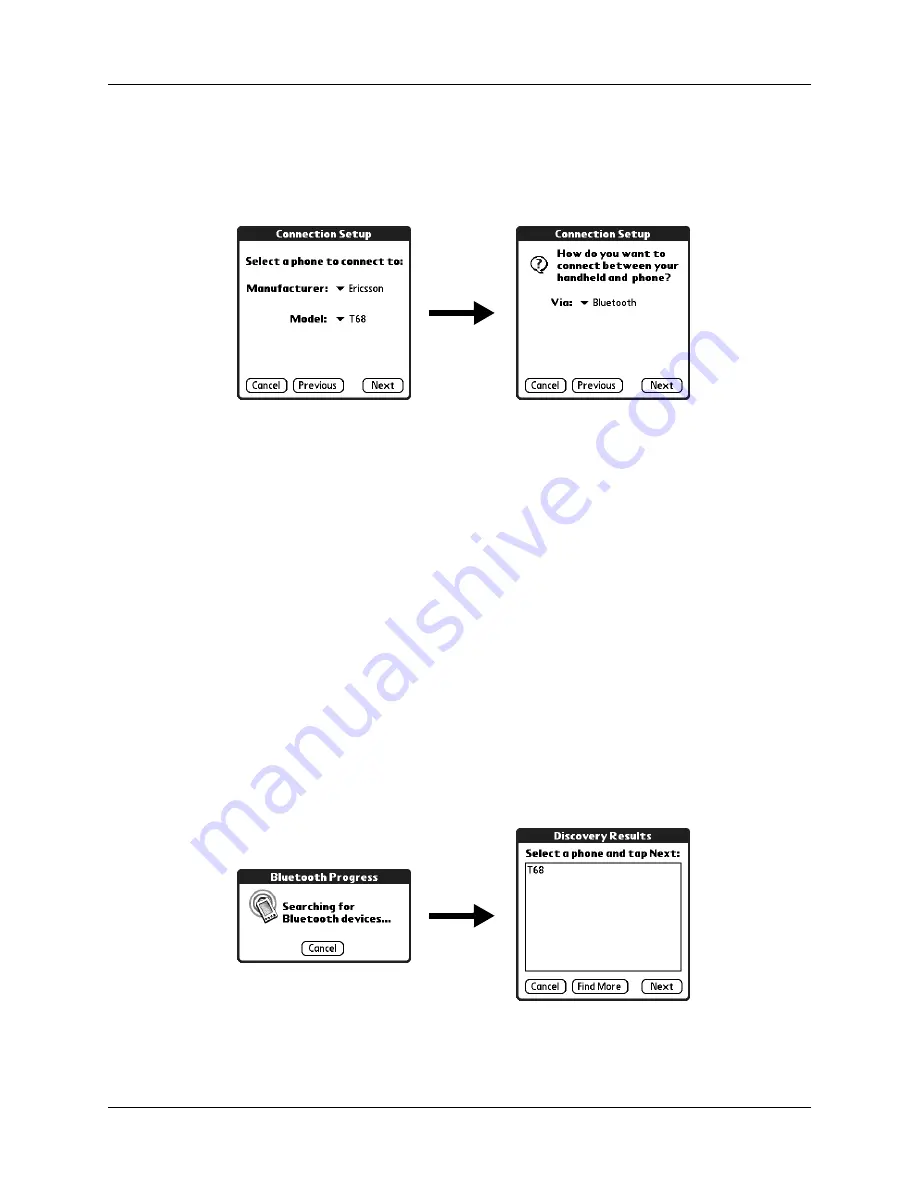
Setting up a phone connection
111
6.
Tap the Model pick list and select your phone model.
If your phone model does not appear on the list, either you need to download
and install a driver for your phone (see
“Updating the phone files on your
later in this chapter) or your phone is not supported at this time.
7.
Tap Next.
8.
Tap the Via pick list and select the method you want to use to connect:
Bluetooth, Infrared, or Cable.
The Via pick list options vary based on the phone model.
9.
Tap Next.
10.
If you selected Infrared or Cable in step 8, skip to
later in this chapter. If you selected Bluetooth in step 8,
complete the steps in the procedure that follows.
To configure Bluetooth settings for your phone connection:
1.
For details, place your phone into the mode where it can accept Bluetooth
pairing from another device. See the documentation that came with your
phone.
2.
Wait for your handheld to discover your phone.
When your handheld discovers a Bluetooth phone, it displays a screen similar
to the screen that follows.
Содержание P80870US - Tungsten T3 - OS 5.2.1 400 MHz
Страница 1: ...Handbook for the Palm Tungsten T3 Handheld TM TM ...
Страница 14: ...Contents xiv ...
Страница 20: ...Chapter 1 Setting Up Your Palm Tungsten T3 Handheld 6 ...
Страница 34: ...Chapter 2 Exploring Your Handheld 20 ...
Страница 50: ...Chapter 3 Entering Data on Your Handheld 36 ...
Страница 92: ...Chapter 5 Using Calendar 78 ...
Страница 96: ...Chapter 6 Using Card Info 82 ...
Страница 132: ...Chapter 12 Using Phone Link 118 ...
Страница 250: ...Chapter 17 Using Voice Memo 236 ...
Страница 274: ...Chapter 18 Using Palm Web Pro 260 ...
Страница 282: ...Chapter 19 Using World Clock 268 ...
Страница 368: ...Appendix A Maintaining Your Handheld 354 ...
Страница 388: ...Appendix B Frequently Asked Questions 374 ...
Страница 408: ...Index 394 ...






























