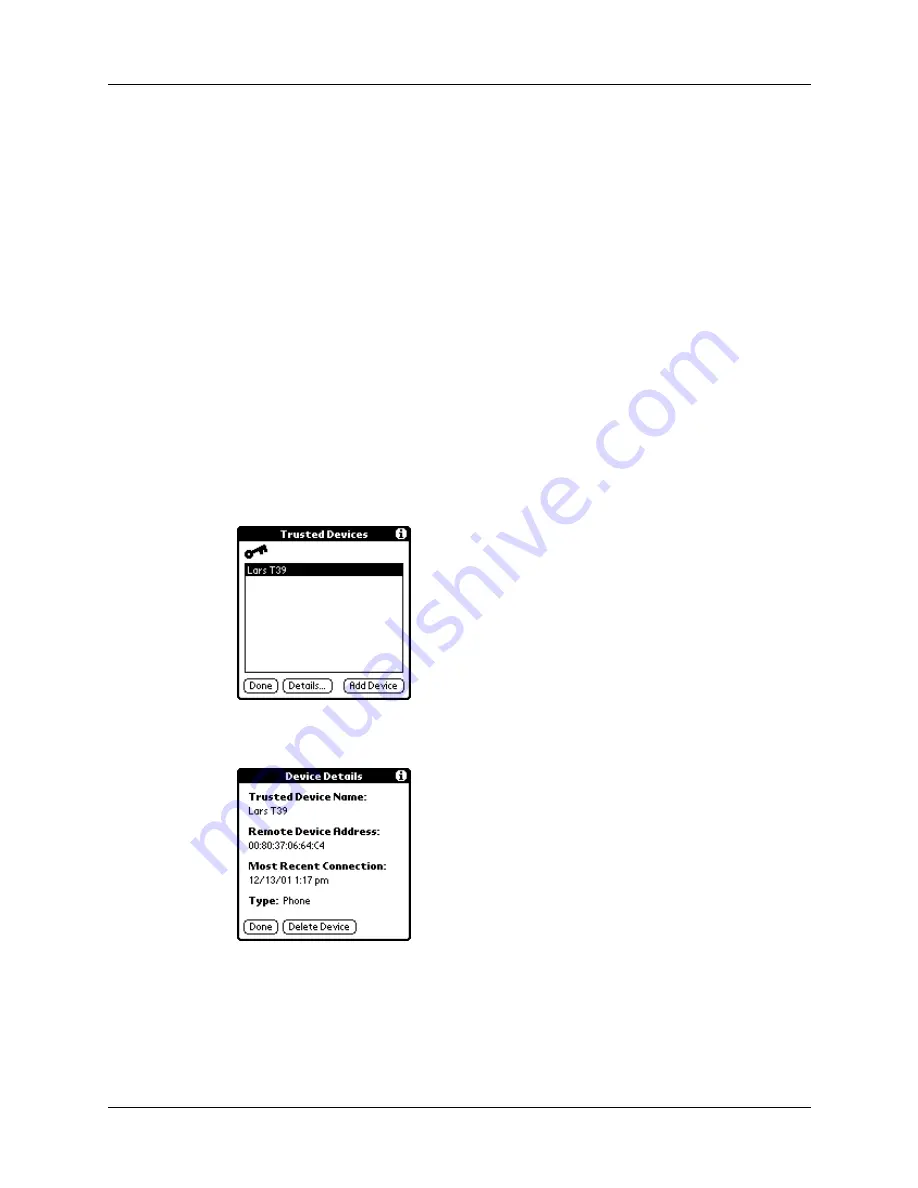
Chapter 21
Setting Preferences for Your Handheld
304
6.
Enter the same passkey on your handheld and the trusted device.
Some Bluetooth devices have a built-in passkey; others enable you to choose the
passkey; see the documentation included with your Bluetooth device for
information. In either case you must use the same passkey for both the device
and your handheld.
Many phones also require you to put the phone into a mode where it can accept
a key exchange for bonding in a trusted pair. See the documentation included
with your phone for information.
7.
Tap OK.
8.
Tap Done to return to the Bluetooth Preferences screen.
9.
Tap Done again.
To view details about a trusted device:
1.
From the Communications Preferences list, select Bluetooth.
2.
Tap Trusted Devices.
3.
Select the device you want to view.
4.
Tap Details.
5.
Tap Done to return to the Trusted Devices screen.
6.
Tap Done again to return to the Bluetooth Preferences screen.
7.
Tap Done again.
Содержание P80870US - Tungsten T3 - OS 5.2.1 400 MHz
Страница 1: ...Handbook for the Palm Tungsten T3 Handheld TM TM ...
Страница 14: ...Contents xiv ...
Страница 20: ...Chapter 1 Setting Up Your Palm Tungsten T3 Handheld 6 ...
Страница 34: ...Chapter 2 Exploring Your Handheld 20 ...
Страница 50: ...Chapter 3 Entering Data on Your Handheld 36 ...
Страница 92: ...Chapter 5 Using Calendar 78 ...
Страница 96: ...Chapter 6 Using Card Info 82 ...
Страница 132: ...Chapter 12 Using Phone Link 118 ...
Страница 250: ...Chapter 17 Using Voice Memo 236 ...
Страница 274: ...Chapter 18 Using Palm Web Pro 260 ...
Страница 282: ...Chapter 19 Using World Clock 268 ...
Страница 368: ...Appendix A Maintaining Your Handheld 354 ...
Страница 388: ...Appendix B Frequently Asked Questions 374 ...
Страница 408: ...Index 394 ...






























