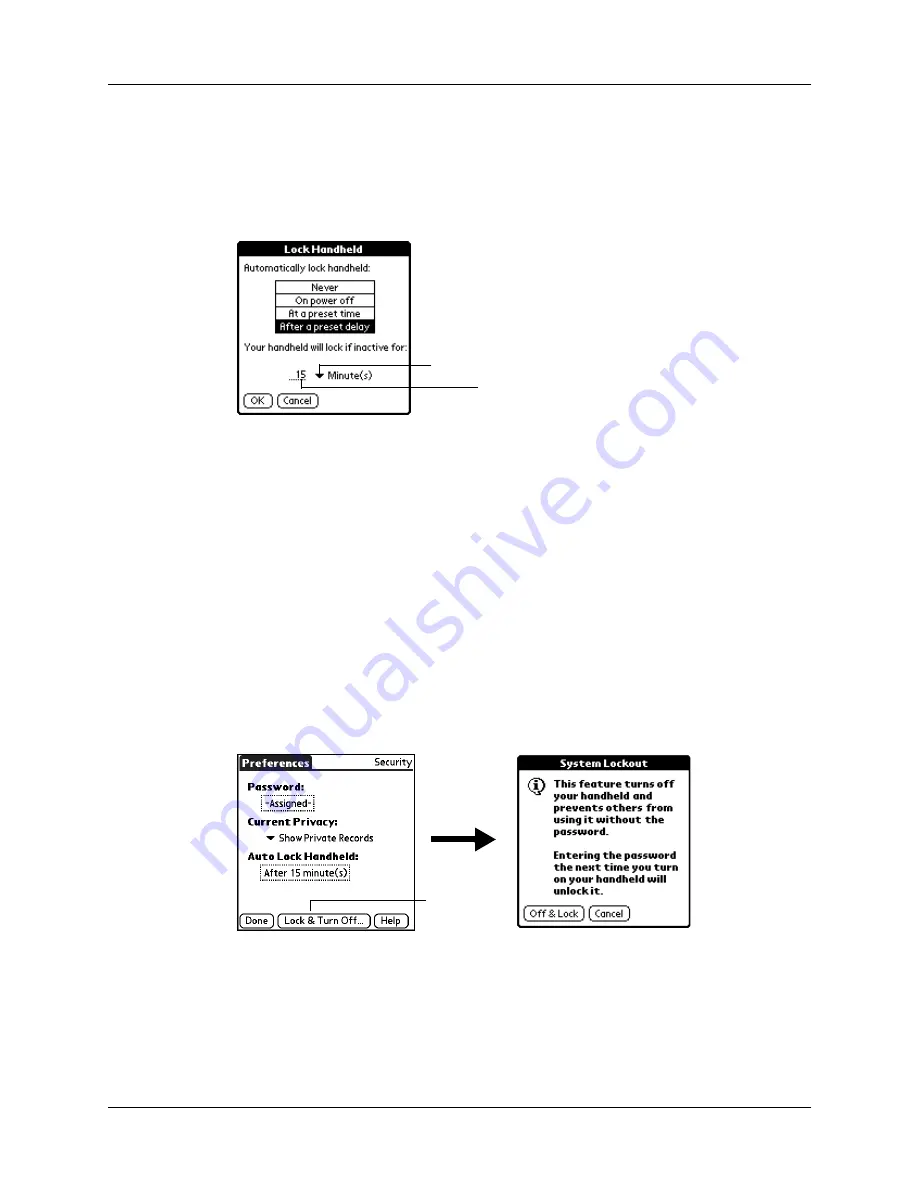
Security Preferences
341
To set your handheld to lock after a period of inactivity:
1.
From the General Preferences list, select Security.
2.
Tap the Auto Lock Handheld box, enter your password, and then tap OK.
3.
Select After a preset delay.
4.
Enter the inactive period, and then select Minute(s) or Hour(s) from the pick list.
5.
Tap OK, and then tap Done.
CAUTION
If you lock your handheld, you must enter the exact password to
reactivate your handheld. If you forget the password, your handheld will
present the hint you entered to help you remember the password. If you still
cannot remember the password, you must perform a hard reset to resume
using your handheld. Performing a hard reset deletes all the records on your
handheld; however, you can restore all synchronized data at the next HotSync
operation. See
To lock and turn off your handheld manually:
1.
From the General Preferences list, select Security.
2.
Tap Lock & Turn Off.
3.
Tap Off & Lock.
4.
To start your handheld, turn it on, and then enter the password.
5.
Tap Done.
Tap to select Minutes or Hours
Enter the amount of time
Tap Lock and
Turn Off
Содержание P80870US - Tungsten T3 - OS 5.2.1 400 MHz
Страница 1: ...Handbook for the Palm Tungsten T3 Handheld TM TM ...
Страница 14: ...Contents xiv ...
Страница 20: ...Chapter 1 Setting Up Your Palm Tungsten T3 Handheld 6 ...
Страница 34: ...Chapter 2 Exploring Your Handheld 20 ...
Страница 50: ...Chapter 3 Entering Data on Your Handheld 36 ...
Страница 92: ...Chapter 5 Using Calendar 78 ...
Страница 96: ...Chapter 6 Using Card Info 82 ...
Страница 132: ...Chapter 12 Using Phone Link 118 ...
Страница 250: ...Chapter 17 Using Voice Memo 236 ...
Страница 274: ...Chapter 18 Using Palm Web Pro 260 ...
Страница 282: ...Chapter 19 Using World Clock 268 ...
Страница 368: ...Appendix A Maintaining Your Handheld 354 ...
Страница 388: ...Appendix B Frequently Asked Questions 374 ...
Страница 408: ...Index 394 ...






























