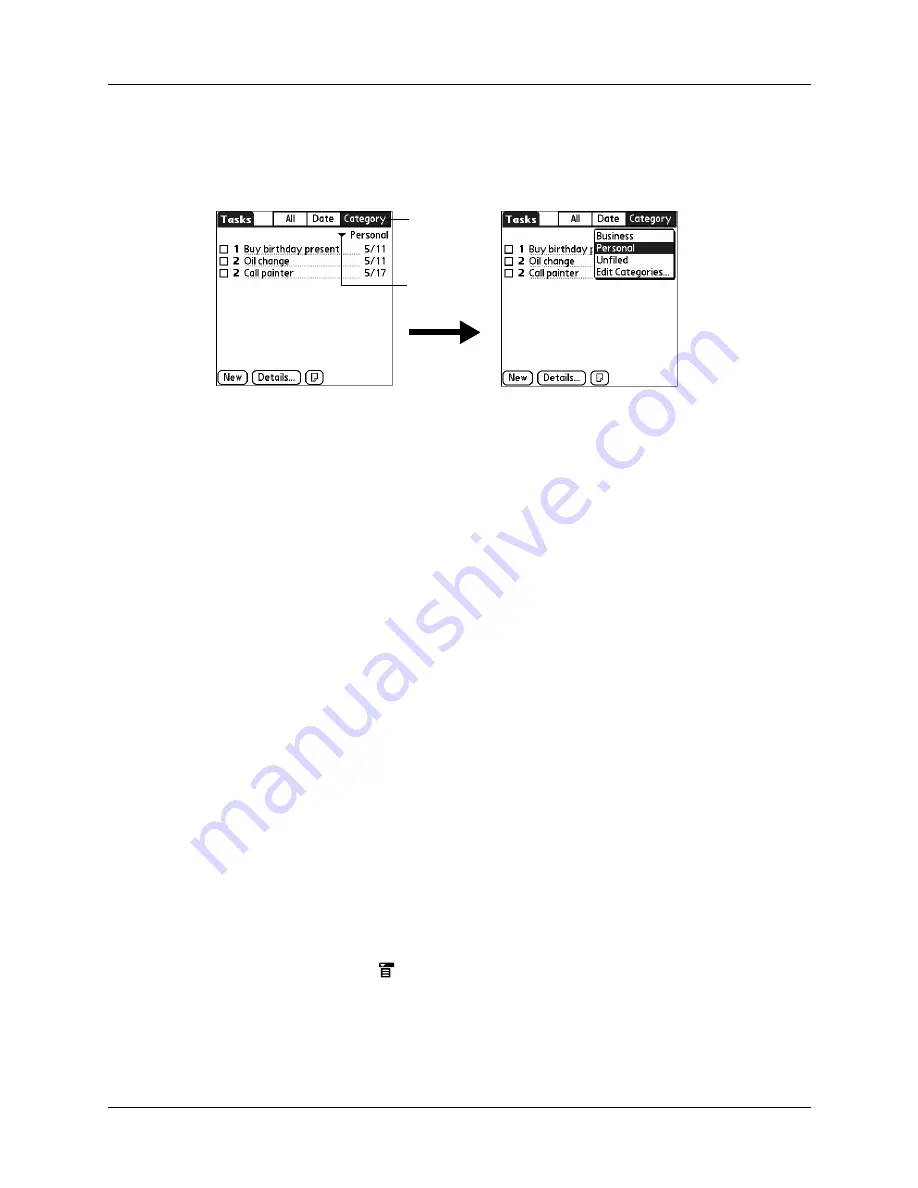
Display options
145
To use the display filters:
1.
Tap filter button.
2.
Tap the filter pick list and select the filter type.
Setting Tasks Preferences
The Tasks Preferences dialog box enables you to control the which tasks are
displayed and how they are sorted. These settings also affect task items displayed
in Calendar Agenda view. See
You can also set alarm sounds for tasks in the Preferences dialog box.
To change Preferences settings:
1.
Tap the Menu icon
.
2.
Select Preferences from the Options menu.
All
Displays a list of all tasks.
Date
When Date is selected, the Date filter pick list appears in
the upper-right corner below the title bar. Select from the
following date filters.
■
Due Today:
Lists all tasks due today.
■
Last 7 Days:
Displays a list of all tasks that were due in
the 7 days including today.
■
Next 7 Days:
Displays all tasks that are due in the next
days.
■
Past Due
: Displays all past-due-date incomplete tasks.
Category
When Category is selected, the Category pick list displays
in the upper-right corner below the title bar. Select a
category from the list to display all tasks within the
selected category.
Tap the filter
pick list
Tap the
filter button
Содержание P80870US - Tungsten T3 - OS 5.2.1 400 MHz
Страница 1: ...Handbook for the Palm Tungsten T3 Handheld TM TM ...
Страница 14: ...Contents xiv ...
Страница 20: ...Chapter 1 Setting Up Your Palm Tungsten T3 Handheld 6 ...
Страница 34: ...Chapter 2 Exploring Your Handheld 20 ...
Страница 50: ...Chapter 3 Entering Data on Your Handheld 36 ...
Страница 92: ...Chapter 5 Using Calendar 78 ...
Страница 96: ...Chapter 6 Using Card Info 82 ...
Страница 132: ...Chapter 12 Using Phone Link 118 ...
Страница 250: ...Chapter 17 Using Voice Memo 236 ...
Страница 274: ...Chapter 18 Using Palm Web Pro 260 ...
Страница 282: ...Chapter 19 Using World Clock 268 ...
Страница 368: ...Appendix A Maintaining Your Handheld 354 ...
Страница 388: ...Appendix B Frequently Asked Questions 374 ...
Страница 408: ...Index 394 ...






























