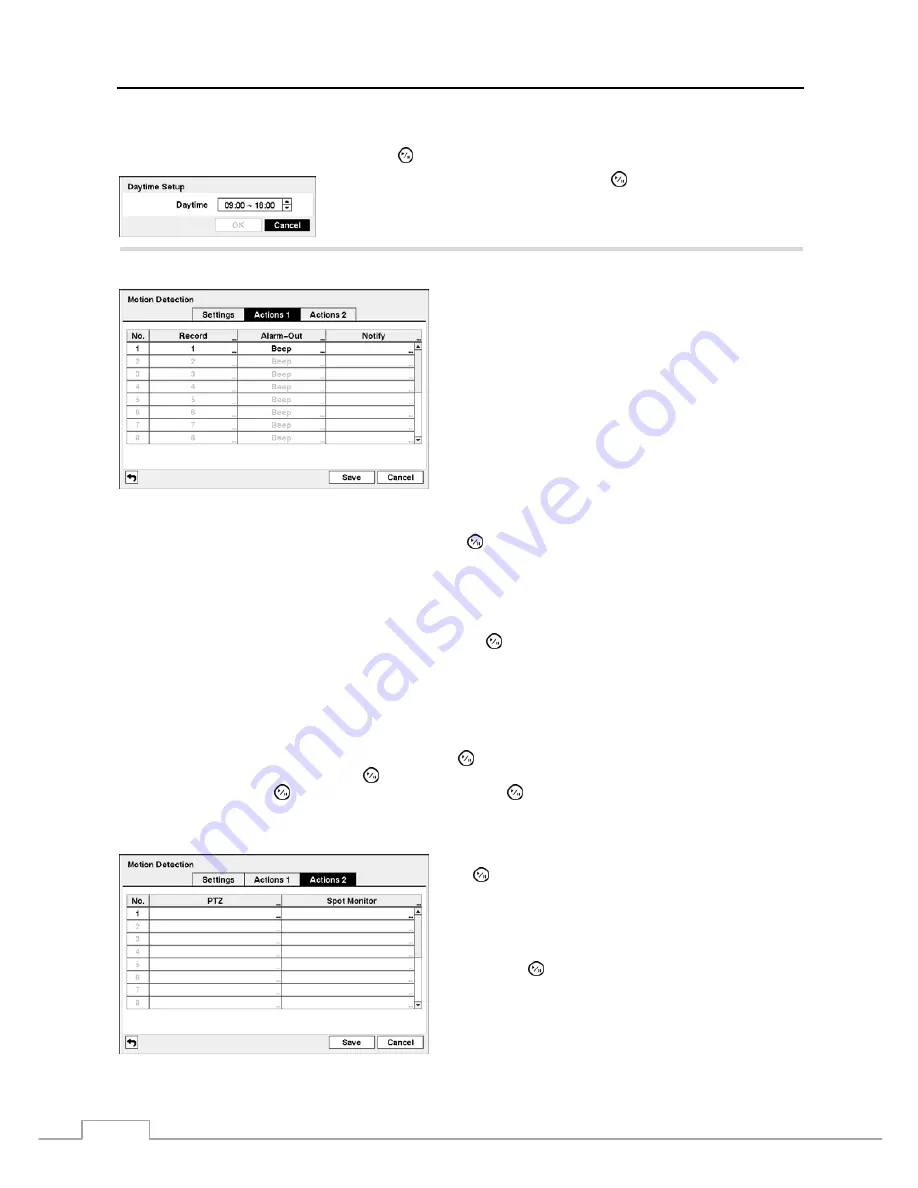
User’s Manual
38
NOTE: The record action for motion events will not be affected by the Motion Ignoring function.
Highlighting
Daytime Setup
and pressing the button allows you to set up the Daytime range.
Highlight the box beside
Daytime
and press the button. Use the Up and Down
arrow buttons to set the Daytime range. The DVR will consider the remaining
time range as the Nighttime.
Highlight the
Actions 1
and
Actions 2
tabs and the Motion Detection Actions 1 and Actions 2 screens display.
The DVR can be set to react to motion detection differently
for each camera. Each camera can be associated with another
camera, trigger an Alarm-Out connector, sound the DVR’s
internal buzzer, notify a number of different devices, move
PTZ cameras to preset positions, and/or display a camera on
a SPOT monitor.
NOTE: You can associate multiple cameras with a camera
that detects motion.
Figure 50 — Motion Detection Actions 1 screen.
Highlight the box under the
Record
heading and press the button. A list of cameras appears. You can associate
as many cameras with that camera as you wish. If the DVR detects motion on the selected camera, it starts recording
video from all the associated cameras.
NOTE: For the Record action, the camera you select should be set to the Event or Time & Event recording mode
in the Record Schedule setup screen.
Highlight the box under the
Alarm-Out
heading and press the button. A list of Alarm Outputs appears. You can
associate as many Alarm-Outs with that camera as you wish. When the DVR detects motion on the selected camera’s
input, it triggers output signals on all the associated Alarm-Out connectors. You can also have the DVR’s internal
buzzer sound if motion is detected on the selected camera.
NOTE: For the Alarm-Out action, the alarm output and beep you select should be set to the Event mode in the
Alarm-Out setup screen (Schedule tab).
Highlight the box under the
Notify
heading and press the button. You can toggle the entire list On and Off by
highlighting
Notification
and pressing the button. You can toggle the individual items On and Off by highlighting
that item and pressing the button. Highlight
OK
and press the button to accept your changes.
NOTE: For the Notify action, the notify item you select should be enabled in the Notification setup screen and
the DVR should be registered in the RAS (Remote Administration System).
Highlight the desired box under the
PTZ
heading, and press
the button. A list of PTZ presets appear. Select the preset
position for each PTZ camera, where you want PTZ cameras
to move to whenever the DVR detects motion on the selected
camera’s input.
Highlight the desired box under the
Spot Monitor
heading,
and press the button. A list of SPOT monitors and cameras
appears. Each SPOT monitor can be associated with a camera.
The DVR will display the associated camera on the SPOT
monitor whenever it detects motions on the selected camera.
Figure 51 — Motion Detection Actions 2 screen.
Содержание 16-Channel
Страница 1: ......
Страница 2: ......
Страница 14: ...User s Manual 6 ...
Страница 54: ...User s Manual 46 ...
Страница 72: ...User s Manual 64 ...
Страница 80: ...User s Manual 72 Map of Screens ...






























