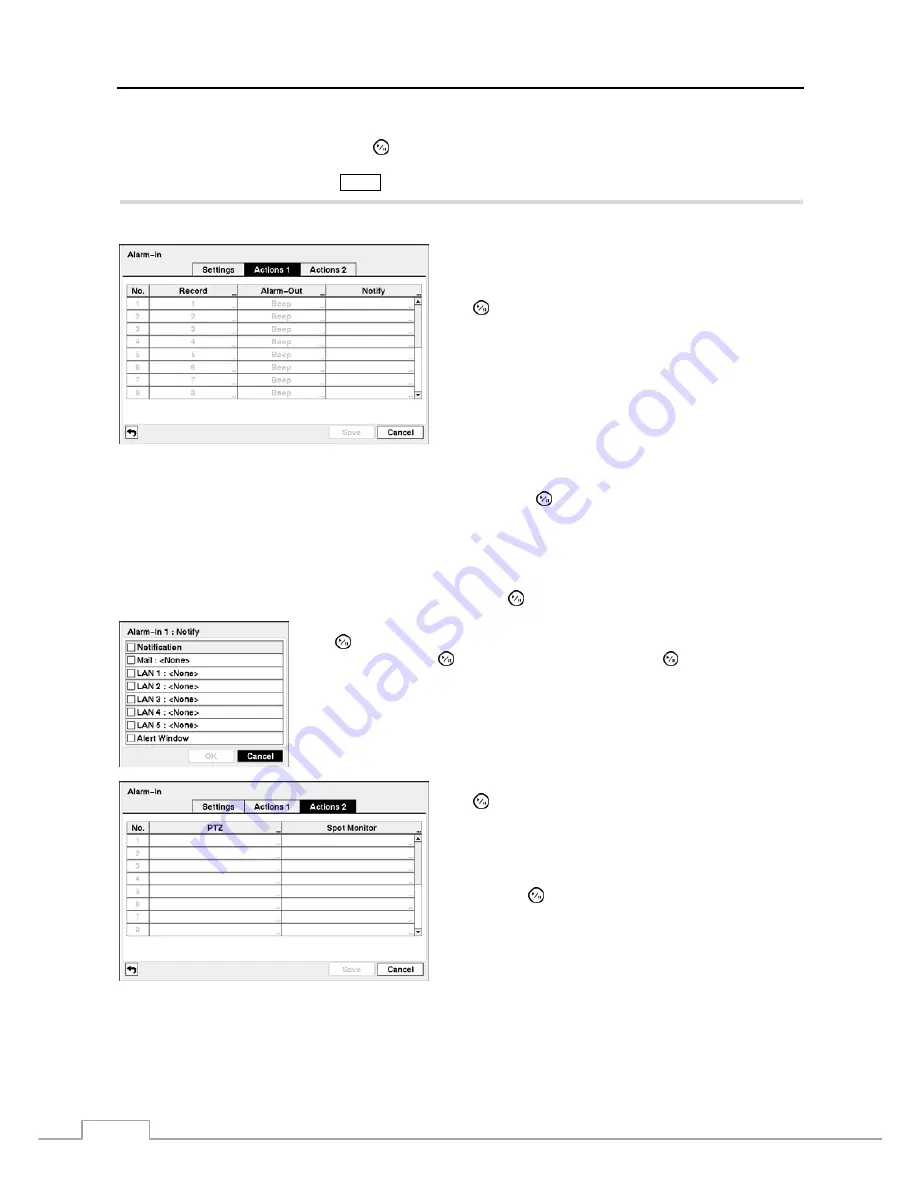
User’s Manual
36
You can set up the DVR to start panic recording whenever it senses an input on one of its alarm input connectors. Highlight
the box beside
Panic Record
and press the button. A list of Alarm Inputs appears, and you can select which alarm
input you want associated with panic recording. The DVR will continue panic recording until an input on the selected
alarm input is released as long as the
PANIC
button is not pressed to stop the panic recording.
Highlight the
Actions 1
and
Actions 2
tabs, and the Actions 1 and Actions 2 setup screens appear.
You can set the actions the DVR will take whenever it senses
an input on one of its alarm input connectors.
Highlight the desired box under the
Record
heading, and press
the button. A list of cameras appears. Select the cameras
that you want the DVR to record whenever it detects an input
on the associated alarm input.
NOTE: For the Record action, the camera you select
should be set to the Event or Time & Event
recording mode in the Record Schedule setup
screen.
Figure 47 — Alarm-In Actions 1 screen.
Highlight the desired box under the
Alarm-Out
heading, and press the button. A list of Alarm Outputs and Beep
appear. Select the Alarm Output connectors that you would like to activate whenever the DVR detects an input on the
associated alarm input. You can also set the DVR’s internal buzzer to sound.
NOTE: For the Alarm-Out action, the alarm output and beep you select should be set to the Event mode in the
Alarm-Out setup screen (Schedule tab).
Highlight the desired box under the
Notify
heading, and press the button. The
Alarm-In Notify
menu appears.
You can toggle the entire list On and Off by highlighting
Notification
and pressing
the button. You can toggle the individual items On and Off by highlighting that
item and pressing the button. Highlight
OK
and press the button to accept your
changes.
NOTE: For the Notify action, the notify item you select should be enabled in the
Notification setup screen and the DVR should be registered in the RAS
(Remote Administration System).
Highlight the desired box under the
PTZ
heading, and press
the button. A list of PTZ presets appear. Select the preset
position for each PTZ camera, where you want PTZ cameras
to move to whenever the DVR detects an input on the
associated alarm input.
Highlight the desired box under the
Spot Monitor
heading,
and press the button. A list of SPOT monitors and cameras
appears. Each SPOT monitor can be associated with a camera.
The DVR will display the associated camera on the SPOT
monitor whenever it detects an input on the associated alarm
input.
Figure 48 — Alarm-In Actions 2 screen.
Содержание 16-Channel
Страница 1: ......
Страница 2: ......
Страница 14: ...User s Manual 6 ...
Страница 54: ...User s Manual 46 ...
Страница 72: ...User s Manual 64 ...
Страница 80: ...User s Manual 72 Map of Screens ...






























