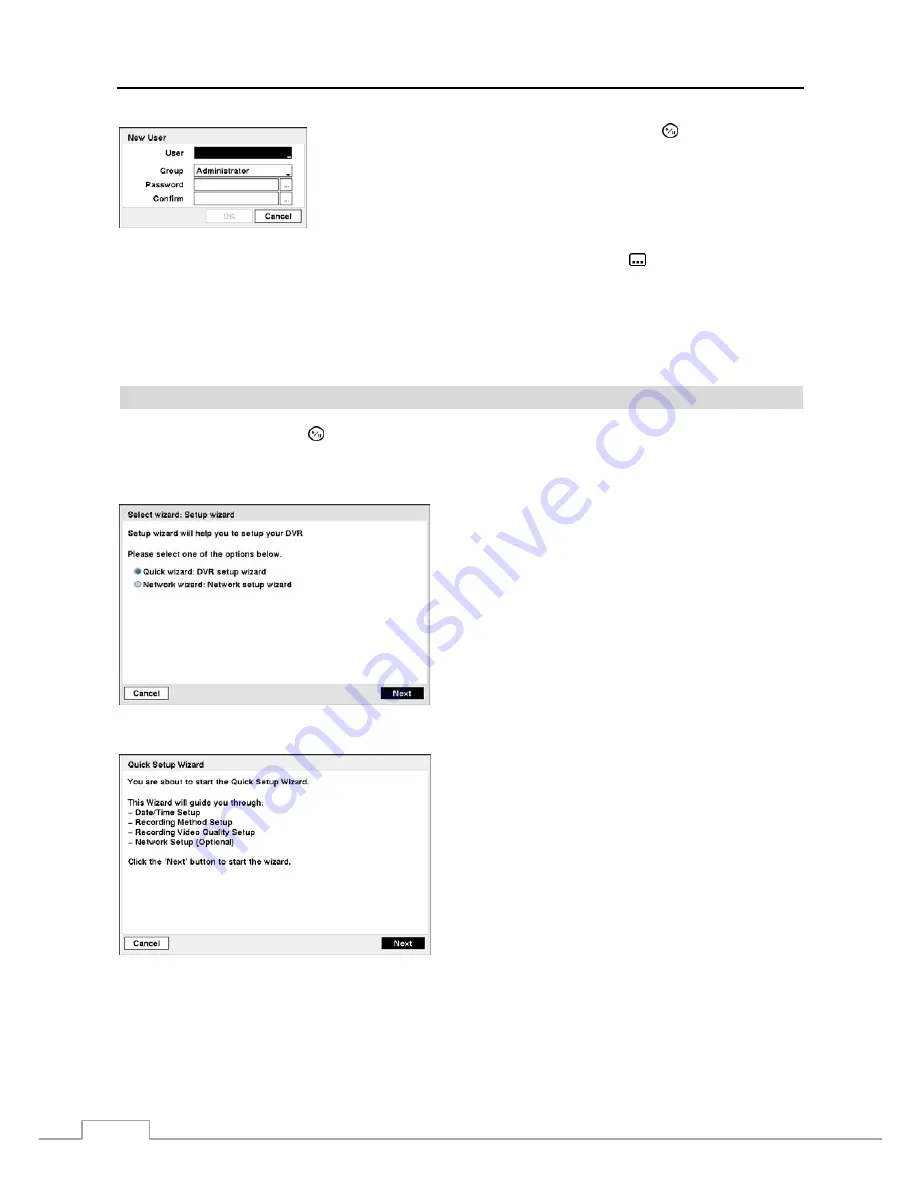
User’s Manual
18
To add a User, highlight the
+ User…
box and press the button. A virtual
keyboard appears allowing you to enter the User Name. Enter the name and assign
the User to a Group and password. You can use camera buttons 1 to 9 on the front
panel to assign the password. The password can be up to 8 digits. You will be
asked to confirm the password.
NOTE: In addition to using the front panel buttons or the infrared remote control, you can use the virtual
keyboard to assign the password. To display the virtual keyboard click the
button using the mouse
(not supplied).
Highlighting the box beside
Auto Login
allows you to select a User to be automatically logged in when the DVR is
powered up. It can also be set to never automatically login a user.
Highlighting the box beside
Auto Logout
allows you to select from a list of times that the user will be automatically
logged out. The options are: Never, 1 min., 3 min., 5 min., 10 min., 15 min., 20 min., 25 min., 30 min. and 1 hr.
Wizard
Highlight
Wizard
and press the button. The
Wizard
setup screen appears.
The Wizard setup guides you through
configuring the system for basic operation.
NOTE: This
Wizard screen can only be accessed when logged on as the admin user.
Figure 16 — Setup wizard screen.
Select either
Quick wizard
or
Network wizard
and select
the
Next
button to start the selected setup wizard.
NOTE: Selecting the Cancel button throughout the screens
exits the Quick Setup Wizard without saving your
changes and returns to the main setup screen.
Figure 17 — Quick Setup wizard screen.
If you selected the
Quick wizard
, selecting the
Next
button
starts the Quick Setup Wizard.
Содержание 16-Channel
Страница 1: ......
Страница 2: ......
Страница 14: ...User s Manual 6 ...
Страница 54: ...User s Manual 46 ...
Страница 72: ...User s Manual 64 ...
Страница 80: ...User s Manual 72 Map of Screens ...






























