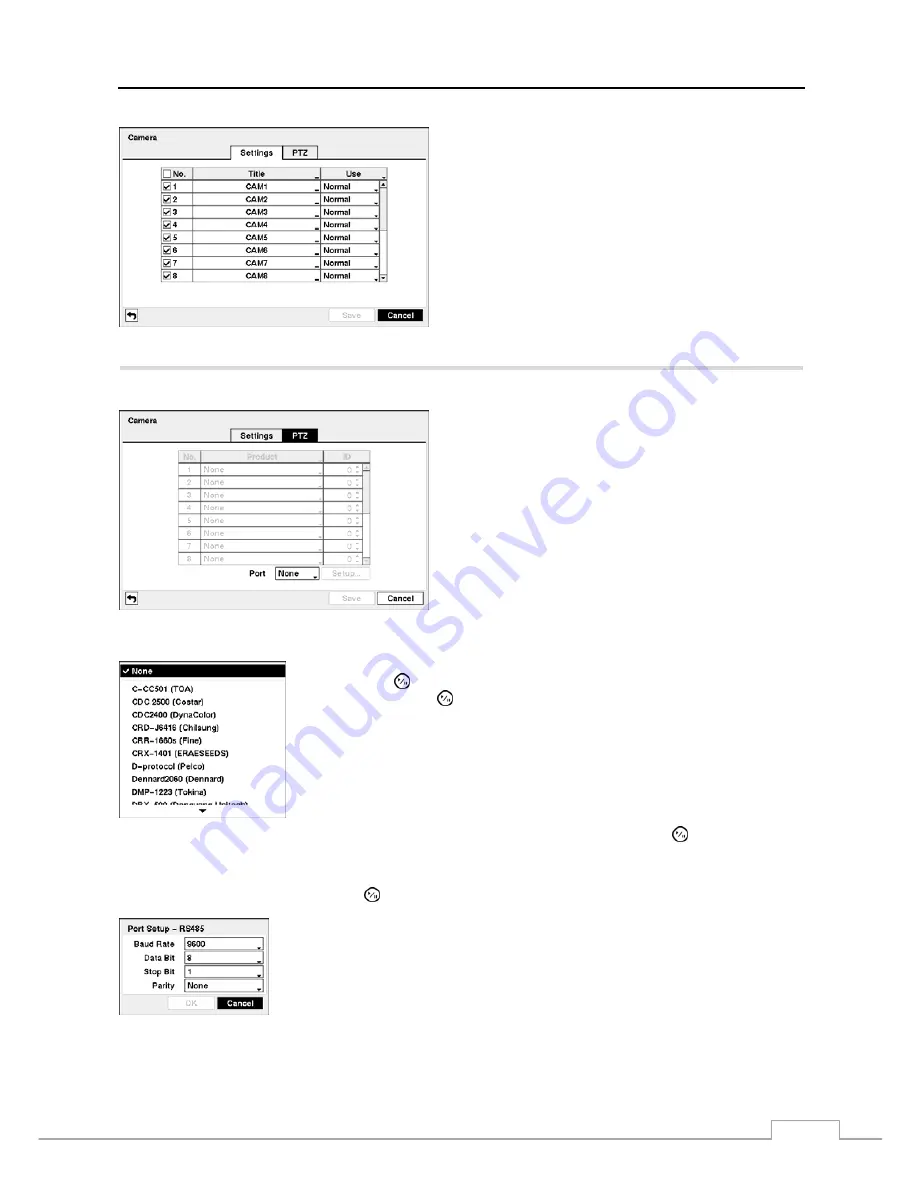
Digital Video Recorder
27
Figure 29 — Camera setup screen.
You can turn the camera number On or Off, and you can
change the Title of each camera using the virtual keyboard.
You can also determine which cameras will display on the
monitors by selecting
Normal, Covert 1
or
Covert 2
from
a drop-down list in the
Use
column.
NOTE: When selecting the Covert 1, the DVR displays
the camera title and status icons on the covert
video. When selecting the Covert 2, the DVR
displays only camera title on the covert video.
NOTE:
A user who does not have Covert Camera View
authority cannot view video from cameras set to
Covert 1 or Covert 2 in both the live monitoring
and playback modes.
Highlight the
PTZ
tab, and the PTZ setup screen displays.
NOTE: You will only be able to set up PTZ devices if the
PTZ port is set to RS232 or RS485.
Figure 30 — Camera PTZ setup screen.
Highlight the box in the
Product
column for the PTZ camera you wish to configure
and press the button. A list of PTZ devices appears. Select your camera from
the list and press the button. You will need to connect the camera to the RS232
or RS485 connector on the back of the DVR following the camera manufacturer’s
instructions.
You can assign IDs to each camera by highlighting the box under the
ID
heading and pressing the button. Change the
number by highlighting it and using the
Up
and
Down
arrow buttons to increase and decrease the number. The PTZ
ID number can be set from 0 to 256.
Highlight the
Setup…
box and press the button. The Port Setup window appears.
Configure the port’s setting based on the PTZ camera manufacturer’s instructions.
Содержание 16-Channel
Страница 1: ......
Страница 2: ......
Страница 14: ...User s Manual 6 ...
Страница 54: ...User s Manual 46 ...
Страница 72: ...User s Manual 64 ...
Страница 80: ...User s Manual 72 Map of Screens ...






























