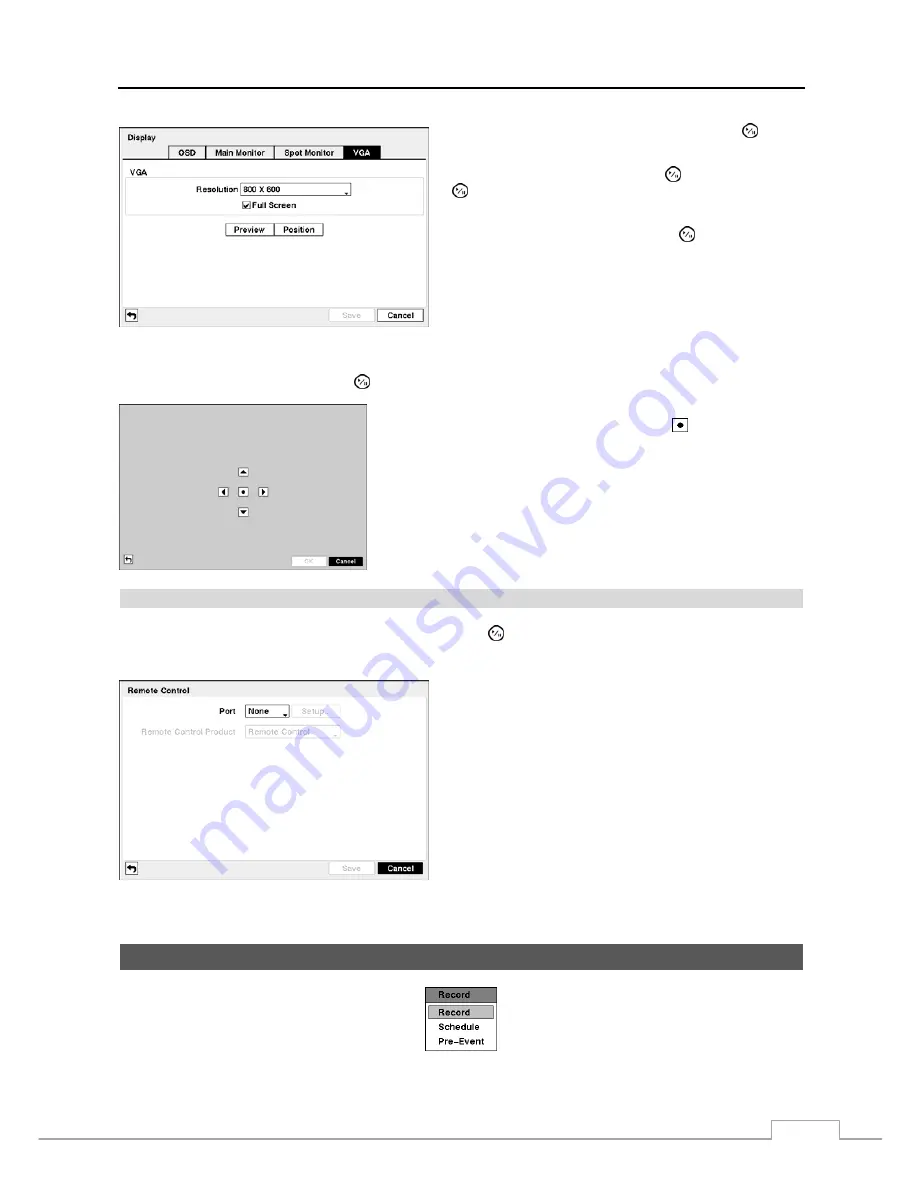
Digital Video Recorder
31
Highlight the box beside
Resolution
and press the button.
You can select from 800x600, 1024x768 and 1280x1024.
Highlight
Full Screen
and press the button. Pressing the
button toggles between
On
and
Off
. When it is
On
, the
screen on the VGA monitor displays in full screen mode.
Highlighting
Preview
and pressing the button allows you
to preview how the screen will be displayed on the VGA
monitor.
Figure 37 — VGA screen.
Highlighting
Position
and pressing the button allows you to adjust the screen position on the VGA monitor.
Use the arrow buttons on the setup screen to move the VGA screen
position in the direction you want. Selecting the button at the center
returns to the previous position.
Remote Control
Highlight
Remote Control
in the Devices menu and press the button. The
Remote Control
setup
screen allows
you to select a port and make correct settings for a remote keyboard.
Highlight the box beside
Port
and select from None, RS232
and RS485. If the RS232 port and RS485 port are in use for
PTZ control, networking or text input, the remote keyboard
cannot be configured.
Highlight
Setup…
and select the correct Baud Rate, Parity,
Data Bits and Stop Bits for the device you are connecting to
the DVR.
Highlight the box beside
Remote Control Product
and
select the device from the list.
Figure 38 — Remote Control setup screen.
Recording Setup
Figure 39 — Record menu.
Содержание 16-Channel
Страница 1: ......
Страница 2: ......
Страница 14: ...User s Manual 6 ...
Страница 54: ...User s Manual 46 ...
Страница 72: ...User s Manual 64 ...
Страница 80: ...User s Manual 72 Map of Screens ...






























