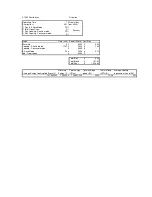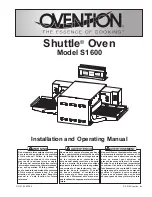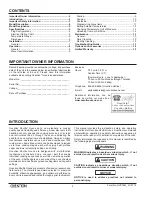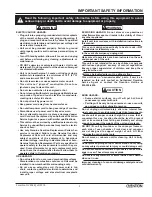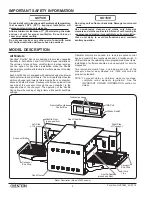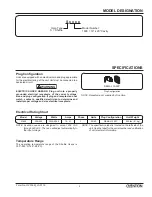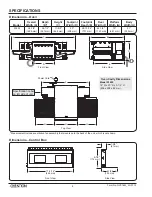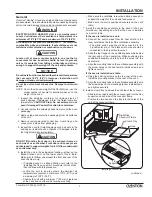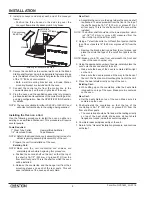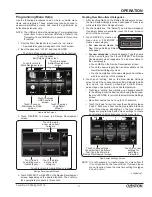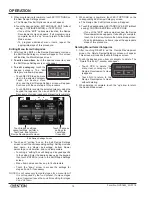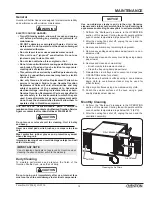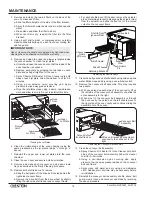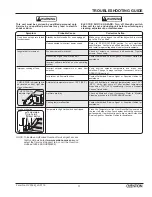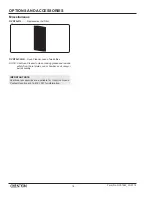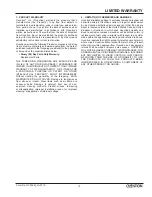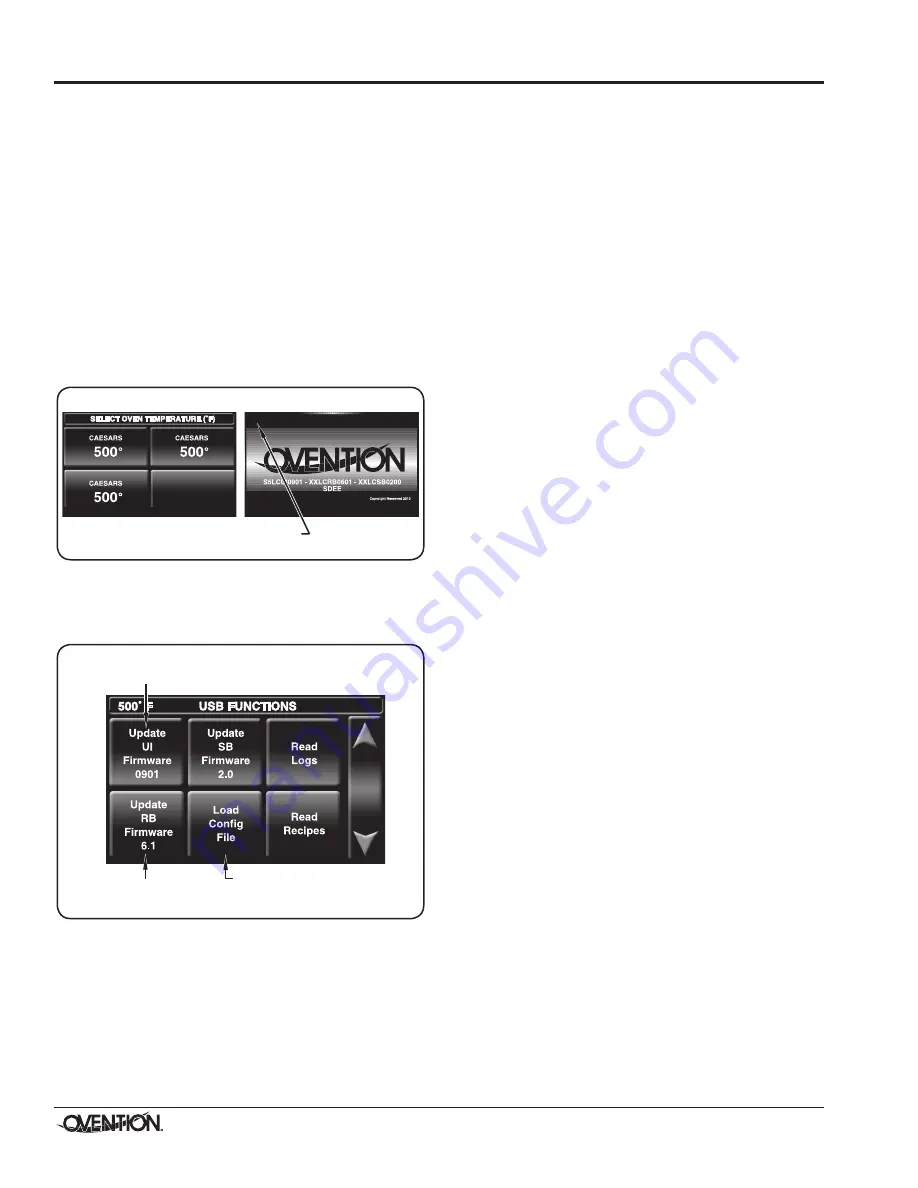
Form No. OVS16M_LC-0719
14
OPERATION
Uploading from a USB Drive
Use the following procedure to upload pre-programmed menu
items or firmware updates from an external USB drive. This
procedure requires access to password-protected screens and
should be performed at oven startup by authorized personnel
only.
NOTE: USB drive must have a capacity of 4 GB or less.
1. Move the Standby switch up to the “On” position.
• The touchscreens will energize. One touchscreen
shows the available setpoint temperatures. The other
touchscreen shows the name of the oven and current
software version.
2. Remove the cover from the USB port above the Standby
switch, and insert the USB drive into the port.
3. Touch the upper left-hand corner on the right touchscreen.
• A password keypad will appear on the touchscreen.
LEFT TOUCHSCREEN
RIGHT TOUCHSCREEN
Touch here to access password keypad
followed by the Admin Mode screen.
Startup Screens
2. Input the password “12345”, and touch ENTER.
• The Admin Mode screen will appear.
5. Touch USB to access the USB Functions screen.
Touch to upload
relay firmware
update.
Touch to upload
touchscreen
firmware update.
Touch to upload
pre-programmed
menu items.
USB Functions Screen
6. Touch the desired function to begin the corresponding
upload.
• Select the upload file from the list that appears.
• A screen will appear to indicate that the upload is in
progress.
• When the upload is complete, the oven will restart.
7. When the startup screens reappear (Ovention logo
screen), remove the USB drive from the USB port, and
replace the port cover.
8. Perform the normal “Startup” procedure at the beginning of
this section to use the oven.