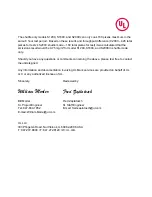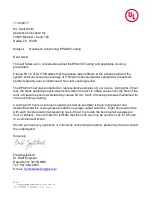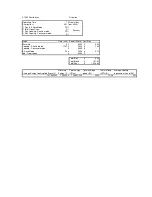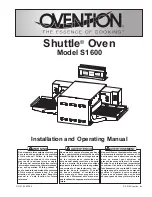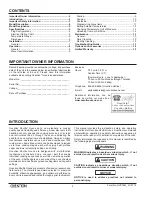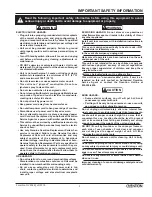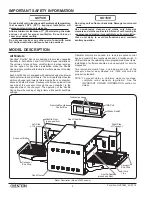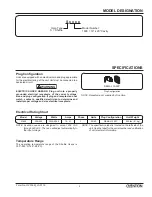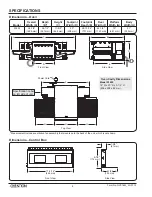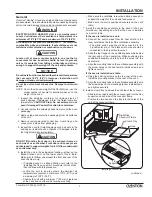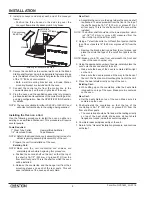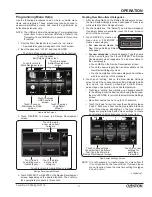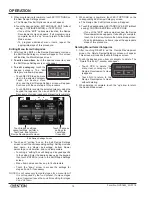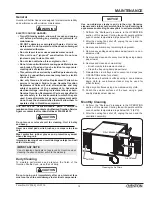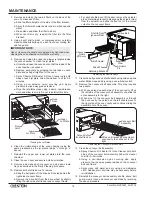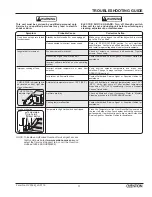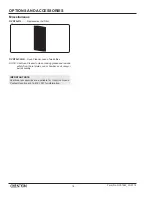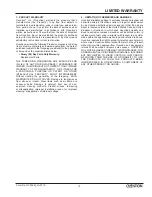Form No. OVS16M_LC-0719
12
OPERATION
5. When programming is complete, touch EXIT OPTIONS on
the New Recipe Settings screen.
a. The Recipe Dev Exit Options screen will appear.
b. Touch the desired option: EXIT AND SAVE, EXIT (without
saving), CONTINUE EDITING, or TEST COOK.
• If one of the “EXIT” options was touched, the Recipe
Development screen appears. If all programming is
complete, touch the “up” arrow to return to the Admin
Mode screen.
• To program additional menu items, repeat the
appropriate steps of this procedure.
Editing Menu Items/Categories
1. After touching EDIT on the Recipe Development screen,
the Edit Recipe/Category screen will appear. This screen
will look like the Main Recipes screen.
2.
To edit a menu item,
touch the desired menu item, and
the Edit Recipe Settings screen will appear.
3.
To edit a category,
touch the
desired category. The “Edit
Category” window will appear.
• Touch RECIPE to edit a menu
item in the selected category.
Touch the desired menu
item, and the Edit Recipe Settings screen will appear.
Continue with the next step in this procedure.
• Touch NAME to rename the selected category using the
keypad that appears, then touch ENTER. The Recipe
Development screen reappears. Renaming is complete.
Touch to save settings,
cancel settings, perform a
Test Cook, and return to
Recipe Development screen.
Touch to access
settings for
next stage,
if required.
Edit Recipe Settings Screen
4. Touch each “setting” box on the Edit Recipe Settings
screen to edit the corresponding setting. Settings include
item name, top blower percentage, bottom blower
percentage, cook duration, and cook temperature.
• Touching a “setting” box will bring up a keypad specific
to the setting. Enter the desired value using the keypad,
then touch ENTER to return to the Edit Recipe Settings
screen.
• Menu item names can have up to 16 characters.
• Touch the “down” arrow to access the settings for
stages 2 and 3, if necessary.
NOTE: It is not necessary to create stages for a menu item if
it is not required by the food product. If unique stages
are not required, leave the cook time setting for stages
2 and 3 at zero.
5. When editing is complete, touch EXIT OPTIONS on the
corresponding Edit Recipe/Category screen.
a. The Recipe Dev Exit Options screen will appear.
b. Touch the desired option: EXIT AND SAVE, EXIT (without
saving), CONTINUE EDITING, or TEST COOK.
• If one of the “EXIT” options was touched, the Recipe
Development screen appears. If all editing is complete,
touch the “up” arrow to return the Admin Mode screen.
• To edit additional menu items, repeat the appropriate
steps of this procedure.
Deleting Menu Items/Categories
1. After touching DELETE on the Recipe Development
screen, the Delete Recipe/Category screen will appear.
This screen will look like the Main Recipes screen.
2. Touch the desired menu item or category to delete. The
“Delete This Entry?” window will appear.
• Touch YES to delete the
menu item or category. The
Recipe Development screen
reappears.
• Touch NO to return to the
Recipe Development screen
without deleting.
3. When deleting is complete, touch the “up” arrow to return
the Admin Mode screen