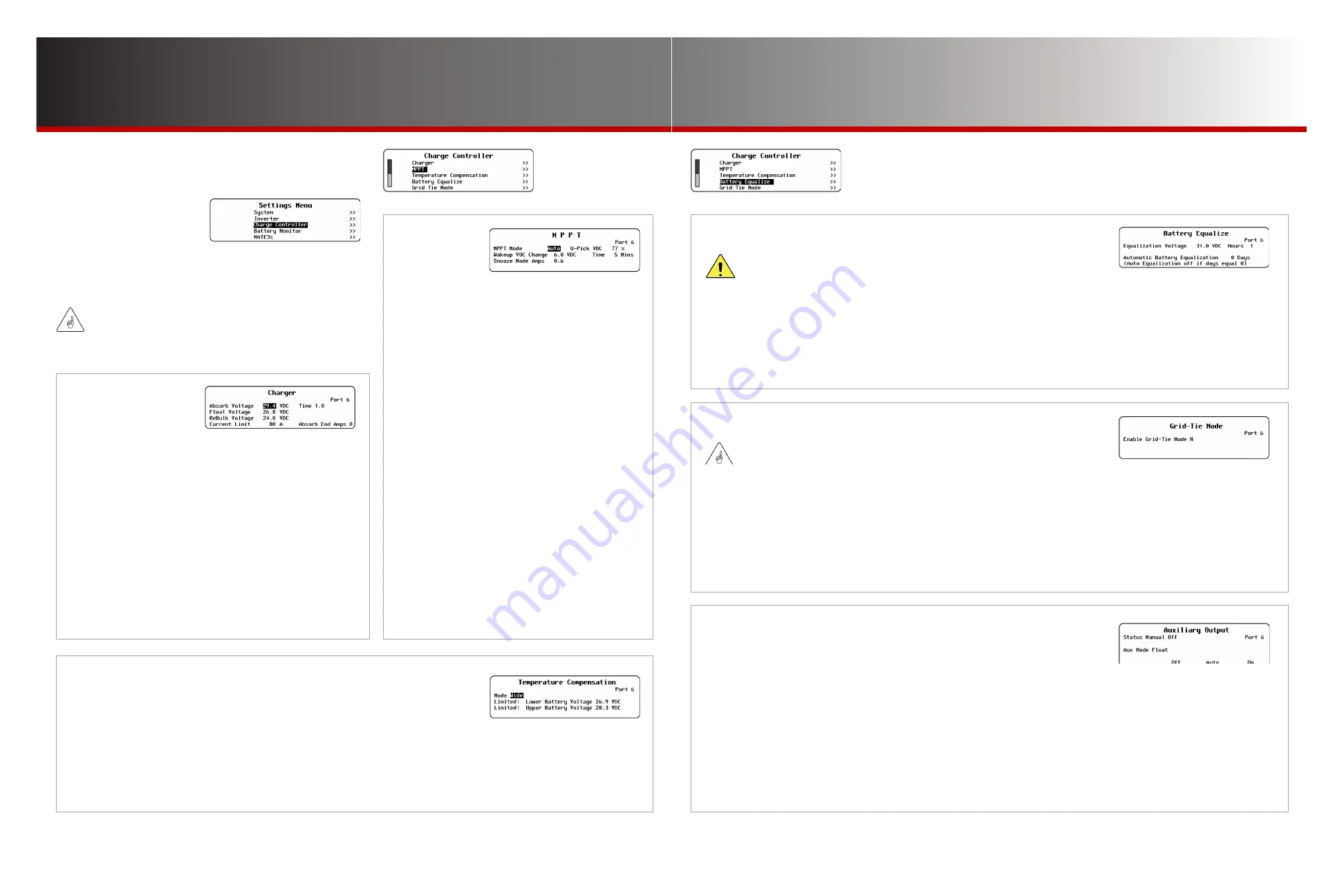
Page 21
Page 20
900-0125-
12
-
02 Rev A
©2017 OutBack Power Technologies. All Rights Reserved.
C-1. Charging
The charge controller uses a “three-stage” charging cycle
with multiple settings. This menu controls the charging
voltages and timers. See the charge controller literature
for an explanation of the cycle.
●
Absorb Voltage
— Adjusts the voltage of Bulk and Absorption
stages. (See page 44 for the effects of the Profile Wizard.)
●
(Absorb)
Time
— Adjusts the duration of Absorption stage.
●
Float Voltage
— Adjusts the voltage of Float stage. (See page 44.)
●
Rebulk Voltage
— Adjusts the point of low battery voltage that
triggers a new Bulk stage after 90 seconds.
●
Current Limit
— Adjusts the maximum charging amperage.
●
Absorb End Amps
— Adjusts the “trickle” charge that will override
Absorb Time
and proceed to the Float stage. This should be set to
just above the lowest absorption current.
NOTE
: if more than one
controller is present, this item should be left at zero.
C-2. MPPT
The charge controller uses a maximum
power point tracking (MPPT) algorithm which
controls the PV array to harvest maximum
wattage. Although MPPT is automatic,
this menu allows adjustment for special
applications. See the charge controller
literature for more details.
●
MPPT Mode
— Selects between
Auto
(which
allows automatic MPPT) and
U-Pick
(which limits
the MPPT to a specified voltage).
●
U-Pick VOC
— Adjusts the MPPT limit as a
percentage of the array’s open-circuit voltage (V
OC
).
●
Wakeup VOC Change VDC
— Adjusts the amount
of VOC increase for wakeup needed to leave
Snooze mode and begin MPPT. (The charge
controller manual uses the title “Wakeup Mode.”)
●
Wakeup VOC Change Time
— Adjusts the
minimum duration of the array V
OC
and amperage
before leaving Snooze mode. (The voltage must
be at least 0.3 Vdc above battery voltage; the
current is controlled by
Snooze Mode Amps
.)
(The charge controller manual uses the title
“Wakeup Mode.”)
●
Snooze Mode Amps
— Adjusts the controller’s
required current level during the wakeup time.
Charge Controller Settings
Charge Controller
Charge Controller Settings (C)
○
C-1
Charger
○
C-2
MPPT
○
C-3
Temperature
Compensation
○
C-4
Battery Equalize
○
C-5
Grid-Tie Mode
○
C-6
Auxiliary Output
○
C-7
Calibrate
○
C-8
Reset Charge Controller to Factory Defaults
IMPORTANT:
Battery charger settings need to be correct for a given battery type.
Always follow battery manufacturer recommendations. Making incorrect
settings, or leaving them at factory default settings, may cause the
batteries to be undercharged or overcharged.
C-3. Temperature Compensation
When equipped with the Remote Temperature Sensor (RTS), the charge
controller compensates for temperature changes by raising or lowering its
charging voltages. However, the sensitivity of other DC devices could require
limits on this compensation. This menu can adjust the upper and lower limits of temperature
compensation. See the charge controller
Owner’s Manual
for an explanation of temperature compensation.
●
Mode
— Selects between Wide, which allows full compensation, and Limited, which allows the manual limits controlled by the next
two set points. (The charge controller Owner’s Manual features this as an option under “RTS Compensation.”)
●
Limited: Lower
and
Upper Battery Voltage
— Adjust the lowest and highest allowed compensated voltage. (The
Owner’s Manual
features these as an option under “RTS Compensation.”) See page 44 for the effects of the Profile Wizard on both settings.
C-4. Battery Equalize
This menu controls the settings for the equalization process, which is used for battery maintenance. See the
charge controller Owner’s Manual for an explanation of equalization.
●
Equalization Voltage
— Adjusts the voltage of the Equalization cycle.
●
Hours
— Adjusts the duration of the Equalization timer, once the
voltage has been reached.
CAUTION: Battery Damage
Do not equalize any sealed battery types (VRLA, AGM, Gel, or other) unless approved
by the manufacturer. Some batteries may suffer severe damage from equalization.
Contact the battery manufacturer for recommendations on equalization voltage, duration,
schedule, and/or advisability. Always follow manufacturer recommendations for equalization.
●
Automatic Battery Equalization
— Establishes a
schedule which begins a new cycle after a certain number
of days. Setting to 0 disables the automatic schedule.
C-5. Grid-Tie Mode
This menu allows the charge controller to work more effectively with any grid-interactive inverters present
on the HUB. When enabled, this setting automatically raises the charge controller’s Float voltage to equal
its Absorption voltage. Since the inverter sells power to maintain its own Float, Absorption, or other settings
(all normally lower than the controller), this mode makes it easier for the inverter to sell power.
NOTE
: The charge controller’s Float voltage returns to normal any time the inverter enters
PassThru
or
Silent
modes. (See the
MATE3s Overview Guide
for a list of inverter modes.)
●
N
(No) disables
Grid-Tie Mode
.
Y
(Yes) enables
Grid-Tie Mode
. (See page 44 (
B
) for the effects of the Profile Wizard on this setting.)
IMPORTANT:
Grid-Tie Mode
requires a grid-interactive inverter (also known as grid-tied or grid-tie enabled).
Not all inverters are grid-interactive. If the MATE3s is connected to a non-grid-interactive inverter,
Grid-Tie Mode
will not function if selected.
C-6. Auxiliary Output
This menu controls the output and functionality of the Auxiliary (AUX) output.
These terminals provide a 12 Vdc output that can deliver up to 0.2 Adc
to control external loads. Typical loads include signaling a generator to start, sending a fault alarm signal, or
running a small fan to cool the inverter. See the charge controller
Owner’s Manual
for more information.
●
Status
– The
Auxiliary Output
status is controlled by the <
Off
>, <
Auto
>, and <
On
> soft keys.
◘
<
On
> activates the AUX immediately. It displays
Manual On
and remains continuously active until <
Off
> is selected.
◘
<
Auto
> activates the AUX by automatic criteria according to the
Aux Mode
selected. (See the next page.) When activated, it
displays
Auto On
; otherwise it displays
Auto Off
.
◘
<
Off
> deactivates the
Auxiliary Output
and prevents any of the charge controller’s automatic AUX options from working.
When <
Off
> is selected, it will display
Manual Off
. Note that even if the AUX output is set to
Off
, it may still be activated by an
external option not based in the charge controller, such as AGS. (See page 26.)
●
Aux Mode
–Selects one of nine functions. See the next page.












































