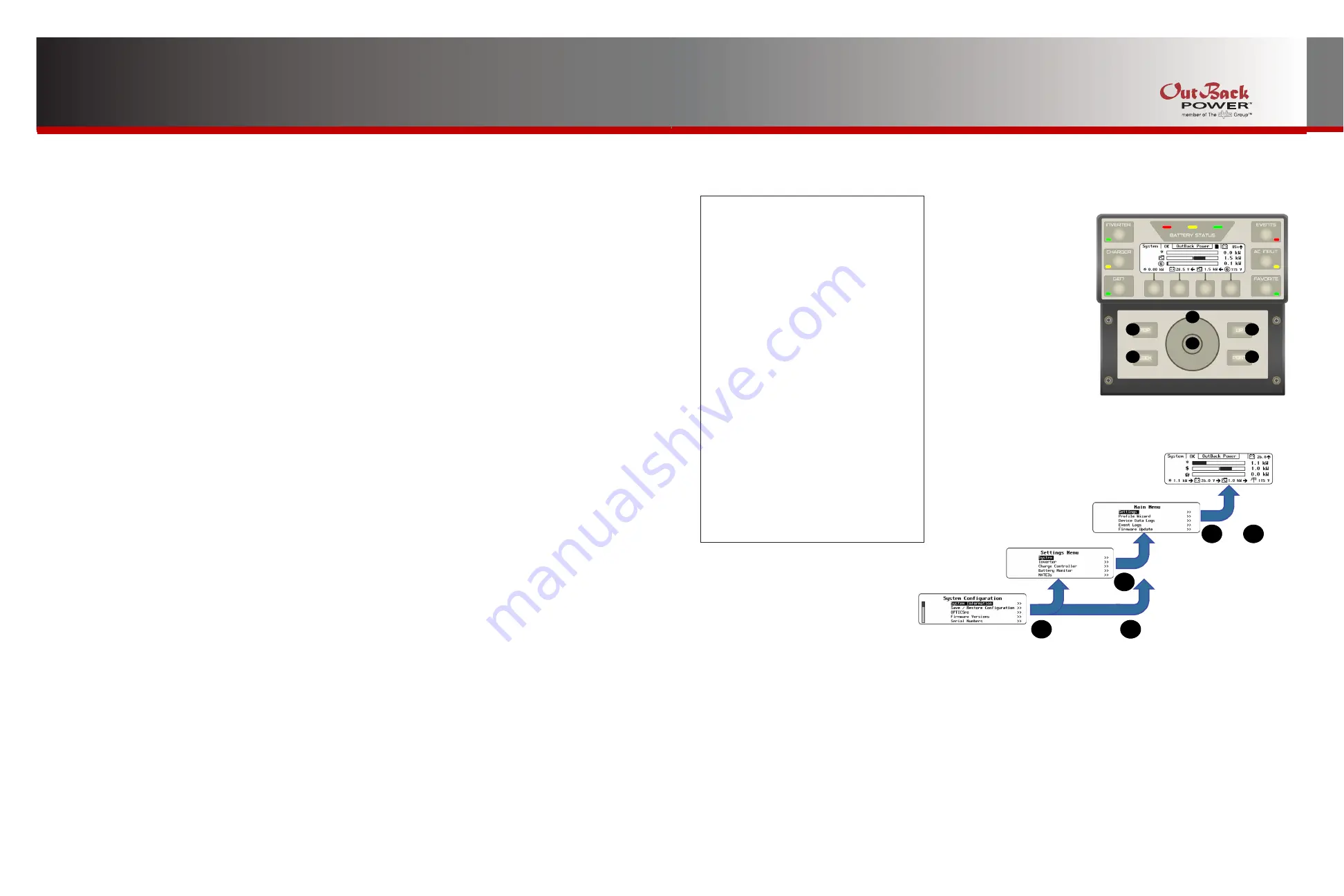
Page 56
Page 57
900-0125-01-02 Rev A
©2017 OutBack Power Technologies. All Rights Reserved.
900-0125-01-02 Rev A
©2017 OutBack Power Technologies. All Rights Reserved.
Contact Information
About OutBack Power Technologies
OutBack Power Technologies is a leader in advanced energy conversion technology. OutBack products include
true sine wave inverter/chargers, maximum power point tracking charge controllers, and system communication
components, as well as circuit breakers, batteries, accessories, and assembled systems.
Contact Information
Mailing
Address:
Corporate
Headquarters
European
Office
17825
–
59th
Avenue
NE
Hansastrasse
8
Suite B
D-91126
Arlington,
WA
98223
USA
Schwabach,
Germany
Web
Site:
www.outbackpower.com
Disclaimer
UNLESS SPECIFICALLY AGREED TO IN WRITING, OUTBACK POWER TECHNOLOGIES:
(a) MAKES NO WARRANTY AS TO THE ACCURACY, SUFFICIENCY OR SUITABILITY OF ANY TECHNICAL
OR OTHER INFORMATION PROVIDED IN ITS MANUALS OR OTHER DOCUMENTATION.
(b) ASSUMES NO RESPONSIBILITY OR LIABILITY FOR LOSS OR DAMAGE, WHETHER DIRECT, INDIRECT,
CONSEQUENTIAL OR INCIDENTAL, WHICH MIGHT ARISE OUT OF THE USE OF SUCH INFORMATION.
THE USE OF ANY SUCH INFORMATION WILL BE ENTIRELY AT THE USER’S RISK.
OutBack Power Technologies cannot be responsible for system failure, damages, or injury resulting from improper
installation of their products.
Notice of Copyright
MATE3s Programming Guide © 2017 by OutBack Power Technologies. All Rights Reserved.
Trademarks
OutBack Power, the OutBack Power logo, and Grid/Hybrid are trademarks owned and used by OutBack Power
Technologies, Inc. The ALPHA logo and the phrase “member of the Alpha Group” are trademarks owned and
used by Alpha Technologies Inc. These trademarks may be registered in the United States and other countries.
Date and Revision
August 2017, Revision B
Part Number
900-0125-
12
-0
2
Rev B
A
B
C
D
F
B
A
B
MATE3s System Display and Controller
Programming Guide
Features
NOTE
: This document assumes knowledge of features, functions, and operation
of other OutBack products. Con sult appropriate literature as necessary.
Navigation Keys (buttons)
Four navigation keys are located on the lower half of the MATE3s. They are protected by the front cover when
it is in place. The navigation keys allow the user to move around within the menu structure. They also provide
access to the
Main Menu
programming and the various components connected to the HUB.
○
The
TOP
navigation key (
A
) returns the operator to the top of the
Main Menu
for the selected device.
From the
Main Menu
, the
TOP
or
LOCK
keys return the operator to the Home screen.
○
The
UP
navigation key (
B
) returns to the menu item on the previous screen that was used to access the current screen.
It moves up, or back, one screen in the menu map for the selected device. See the
MATE3s Menu Map
.
○
The
LOCK
navigation key (
C
) locks the access to prevent unauthorized changes to the system settings. It also provides
access to the
Enter Password
screen. (See page 2.)
○
The
PORT
navigation key (
D
) cycles through each device connected to a port on the HUB Communications Manager.
See page 6 for OPTICS RE monitoring with this key.
Contents
Access to the Main Menu
2
Recommended Programming Order
4
Settings
Menus
4
OPTICSre
6
Inverter Settings
10
Charge Controller Settings
20
Battery Monitor Settings
24
MATE3s Settings
26
AGS
Connections
26
High Battery Transfer (HBX)
36
Grid
Use
Time
38
Load
Grid
Transfer
39
AC Coupled Control
40
FLEXtime Schedule
41
Profile Wizard (W)
42
Device Data Logs
48
Event Logs
50
Firmware
Update
51
Troubleshooting
52
B
or
Main Menu
Home Screen
Settings Menu
System Menu
E
A
A


































