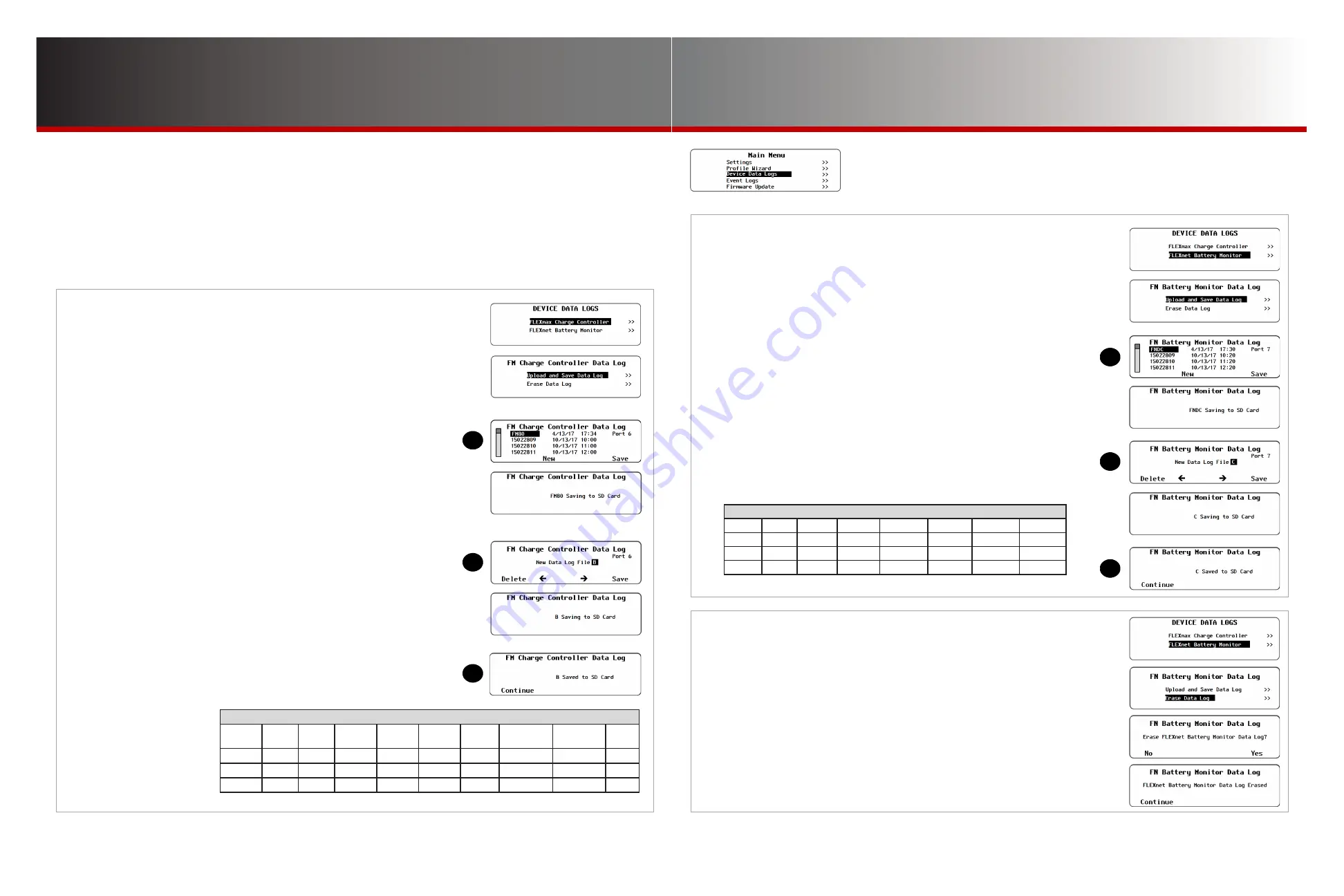
Page 49
Page 48
900-0125-
12
-
02 Rev A
©2017 OutBack Power Technologies. All Rights Reserved.
Device Data Logs
Device Data Logs
D-2. Saving Data Logs for the FLEXnet DC
To create a data log for the FLEXnet DC:
1. From the
DEVICE DATA LOGS
menu, select
FLEXnet Battery Monitor
.
2. From the
FN Battery Monitor Data Log
menu, select
Upload and Save Data Log
.
3.
If other data logs have been saved on the SD card, a list will be displayed.
To save over a current log, choose option
A
. To save the log as new, choose
B
.
A.
Select a name on the list with the control wheel. Press <
Save
> to save the new data
over the selected data log.
Saving to SD Card
will be displayed. Proceed to
C
.
NOTE
: If the SD card is empty, pressing the <
Save
> soft key will
automatically default to option
B
.
OR
B.
Press <
New
> to create a unique name for the new data log.
(8 characters maximum)
●
Use the control wheel to scroll through the available characters.
●
Use <
> or <
> to move to the desired character location.
●
Use <
Delete
> to erase characters when highlighted.
Press <
Save
> to save the new data log name.
Saving to SD Card
will be displayed.
In either case:
C.
Wait for the confirmation screen to appear. After the screen appears, press
<
Continue
> to return to
Upload and Save Data Log
.
D-3. Deleting Data Logs
To erase a data log for either the FLEXmax controller or the FLEXnet DC:
1. From the
DEVICE DATA LOGS
menu, select the appropriate device.
FLEXnet DC
is
depicted here.
2. From the
Data Log
menu for that device, select
Erase Data Log
.
3. A query screen will appear. Press <
Yes
> to erase the data log. Pressing <
No
> returns
to the
Data Log
menu for that device.
4.
Wait for the confirmation screen to appear. After the screen appears, press
<
Continue
> to return to
Upload and Save Data Log
.
FLEXnet DC Data Log
Date
In AH
In kWh
Out AH
Out kWh
Net AH
Net kWh
Min SOC
4/13/17
0
0
1
0.01
-1
-0.01
99
4/12/17
81
2.17
9
0.11
72
2.06
98
4/11/17
83
1.67
9
0.12
54
1.55
98
NOTE
: This header line is included in the download.
Device Data Logs (D)
Users can create Device Data Logs for the FLEXmax (FM) Charge Controller and the FLEXnet (FN) DC
Battery Monitor. The data logs can then be uploaded and saved to an SD card, or erased. Data logs can be
converted to spreadsheets and graphs. They can be used to evaluate performance and trends.
○
Saving Data Logs for the FLEXmax Charge Controller (
D-1
)
○
Saving Data Logs for the FLEXnet DC Battery Monitor (
D-2
)
○
Erasing Data Logs (
D-3
)
D-1. Saving Data Logs for the
FLEXmax Charge Controller
To create a data log for the FLEXmax Charge Controller:
1. From the
Device Data Logs
menu, select
FLEXmax Charge Controller
.
2. From the
FM Charge Controller Data Log
menu, select
Upload and Save Data Log
.
3.
If other data logs have been saved on the SD card, a list will be displayed.
To save over a current log, choose option
A
. To save the log as new, choose
B
.
A.
Select a name on the list with the control wheel. Press <
Save
> to save the
new data over the selected data log.
Saving to SD Card
will be displayed.
Proceed to
C
.
NOTE
: If the SD card is empty, pressing the <
Save
> soft key will
automatically default to option
B
.
OR
B.
Press <
New
> to create a unique name for the new data log.
(8 characters maximum)
●
Use the control wheel to scroll through the available characters.
●
Use <
> or <
> to move to the desired character location.
●
Use <
Delete
> to erase characters when highlighted.
Press <
Save
> to save the new data log name.
Saving to SD Card
will
be displayed.
In either case:
C.
Wait for the confirmation screen to appear. After the screen appears, press
<
Continue
> to return to
Upload and Save Data Log
.
NOTE
: This header line
is included in the download.
FLEXmax Data Log
Date
AH
kWh
Max
Amps
Max
Watts
Absorb
Time
Float
Time
Min
Battery V
Max
Battery V
Max
V
oc
10/13/17
0
0
1.2
29
0:00
0:00
24.1
29.1
122
10/12/17
38
0.9
5.5
143
0:00
0:00
24.1
29.0
122
10/11/17
32
0.8
5.6
144
0:00
0:00
24.1
28.7
120
C
A
B
C
A
B


















