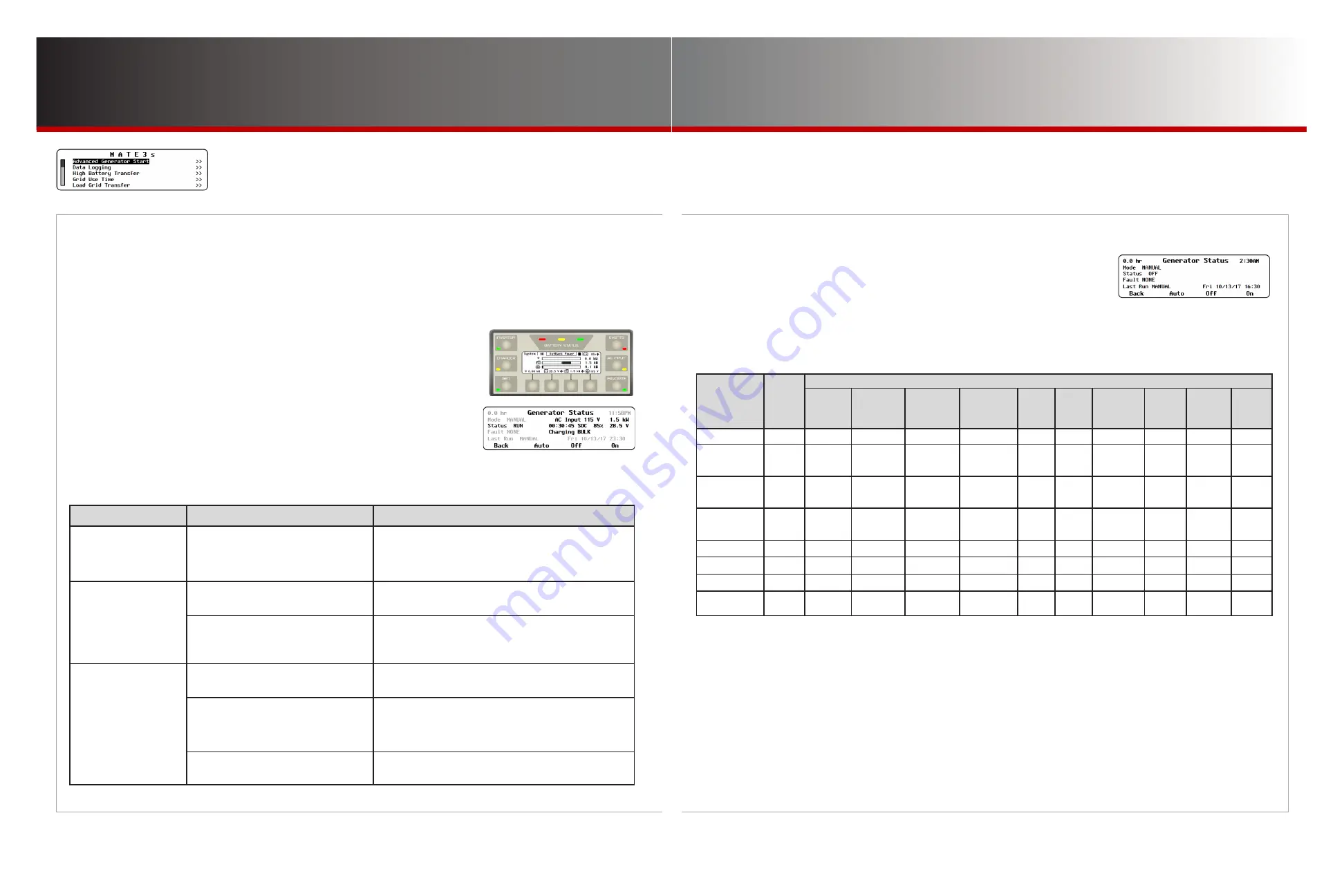
Page 33
Page 32
900-0125-
12
-
02 Rev A
©2017 OutBack Power Technologies. All Rights Reserved.
MATE3s Settings
AGS (Testing)
M-1.
AGS continued
•
AGS Functional Test
Before any further programming, confirm that the generator is working properly. Using the generator’s own
controls, manually turn it on and then shut it off.
Next, test the remote start functionality. Go to the
Generator Status
screen using the
GEN
hot key.
To test the AGS function through the MATE3s:
1. Press the
GEN
hot key to bring up the
Generator Status
screen.
2. Press the <
ON
> soft key and wait for the generator to start running.
3. Press the <
OFF
> soft key to shut the generator off.
4. Press the <
AUTO
> soft key to put the generator in
AUTO
mode.
(Automatic functions need to be tested separately.)
5. Press the <
BACK
> soft key to return to the
Home
screen.
•
AGS Troubleshooting
If the generator fails to start or connect, there are many possible reasons. The steps below provide
initial guidance for troubleshooting.
Symptom
Possible Cause
Possible Remedy
AGS sends a command
but the generator does
not start.
Open circuit between AUX connection and
generator.
Ensure the generator will start using its own controls. Ensure
it will start using the <
ON
> soft key in the
GEN
hot key
screen. Check all conductors, including external relays,
contactors, or other devices.
AGS starts the generator
but
AGS Fault
appears
anyway.
Generator output is not reaching inverter
input.
Check all circuit breakers and switches. Measure AC voltage
at inverter input terminals.
Generator output does not meet inverter
requirements.
Check generator voltage and frequency.
To clear an AGS fault, go to the
GEN
hot key screen. Press
the <
OFF
> soft key.
AGS does not send a
start command under
expected conditions.
AGS is not enabled.
Check
Mode
in the
GEN
hot key screen. Ensure
AGS
Enabled
is set to
Y
. (See page 27.)
The AGS timers have not been activated
by the present conditions.
Check to make sure at least one AGS timer is active. (See
page 31.) If the timers are not active, check the AGS
settings. Compare all settings against the Start and Stop
Reasons table to the right.
A Stop condition is active. This could
include Quiet Time.
Compare all settings against the Start and Stop Reasons
table to the right.
• Start and Stop Reasons
After AGS has started the generator, the
GEN
hot key screen shows
the reason for starting under
Last Run
. The first two columns in
the table below are a list of start reasons.
The remaining columns display the possible reasons for the generator to stop. The possible stop reasons
are connected to the start reasons. For example, a generator which started due to
Load kW
can stop due to
reduction of load kilowatts, due to
Quiet Time
, or manually. However, it will not stop due to battery state of
charge (SOC) or any of the other reasons.
START
REASONS
Global
Rebulk
STOP REASONS
Inverter
in Float
or Silent
Stop SOC
%
Stop at
100%
SOC
FN-DC
Charge
Parms Met
(CPM)
Below
Load
kW
Quiet
Time
Exercise
Time
Expires
Manual
Stop
High
Batt
Voltage
Below
Load
kW
2 Min Batt V
Yes
Stop
Stop
Stop
Stop
2 Hour Batt V
Yes
Stop
Stop if days
since CPM
< setting
Stop if days
since 100%
> setting
Stop if days
since CPM
> setting
Stop
Stop
Stop
24 Hour Batt V
Yes
Stop
Stop if days
since CPM
< setting
Stop if days
since 100%
> setting
Stop if days
since CPM
> setting
Stop
Stop
Stop
Start SOC %
Yes
Stop
Stop if days
since CPM
< setting
Stop if days
since 100%
> setting
Stop if days
since CPM
> setting
Stop
Stop
Stop
Load kW
Stop
Stop
Stop
Exercise
Stop
Stop
Stop
Must Run Start
Yes
Stop
Stop
Stop
Manual
Yes
If Auto
selected
If Auto
selected
Stop
NOTES
“Setting” refers to the
Interval Days
setting in the
State-of-Charge (SOC) Start
screen as depicted on page 29.
“CPM” (Charged Parameters Met) refers to the full-charge parameters of the FLEXnet DC (FN-DC) Battery Monitor as defined on page 24.
The FN-DC must be installed in the system.
The conditions of the
Inverter In Float or Silent
column will stop the generator if the inverter reaches these charging stages before the
conditions of the other columns take effect.
The conditions of the
Stop SOC%
column apply as long as
Days Since Parms Met
does not exceed
Interval Days
. The generator will be shut
off upon reaching the
Stop SOC%
setting as shown on page 29.
The conditions of the
Stop at 100% SOC
column apply if
Days Since Parms Met
equals or exceeds
Interval Days
. The generator will ignore
the
Stop SOC%
setting and continue running until the battery SOC is at 100%. (This function does not operate if
Enable Full Charge
is set at
N
,
or if the
Interval
is set at
0
.)
The conditions of the
FN-DC Charge Parms Met (CPM)
column apply when
Days Since Parms Met
equals or exceeds
Interval Days
and
Enable Full Charge (100% SOC)
is disabled as noted above. These conditions also apply if for any reason the charge parameters are not met
when the batteries reach 100% SOC as noted above. The generator will continue to run until the FN-DC’s charge parameters have been met.












































