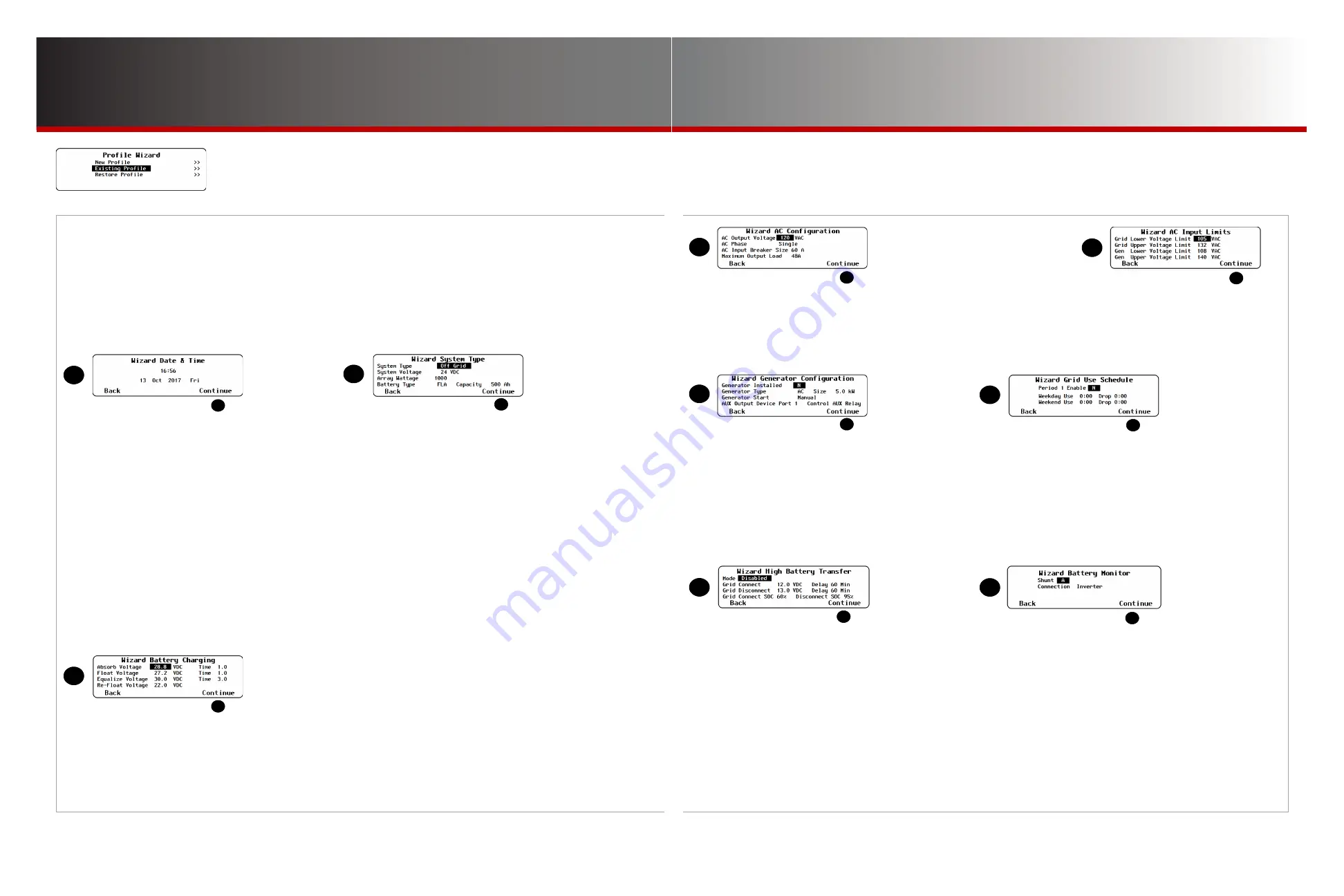
Page 45
Page 44
900-0125-
12
-
02 Rev A
©2017 OutBack Power Technologies. All Rights Reserved.
Profile Wizard
Profile Wizard
W-4.
Profile Settings
This section shows the process of customizing all system elements. The screen progression shown is the
same whether
A
is selected in the
New Profile
,
Existing Profile
, or
Restore Profile
menus.
Note that Wizard profiles are useful for rapid setup of multiple devices, but they do not configure the entire
system. Items not covered include inverter stacking (see
I-9
on page 14), charge controller float coordination
(see
M-6
on page 39), and many system settings (see
S-1
beginning on page 4). In addition, if settings
are made in the wrong order, the Wizard may overwrite some customized settings. To ensure that all settings
are made correctly and retained, make certain to follow the
Recommended Programming Order
on page 4.
NOTES ON B:
If
System Type
is set to
Grid Tied
:
In FX-class inverters,
Offset Enable
changes to
Y
. (See page 15.) For all other system types, this selection changes to
N
.
In Radian-class inverters, the AC input mode on the
G
rid
input changes to
Grid Tied
. The AC input mode on
G
en
changes to
Generator
.
In FXR-class inverters,
Input Type
changes to
Grid
. The AC input modes used by
Grid
and
Gen
change to
Grid Tied
and
Generator
.
In all OutBack charge controllers,
Grid-Tie Mode
changes to
Y
.
If
System Type
is set to
Off Grid
:
In Radian-class inverters, the AC input modes on both the
G
rid
and
G
en
inputs change to
Generator
.
In FX-class or FXR-class inverters,
Input Type
changes to
Gen
. In FXR-class,
Generator
is the AC input mode used by both
Grid
and
Gen
.
If
System Type
is set to
Backup
:
In Radian-class inverters, tthe AC input mode on the
G
rid
input changes to
Backup
. The AC input mode on
G
en
changes to
Generator
.
In FXR-class inverters,
Input Type
changes to
Grid
. The AC input modes used by
Grid
and
Gen
change to
Backup
and
Generator
.
If
Battery Type
is set to
FLA
, the FLEXmax charge controller’s
Temp Comp Mode
selection changes to
Wide
. (See page 20.) For
GEL
or
AGM
battery types,
Temp Comp
is
Limited
. When
Limited
, the
Upper
and
Lower Battery Voltage
equal the Wizard
Absorb
and
Float
settings respectively plus 0.2 Vdc (for a 12-volt system), 0.4 Vdc (24-volt), 0.6 Vdc (36-volt), or 0.8 Vdc (48-volt).
See
S-1
on page 4 for more information on various
System Types
.
NOTES:
In grid-interactive models,
Float Voltage
also controls the
Sell Voltage
setting on page 15.
Sell Voltage
equals
Float Voltage
minus 0.2 Vdc (for a
24-volt system) or 0.4 Vdc (for a 48-volt system).
Absorb Voltage
and
Float Voltage
also control the equivalent settings in FLEXmax charge controllers. (See page 20.) The controller voltages
equal the Wizard voltages plus 0.1 Vdc (for 12- or 24-volt systems) or 0.2 Vdc (for 36- or 48-volt systems).
This menu also controls items in the
Battery Setup
menu for the FN-DC. (See page 24
.
)
Full Charge Voltage
equals the Wizard
Absorb Voltage
minus 0.2 Vdc (for a 12-volt system), 0.4 Vdc (24-volt), 0.6 Vdc (36-volt), or 0.8 Vdc (48-volt).
Parms Met Time
equals 5% of the Wizard
Absorb
Time
. Note also that
Return Amps
equals 3% of the battery
Capacity
in
B
above.
See
I-6
on page 12 for more information on battery charging.
Wizard Date & Time
(
A
)
●
Hour, Minute, Day,
Month, Year, Weekday
NOTE
:
See
S-6
on page 6
for more information on
clock settings.
Wizard System Type
(
B
)
●
System Type
(
Off Grid
,
Grid Tied
,
Backup
)
●
System Voltage
(Vdc)
●
Array Wattage
●
Battery Type
(
FLA
,
Gel
,
AGM
) and
Capacity
(Ah)
Wizard Battery Charging
(
C
)
●
Absorb Voltage/Time
●
Float Voltage/Time
●
Equalize Voltage/Time
●
Re-Float Voltage
Wiza
rd AC Configuration
(
D
)
●
AC Output Voltage
(Vac)
●
AC Phase
(Single, Split, 3-Phase)
●
AC Input Breaker Size
(Aac)
●
Maximum Output Load
(Aac)
NOTES:
AC Input Breaker Size
controls
Grid Input AC Limit
. (See page 10
.
)
As shown in
F
, if
Generator Start
is set to
Manual
or
Generator Type
is
DC
, then
AC Input
Breaker Size
controls both the
Gen Input AC
Limit
and the
Charger AC Limit
. (See page 10.)
If the settings in
F
are
Auto
or
AC
, then the
Gen
AC limit is set using
Size
from
F
,
AC Output
Voltage
from
D
, and the total number of inverters.
The charger limit is either the
Gen
AC limit or
AC
Input Breaker Size
, whichever is larger.
See
I-3
on page 11 and
I-9
on page 14 for
more information on AC configuration.
Wizard AC Input Limits
(
E
)
●
Grid Lower Voltage Limit
(Vac)
●
Grid Upper Voltage Limit
(Aac)
●
Gen Lower Voltage Limit
(Aac)
●
Gen Upper Voltage Limit
(Aac)
NOTE
:
See
I-2
on page 10 for more information.
Wizard AC Input Limits
(
F
)
●
Generator Installed
(
Y
or
N
)
●
Generator Type
(
AC
or
DC
) and
Size
(kW)
●
Generator Start
(
Manual
or
Auto
)
●
AUX Output Port
NOTES
:
If
Generator Type
is
DC
, the stop voltage setting changes to
the Wizard
Absorb Voltage
plus 0.1 Vdc. (See
C
.)
See
S-1
on page 4
and
M-1
on page 26
for more
information on generator settings.
In Radian-class models,
Control AUX
can select
Relay
or
12V
.
Wizard Grid Use
Schedule
(
G
)
●
Period 1, 2,
and
3
Enable
—
(N
or
Y)
●
Weekday
◘
Use
—
0:00
to
23:59
◘
Drop
—
0:00
to
23:59
●
Weekend
◘
Use
—
0:00
to
23:59
◘
Drop
—
0:00
to
23:59
NOTES
:
This screen is only
present when
System
Type
(
A
) is
Grid Tied
or
Backup
.
The screen is repeated
for
Periods
1
,
2
, and
3
.
See
M-4
on page 38
for more information on
the
Grid Use Timer
.
Wizard High Battery
Transfer
(
H
)
●
Mode (Enabled or Disabled)
●
Grid Connect
◘
xx.x VDC
◘
Delay xx Min
◘
SOC xx%
NOTES
:
When enabled, this menu controls the inverter
Low Battery Cut-Out
and
Cut-In
. (See page 12). These change to 10.5 Vdc and 12.5 Vdc
(or equivalent values for systems higher than 12 volts).
The MATE3s HBX
Grid Connect
changes to 12.2 Vdc (or equivalent values
for systems higher than 12 volts). Note that other items are set by the
Wizard battery charger.
Grid Disconnect
is equal to the Wizard
Absorb
setting. The
Disconnect Delay
is 25% of the Wizard
Absorb Time
.
See
M-3
on page 36 for more information on HBX.
Wizard Battery Monitor
(
I
)
●
Shunt A
◘
Connection
—
Disabled
,
Inverter
,
Charge Controller
,
DC
Load
,
DC Gen
,
Wind Turbine
,
Hydro
(these names can be used
to identify each shunt)
NOTES
:
This screen is only
present if the FN-DC
is installed.
It is repeated for
shunts B and C
(if installed).
See page 24
for
more information on
the FN-DC.
NOTE
: Pressing
Continue
on the last
screen (screen
I
in this example) returns to
the
Setup Complete
screen
J
. (See
W-1
,
W-2
, or
W-3
as appropriate.)
NOTES
:
This screen is
only present
when
System
Type
(
A
) is
Grid Tied
or
Backup
.
●
Grid Disconnect
◘
xx.x VDC
◘
Delay xx Min
◘
SOC xx%
C
D
A
B
B
C
D
E
F
G
H
I
E
F
G
H
I
J




















