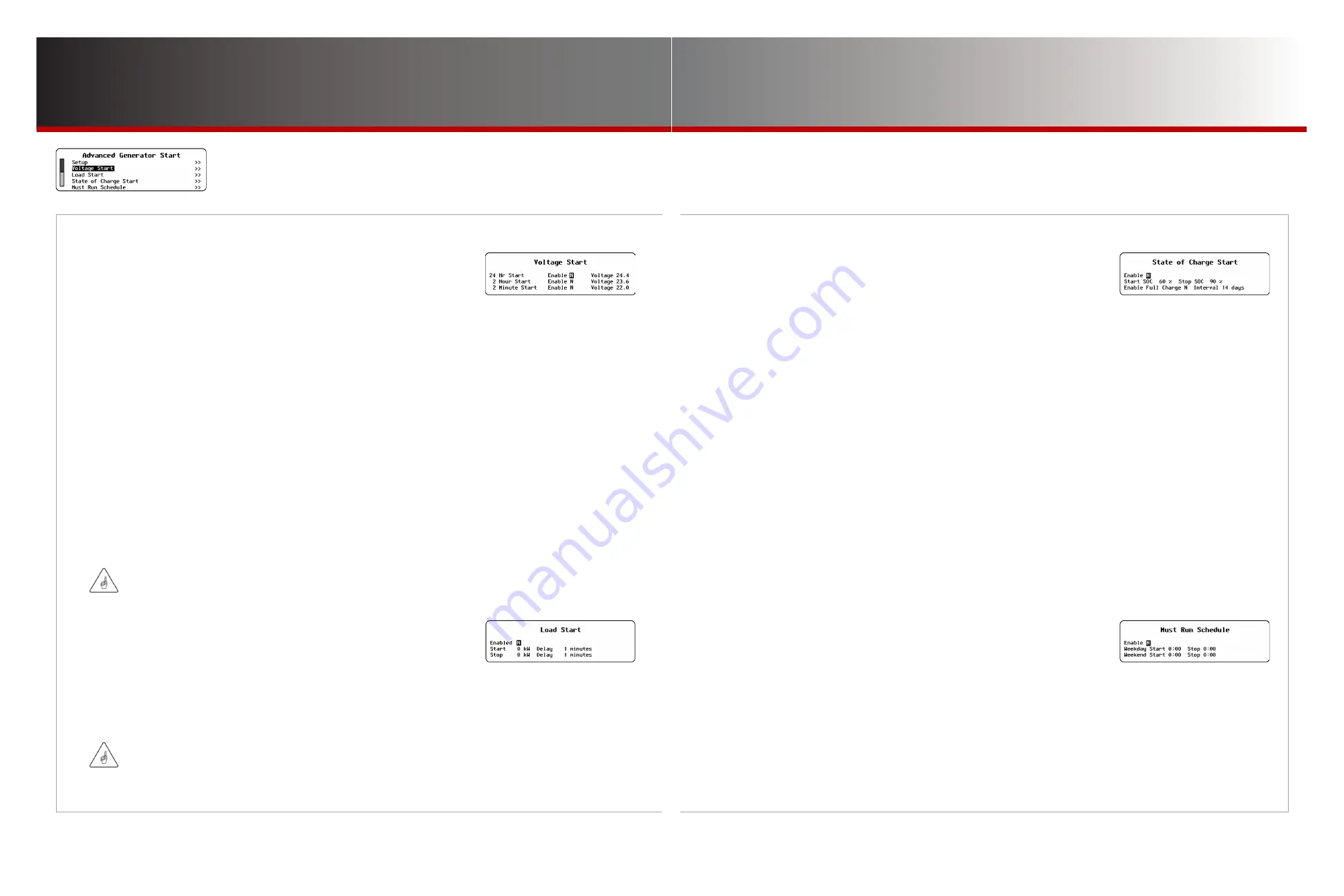
Page 29
Page 28
900-0125-
12
-
02 Rev A
©2017 OutBack Power Technologies. All Rights Reserved.
MATE3s Settings
AGS
M-1.
AGS continued
• Voltage Start
Three starting voltages are available. These are low-voltage set points
which are linked to times of 24 hours, 2 hours, and 2 minutes.
These times indicate how long the batteries should be left at a particular low voltage before starting
the generator for recharge.
◘
If the battery voltage drops below any of these set points, that timer starts counting down.
◘
If the voltage is above the set point, the timer counts up again.
◘
When any timer reaches zero (0), a start command is sent to the generator.
◘
The timers automatically reset to maximum when AGS stops the generator, or upon an AGS fault.
◘
See page 31 to view these timers.
After a generator runs due to
Voltage Start
, it will be stopped when the inverter completes the battery
charging cycle.
◘
24 Hour Start Enable
— enables (
Y
) or disables (
N
) the 24-hour timer.
Voltage
should be set for a mild discharge.
The range varies with battery voltage.
◘
2 Hour Start Enable
— enables (
Y
) or disables (
N
) the 2-hour timer.
Voltage
should be set for a major discharge.
The range varies with battery voltage.
◘
2 Minute Start Enable
— enables (
Y
) or disables (
N
) the 2-minute timer.
Voltage
should be set for a critical battery
discharge and an emergency generator start. The range varies with battery voltage.
NOTE
: The
Quiet Time
settings overrides the settings and prevents an automatic start. The exception is
2 Minute Start
.
As an emergency set point, it will start the generator regardless of
Quiet Time
settings.
IMPORTANT:
If
DC Generator
is set to
Y
, the generator will only stop after reaching the DC generator
parameters shown on page 27.
• Load Start
The generator can start whenever the system AC load exceeds the
Start
wattage for the programmed
Delay
time. The generator is stopped
when the AC load drops below a
Stop
set point for the
Delay
time.
◘
Enabled
— either enables (
Y
) or disables (
N
) the
Load Start
function.
◘
Start
— the load size (
0
to
50
kW) which requires the generator to start following the
Delay
time (
1
to
240
minutes).
◘
Stop
— the lower load setting (
0
to
49
kW) which ends the generator operation following the
Delay
time (
1
to
240
minutes).
IMPORTANT:
Large, instantaneous loads can still overload the inverter if the generator does not start in time.
When the generator is running because of
Load Start
, the inverter will charge the batteries. However,
it is not programmed to perform a complete charge cycle. If the generator reaches its
Stop
point, the
charge might not be completed.
•
State-of-Charge (SOC) Start
Occasionally it is not effective for the generator to start on the basis of
voltage. AGS can operate the generator based on battery SOC information
from the FLEXnet DC battery monitor (FN-DC).
◘
Enable
—
Y
(Yes) causes the MATE3s to start and stop the generator based on the items below.
N
(no) disables
this function.
◘
Start SOC
— When the FN-DC shows an SOC below this setting (
0
to
99
%), the generator starts. (The SOC value is
displayed on the Home screen. See the
MATE3s Overview Guide
.)
◘
Stop SOC
— When the FN-DC shows that the SOC has exceeded this setting (
0
to
100
%), the generator stops.
NOTE
: In some cases the charger may not easily reach a setting of 100% SOC. It is recommended to set
Stop SOC
no higher than
98
%.
If
Stop SOC
is not desirable, AGS can stop the generator by another means.
◘
Enable Full Charge
— When set to
Y
(yes), the MATE3s completes a full charging cycle regardless of
Stop SOC
.
◘
Interval
— the days (
1
to
30
) before
Enable Full Charge
is used.
The MATE3s will perform
Start SOC
as normal. The MATE3s compares the
Interval
period against the
Days Since Parms
Met
display. (See the
MATE3s Overview Guide
.) If
Days Since Parms Met
is equal or higher, then the generator will run until
the FLEXnet DC’s charge parameters are met, regardless of the SOC value. (See page 33 for more information.)
After the cycle is over, the SOC is automatically reset to 100% when the batteries begin to discharge for one minute.
Setting
Enable Full Charge
to
N
or setting the
Interval
to zero (0) days will disable the function.
•
Must Run Schedule
This is a period of time when the generator is commanded to run
regardless of other conditions. This is usually set because large loads are
expected to be present.
Must Run Schedule
times can be set individually
for weekdays and weekends.
◘
Enable
— either enables (
Y
) or disables (
N
) the
Must Run
function.
◘
Weekday Start
— the daily time (
00:00
to
23:59
, Monday through Friday) when the generator must start.
◘
Weekday Stop
— the daily time (
00:00
to
23:59
, Monday through Friday) when the generator must stop after
Weekday Start
.
◘
Weekend Start
— the daily time (
00:00
to
23:59
, Saturday and Sunday) when the generator must start.
◘
Weekend Stop
— the daily time (
00:00
to
23:59
, Saturday and Sunday) when the generator must stop after
Weekend Start
.
The
Must Run Schedule
is disabled when
Start
and
Stop
are set to the same time, or if
Enable
is set to
N
.




























