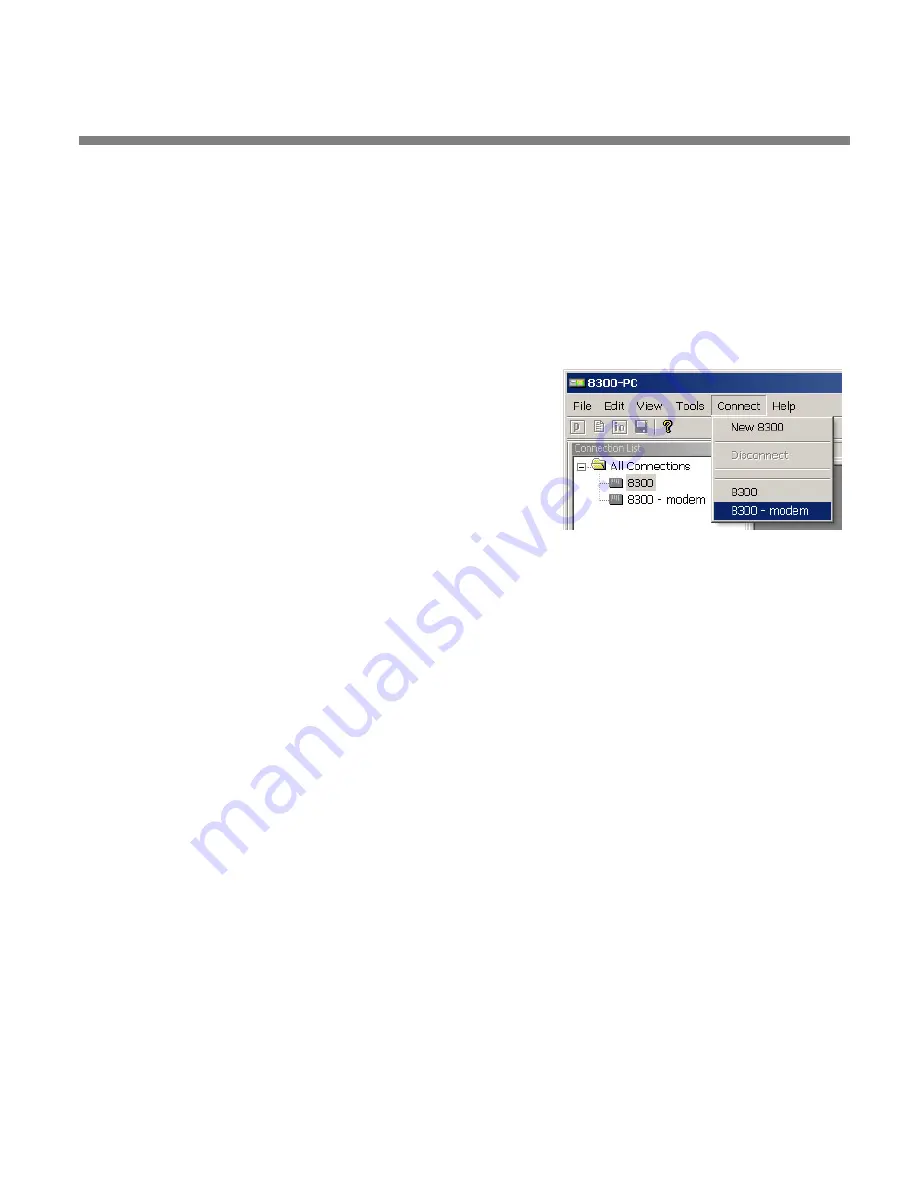
OPTIMOD-AM DIGITAL
OPERATION
3-39
port, and gateway data. Note that these values must agree with the values
that you set in your 9300 (see step 1 on page 2-42). See also
Ethernet, LAN, and VPN Connections
on page 2-46.
If you are communicating via a direct serial cable connection or a modem
connection, follow the appropriate procedure described in
Appendix:
Setting up Serial Communications,
F)
Click OK after entering all required information.
To initiate communication:
Initiate communication by double-clicking on the desired
9300 alias in the Connections List, or by selecting the de-
sired 9300 alias from the
C
ONNECT
drop down menu.
If the connection is successful, a dialog bubble will appear
on the bottom right hand corner of the screen verifying
your connection.
If a warning message appears stating: “No password is set at the 9300…”
go to your 9300 unit and enter a passcode.
If an Enter Passcode dialog box appears, enter a valid passcode and the
9300 PC Remote software will initiate a connection to the 9300 unit.
A window will appear saying, “Connecting to the 9300, please wait.” A few mo-
ments later, a new message will appear: “Loading system files, please wait.”
When run, the Orban PC Remote software installer makes copies of all 9300 fac-
tory preset files on your local hard drive. The PC Remote software reads these
files to speed up its initialization. If any of these files have been deleted or dam-
aged, the PC Remote software will refresh them by downloading them from the
9300. If the PC Remote software needs to do this, it can substantially increase the
time required for the software to initialize, particularly through a slow modem
connection.
All communications between your Optimod and PC Remote are encrypted and all
transient files that PC Remote writes to your computer’s hard drive are encrypted
as well.
When this download is finished, the main meters will appear.
A wheel mouse is the quickest and easiest interface to use — you will rarely (if
ever) have to use the keyboard.
The help box at the bottom of the screen always presents a short help message
for the function you have selected.
Содержание OPTIMOD-AM 9300
Страница 1: ...Operating Manual OPTIMOD AM 9300 Digital Audio Processor Version 2 0 Software...
Страница 7: ...Operating Manual OPTIMOD AM 9300 Digital Audio Processor Version 2 0 Software...
Страница 178: ...3 46 OPERATION ORBAN MODEL 9300...
Страница 200: ......
Страница 221: ...OPTIMOD AM DIGITAL TECHNICAL DATA 6 21...
Страница 222: ...6 22 TECHNICAL DATA ORBAN MODEL 9300 CONTROL BOARD PARTS LOCATOR...
Страница 228: ...6 28 TECHNICAL DATA ORBAN MODEL 9300...
Страница 229: ...OPTIMOD AM DIGITAL TECHNICAL DATA 6 29 I O DSP BOARD LEFT AND RIGHT ANALOG INPUTS...
Страница 230: ...6 30 TECHNICAL DATA ORBAN MODEL 9300 I O DSP BOARD ANALOG OUTPUTS...
Страница 231: ...OPTIMOD AM DIGITAL TECHNICAL DATA 6 31...
Страница 238: ...6 38 TECHNICAL DATA ORBAN MODEL 9300 FRONT VIEW REAR VIEW FRONT PANEL PARTS LOCATOR DIAGRAM...
Страница 242: ...6 42 TECHNICAL DATA ORBAN MODEL 9300 NOTES...
















































