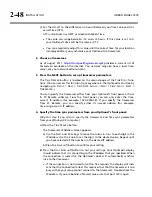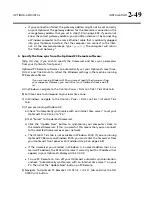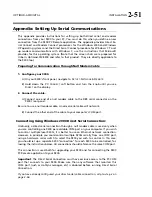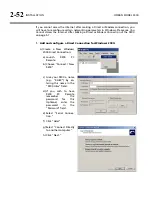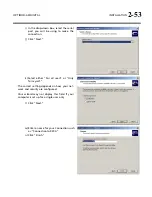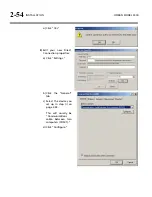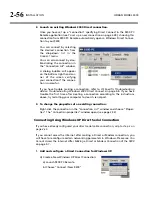2-42
INSTALLATION
ORBAN MODEL 9300
1.
Prepare the 9300 for an Ethernet network connection:
[Skip this step if you will not be using an Ethernet connection.]
See your network administrator to get the data required in the following proce-
dure.
Note that if you wish to do this from the 9300 PC Remote software, you must
first be able to connect to the 9300. Therefore, you will usually perform this
procedure from the 9300’s front panel to prepare it for connection.
A)
Navigate to
S
ETUP
>
N
ETWORK
&
R
EMOTE
>
N
EXT
.
B)
Press the
S
ET
IP
A
DDRESS
soft button.
The IP Address Screen appears.
a)
Use the
N
EXT
and
P
REV
keys to move the cursor in turn to each digit in the
IP address. Use the knob to set the digit to the desired value. Repeat until
you have selected all the numbers in the IP address assigned by your
network administrator
b)
Press the
S
AVE
soft button to confirm your setting.
C)
Set the Subnet Mask assigned by your network administrator if necessary:
a)
Press the
S
ET
S
UBNET
M
ASK
soft button.
b)
Use the
N
EXT
and
P
REV
keys to move the cursor in turn to each digit in the
subnet mask. Use the knob to set the digit to the desired value. Repeat
until you have selected all the numbers in the subnet mask assigned by
your network administrator
c)
Press the
S
AVE
soft button to confirm your setting.
D)
Set the Gateway Address assigned by your network administrator if necessary:
a)
Press the
G
ATEWAY
A
DDRESS
soft button.
b)
Use the
N
EXT
and
P
REV
keys to move the cursor in turn to each digit in the
gateway address. Use the knob to set the digit to the desired value. Repeat
until you have selected all the numbers in the gateway address assigned by
your network administrator
c)
Press the
S
AVE
soft button to confirm your setting.
E)
Set the IP Port assigned by your network administrator if necessary:
a)
Press the
IP
P
ORT
soft button.
b)
Use the
N
EXT
and
P
REV
keys to move the cursor in turn to each digit in the
IP port. Use the knob to set the digit to the desired value. Repeat until you
have selected all the numbers in the IP port assigned by your network
administrator
c)
Press the
S
AVE
soft button to confirm your setting.
Содержание OPTIMOD-AM 9300
Страница 1: ...Operating Manual OPTIMOD AM 9300 Digital Audio Processor Version 2 0 Software...
Страница 7: ...Operating Manual OPTIMOD AM 9300 Digital Audio Processor Version 2 0 Software...
Страница 178: ...3 46 OPERATION ORBAN MODEL 9300...
Страница 200: ......
Страница 221: ...OPTIMOD AM DIGITAL TECHNICAL DATA 6 21...
Страница 222: ...6 22 TECHNICAL DATA ORBAN MODEL 9300 CONTROL BOARD PARTS LOCATOR...
Страница 228: ...6 28 TECHNICAL DATA ORBAN MODEL 9300...
Страница 229: ...OPTIMOD AM DIGITAL TECHNICAL DATA 6 29 I O DSP BOARD LEFT AND RIGHT ANALOG INPUTS...
Страница 230: ...6 30 TECHNICAL DATA ORBAN MODEL 9300 I O DSP BOARD ANALOG OUTPUTS...
Страница 231: ...OPTIMOD AM DIGITAL TECHNICAL DATA 6 31...
Страница 238: ...6 38 TECHNICAL DATA ORBAN MODEL 9300 FRONT VIEW REAR VIEW FRONT PANEL PARTS LOCATOR DIAGRAM...
Страница 242: ...6 42 TECHNICAL DATA ORBAN MODEL 9300 NOTES...