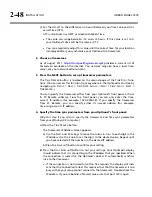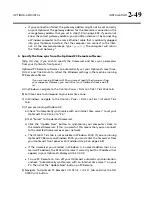OPTIMOD-AM DIGITAL
INSTALLATION
2-35
c)
Press the
E
SCAPE
key to back out of the daylight saving screen.
D)
(Optional) Press the
S
TATION
ID
button to specify your station’s identifier (call
sign or call letters).
a)
Use the knob to select characters. Use the
P
REV
and
N
EXT
buttons to move
the cursor.
b)
When you are finished, press
S
AVE
.
2.
Navigate to Setup > Next > Automation.
If the
A
UTOMATION
button reads
D
ISABLED
, hold it down and turn the knob to en-
able automation.
This button allows you to easily enable or disable all automation events
without having to edit individual automation events.
3.
To add an automation event:
A)
Push the
A
DD
E
VENT
button
.
B)
Choose whether you wish to program an event that occurs only once or an
event that follows a daily or weekly schedule.
C)
For events that occur only once:
a)
Use the
P
REV
and
N
EXT
buttons to move the cursor over the word “
DAILY:
”
and turn the knob so that is reads “
DATE:
” instead.
b)
Use the
P
REV
and
N
EXT
buttons to move the cursor to the day, month, and
year when the automation event will occur. Set the desired values with the
knob.
c)
Use the
P
REV
and
N
EXT
buttons to move the cursor set the hour, minute,
and second (in 24-hour format) when the automation event is to occur. Set
the desired values with the knob.
D)
For events that occur on a daily or weekly schedule:
a)
Use the
P
REV
and
N
EXT
buttons to move the cursor the each day of the
week in turn, and use the rotary encoder to turn the day on or off.
You can program the event to occur on as many days of the week as you
wish.
b)
Use the
P
REV
and
N
EXT
buttons to move the cursor set the hour, minute,
and second (in 24-hour format — e.g., 18:00:00 for 6:00 PM) when the
automation event is to occur. Set the desired values with the knob.
Automation events have a “start” time but no “stop” time. The 9300 will
indefinitely remain in the state specified by an existing automation event
until its state is changed by another automation event or by another ac-
tion (such as a user’s interacting with the front panel or PC Remote soft-
ware).
E)
For all events:
a)
Press the
S
ELECT
E
VENT
button.
Содержание OPTIMOD-AM 9300
Страница 1: ...Operating Manual OPTIMOD AM 9300 Digital Audio Processor Version 2 0 Software...
Страница 7: ...Operating Manual OPTIMOD AM 9300 Digital Audio Processor Version 2 0 Software...
Страница 178: ...3 46 OPERATION ORBAN MODEL 9300...
Страница 200: ......
Страница 221: ...OPTIMOD AM DIGITAL TECHNICAL DATA 6 21...
Страница 222: ...6 22 TECHNICAL DATA ORBAN MODEL 9300 CONTROL BOARD PARTS LOCATOR...
Страница 228: ...6 28 TECHNICAL DATA ORBAN MODEL 9300...
Страница 229: ...OPTIMOD AM DIGITAL TECHNICAL DATA 6 29 I O DSP BOARD LEFT AND RIGHT ANALOG INPUTS...
Страница 230: ...6 30 TECHNICAL DATA ORBAN MODEL 9300 I O DSP BOARD ANALOG OUTPUTS...
Страница 231: ...OPTIMOD AM DIGITAL TECHNICAL DATA 6 31...
Страница 238: ...6 38 TECHNICAL DATA ORBAN MODEL 9300 FRONT VIEW REAR VIEW FRONT PANEL PARTS LOCATOR DIAGRAM...
Страница 242: ...6 42 TECHNICAL DATA ORBAN MODEL 9300 NOTES...