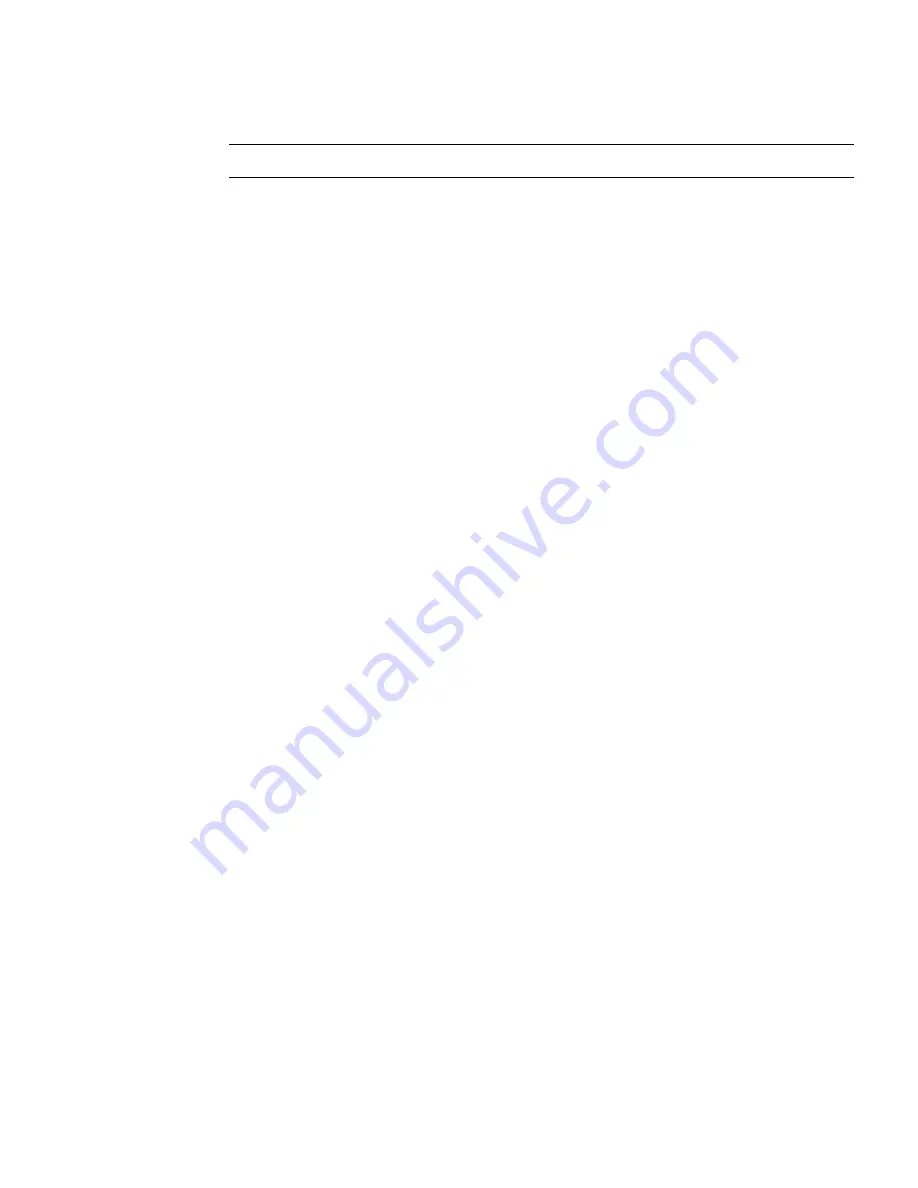
Chapter 5
Servicing Infrastructure Boards and Components
5-9
Note –
Ensure you are installing the hard drives in the correct drive bays.
See
Section 3.2.5, “Installing a Hard Drive or SSD” on page 3-7
.
10. Install the DVD/USB module.
See
Section 3.5.2, “Installing the DVD/USB Module” on page 3-21
.
11. Return the server to operation.
a. Reconnect the power cord (or cords) to the power supply (or supplies).
Verify that the AC Present LED is lit.
See
Section 6.4, “Powering On the Server” on page 6-5
.
b. Press the power button to power on the server.
See
Section 6.4, “Powering On the Server” on page 6-5
.
Содержание Sun Fire X4240
Страница 1: ...Sun Fire X4240 Server Service Manual Part No 820 3835 14 September 2010 Revision A ...
Страница 9: ...Contents ix Index Index 1 ...
Страница 10: ...x Sun Fire X4240 Server Service Manual September 2010 ...
Страница 39: ...Chapter 2 Preparing to Service the System 2 13 FIGURE 2 6 Removing the Top Cover ...
Страница 40: ...2 14 Sun Fire X4240 Server Service Manual September 2010 ...
Страница 62: ...3 22 Sun Fire X4240 Server Service Manual September 2010 FIGURE 3 15 Installing the DVD USB Module ...
Страница 76: ...4 14 Sun Fire X4240 Server Service Manual September 2010 FIGURE 4 7 Installing the Air Duct ...
Страница 83: ...Chapter 4 Servicing Motherboard Components 4 21 FIGURE 4 11 Removing a PCIe Card ...
Страница 139: ...Chapter 5 Servicing Infrastructure Boards and Components 5 29 FIGURE 5 17 Installing a PDB Cable ...
Страница 140: ...5 30 Sun Fire X4240 Server Service Manual September 2010 ...
Страница 190: ...Index 4 Sun Fire X4240 Server Service Manual September 2010 T Top Fan LED 3 11 3 14 U USB ports 1 2 X XOption CPU 4 41 ...






























