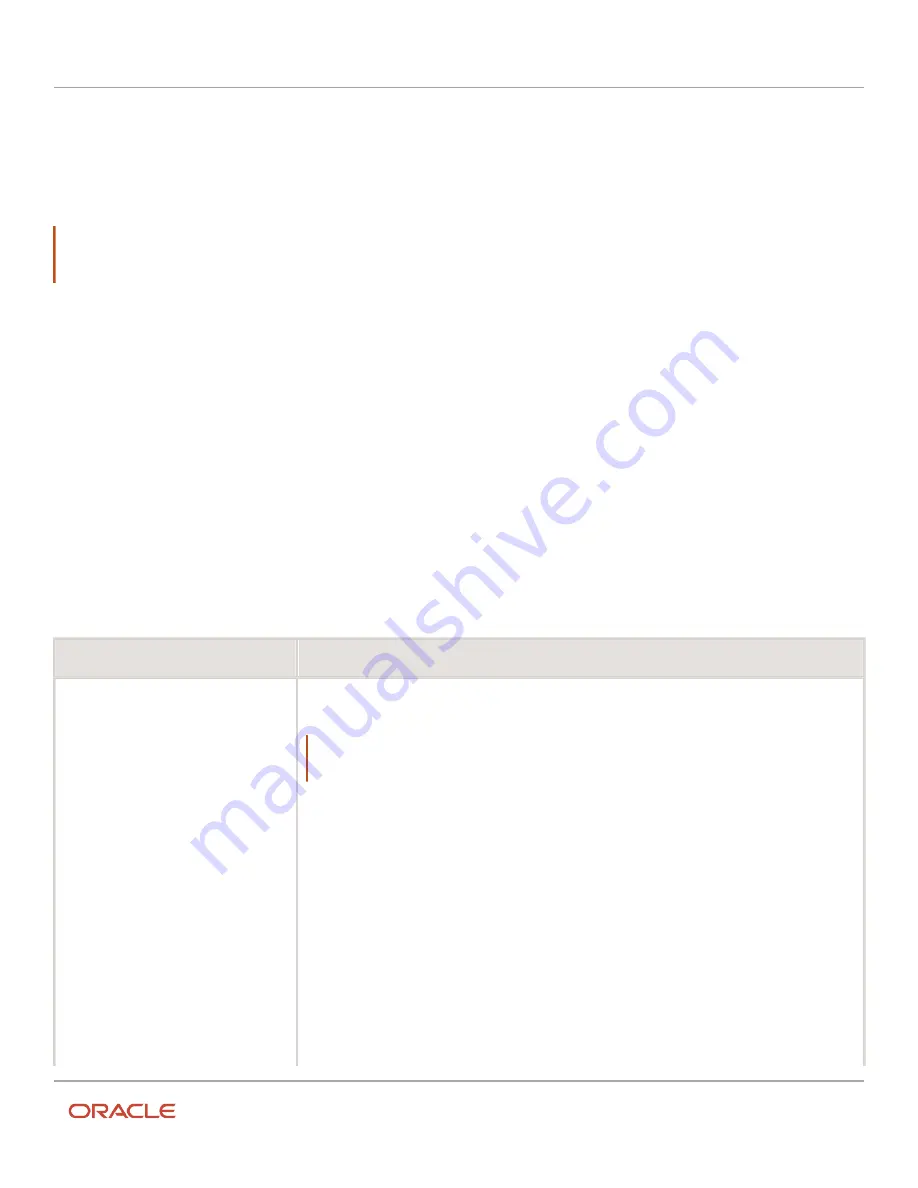
Oracle Field Service
Using Core Application
Chapter 3
Field Resource Activities
•
Initiates the synchronization process, which checks the availability of an Internet connection
When you work offline, your actions are saved in your browser’s memory. The actions synchronize with the
cloudfieldserv server as soon as your mobile device is back online. Subsequently, there is no need for you to check
your Internet connection continuously. When the connection is restored automatically, the Offline text disappears and
the normal menu bar displays.
Note: Offline storage capacity is limited, and is device- and browser-dependent. For example, iOS browser storage
capacity is 5MB; Chrome on Android is 10MB. One way to minimize the amount of data that needs to be stored offline
is for field managers to configure the pages to show only the information that is essential for job performance.
If you suddenly lose your connection, you should also be aware that:
•
You will be redirected to your home page if you are in one of the pages that is not available in the offline mode.
•
You cannot send or receive updates to your route. You must contact dispatch to review all changes that affect
your route.
•
Your might see a message telling you that you have exceeded your browser’s memory-storage limit, indicating
that some of your actions will not be saved.
Some things you should know about the synchronization process:
•
If synchronization completes successfully, the message, Synchronization completed appears and the normal
online page displays.
•
If a synchronization error occurs, the message, Internal error. Please review your route. displays.
•
If you attempt to access one of the online-only pages when the connection has just been restored but the
synchronization process is not yet complete, the message, Synchronization in progress. Please wait. appears,
with a red Loading indicator in the bottom-right corner of the page.
You can:
You cannot:
For the route
•
Activate/deactivate/reactivate route
•
Browse the activities list
•
Print the route
•
Add activities
•
Send resource requests
•
Browse the resource-request list
•
Browse resource-request details
For scheduled activities
•
Change activity order/position in the
route
•
Browse activity details
•
Edit activity details
•
Set an activity to started/completed/
canceled/delayed/suspended/not
done
•
Delay/adjust time
•
Create/complete/delay pre-work
For resources
•
Log in/log out
Note: If you close and then reopen your browser during the time you are offline but are within the
session expiration time, the browser will restart and the offline session will resume. Enter the URL of
any page to access the Restore page.
•
Change your password
•
View maps, directions, or map layers
•
View calendars
•
Select a resource or change users
•
Change options
•
Manage activities not on today’s route
•
Add a teamwork activity
•
Reschedule an activity
•
View nearby activities
•
View activity history
•
Download and view thumbnails of files, images, and signatures
183
Содержание 21C
Страница 1: ...Oracle Field Service Using Core Application 21C ...
Страница 4: ...Oracle Field Service Using Core Application Inventory 245 Resources 252 End Your Day 263 ...
Страница 6: ...Oracle Field Service Using Core Application Preface ii ...
Страница 18: ...Oracle Field Service Using Core Application Chapter 2 Dispatcher Activities 12 ...
Страница 73: ...Oracle Field Service Using Core Application Chapter 2 Dispatcher Activities 67 ...
Страница 75: ...Oracle Field Service Using Core Application Chapter 2 Dispatcher Activities 69 ...
Страница 187: ...Oracle Field Service Using Core Application Chapter 3 Field Resource Activities 181 ...
Страница 204: ...Oracle Field Service Using Core Application Chapter 3 Field Resource Activities 198 ...
Страница 274: ...Oracle Field Service Using Core Application Revision History 268 ...






























