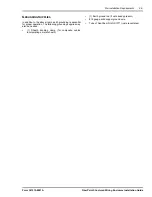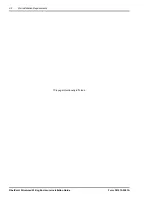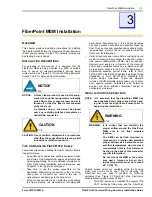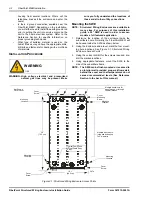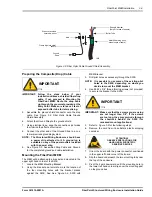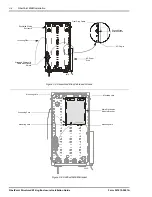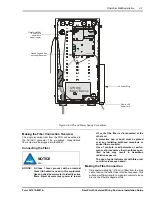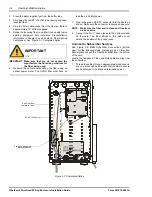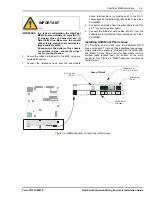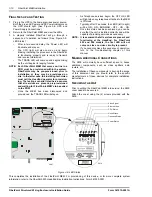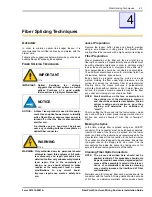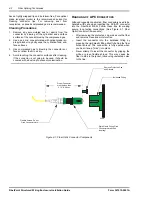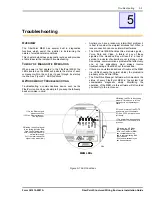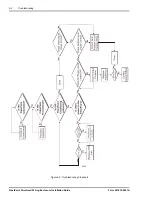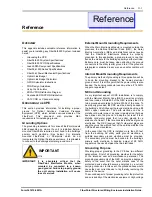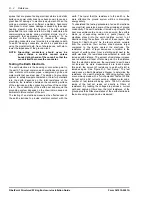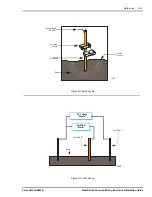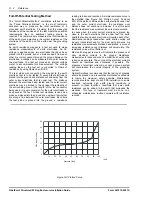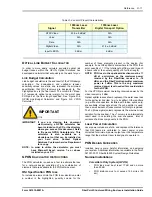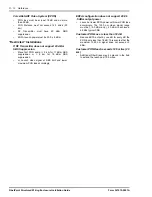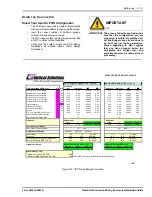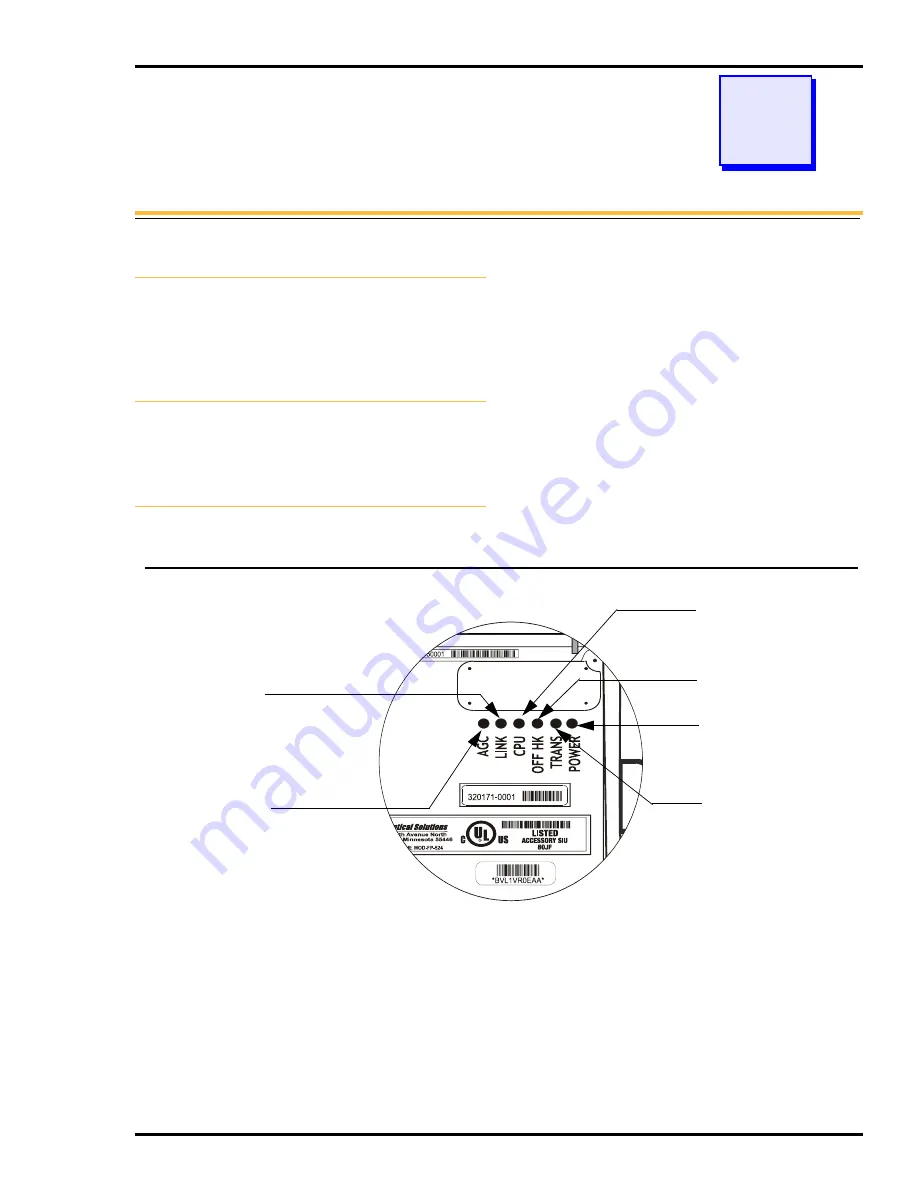
Troubleshooting
5-1
Form 361015-0001A
FiberPoint Structured Wiring Enclosure Installation Guide
5
Troubleshooting
FiberPoint Structured Wiring Enclosure Installation Guide
Form 361015-0001A
O
VERVIEW
The FiberPoint MEM has several built in diagnostics
functions which assist the installer in determining the
nature of most abnormal conditions.
This chapter details these diagnostic routines and provides
a table to assist the installer in troubleshooting.
T
HEORY
OF
D
IAGNOSTIC
O
PERATION
When power is first applied to the FiberPoint MEM, the
LEDs located on the MEM will indicate the status of each
component within the unit as it goes through its start-up
routine. See ‘Figure 5-1: LED Functions’.
A W
ORD
A
BOUT
T
ROUBLESHOOTING
Troubleshooting a communications device such as the
FiberPoint unit can be quite simple if you keep the following
basic principles in mind:
•
Anytime you have a random or intermittent problem, it
is best to consider the simplest solutions first. Often, a
loose connection can cause intermittent failures.
•
The FiberPoint MEM handles three discrete signals -
Voice, Data and Video. A failure of any of these
signals at the HeadEnd Bay will result in a loss of
service to a cluster of subscribers, not just one or two.
Conversely, communications problems that affect only
one or two subscribers most always involve
troubleshooting at the MEM, not the HeadEnd.
•
If there are no visible indications of trouble at the MEM
(i.e. LEDs showing the normal status), the problem is
probably at the Central Office.
•
The FiberDrive Manager Software which monitors the
status of every FiberPoint MEM in the system has
considerable diagnostic ability. Monitoring the
operation of the MEM via this software will often lead
you directly to the root cause.
Figure 5-1: LED Functions
MEM LEDs
If On, power has been applied
to the MEM. If Off, no power is
present.
If Blinking, the CPU is functioning
properly. If steady on or off, the
processor is not operating cor-
rectly.
If Blinking, the MEM has
downstream sync only
If On, the FiberPoint MEM
has completed sync’ing
and is communicating with
the HeadEnd
If Off, no downstream sync
has been achieved.
If On, the Ethernet port
has a connection
If Off, no Ethernet connec-
tion is present.
If Blinking, the optical signal
is too strong (outside Auto
Gain Control parameters)
If On, the optical video sig-
nal is within range.
If off, the received optical
signal is too weak (low)
If On, one or more of the POTS
ports are in an off-hook state.
If Off, no POTS ports are in use
(off hook).
2914