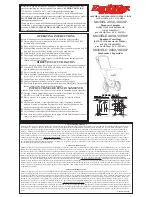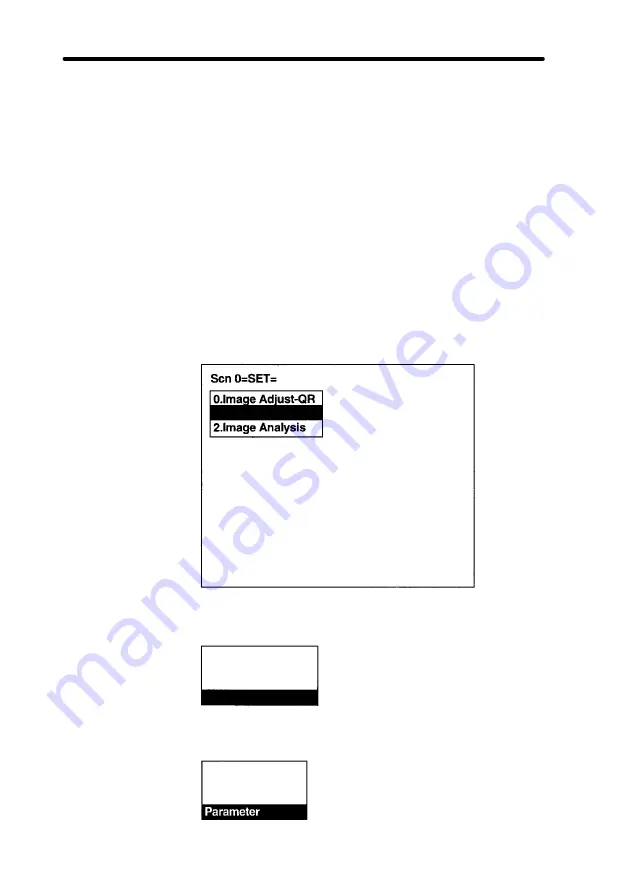
6-2
Section
SET (Setting) Mode
112
4
Set the finder pattern display to all or one.
All: All finder patterns detected are displayed.
One: Only the finder pattern with the highest correlation val-
ue is displayed.
5
Set the version information for the QR Code to be read. (1 to
6)
Note If the wrong version information is set, the reading can not be
performed correctly.
6
Set the method for cell recognition.
Timing: Cell recognition is performed using a timing pattern.
Cell: Cell recognition is performed using a registered model.
Procedure
1
Select
1.Read QRCode.
1.Read QRCode
2
Select
Pattern Settings.
Reading Settings
Display Settings
Function Settings
Pattern Settings
3
Select
Parameter.
Model Registration
Reference Model
Search Region
Содержание V530-R150
Страница 1: ...Cat No Z136 E1 1 V530 R150 OPERATION MANUAL 2 Dimensional Code Reader ...
Страница 2: ...V530 R150 2 Dimensional Code Reader Operation Manual Produced July 1999 ...
Страница 89: ...5 4 Section STEP 2 Setting Reading Conditions 79 8 Select 1 Read DataMatrix 9 Select Reading Settings ...
Страница 95: ...5 6 Section STEP 4 Starting Code Reading 85 3 Input reading trigger Reading is performed QRCode ABCDE12345 ...
Страница 132: ...6 2 Section SET Setting Mode 123 Line Bright X fixed Y coordinate Line Bright Y fixed X coordinate ...
Страница 197: ...Cat No Z136 E1 1 V530 R150 2 Dimensional Code Reader OPERATION MANUAL ...