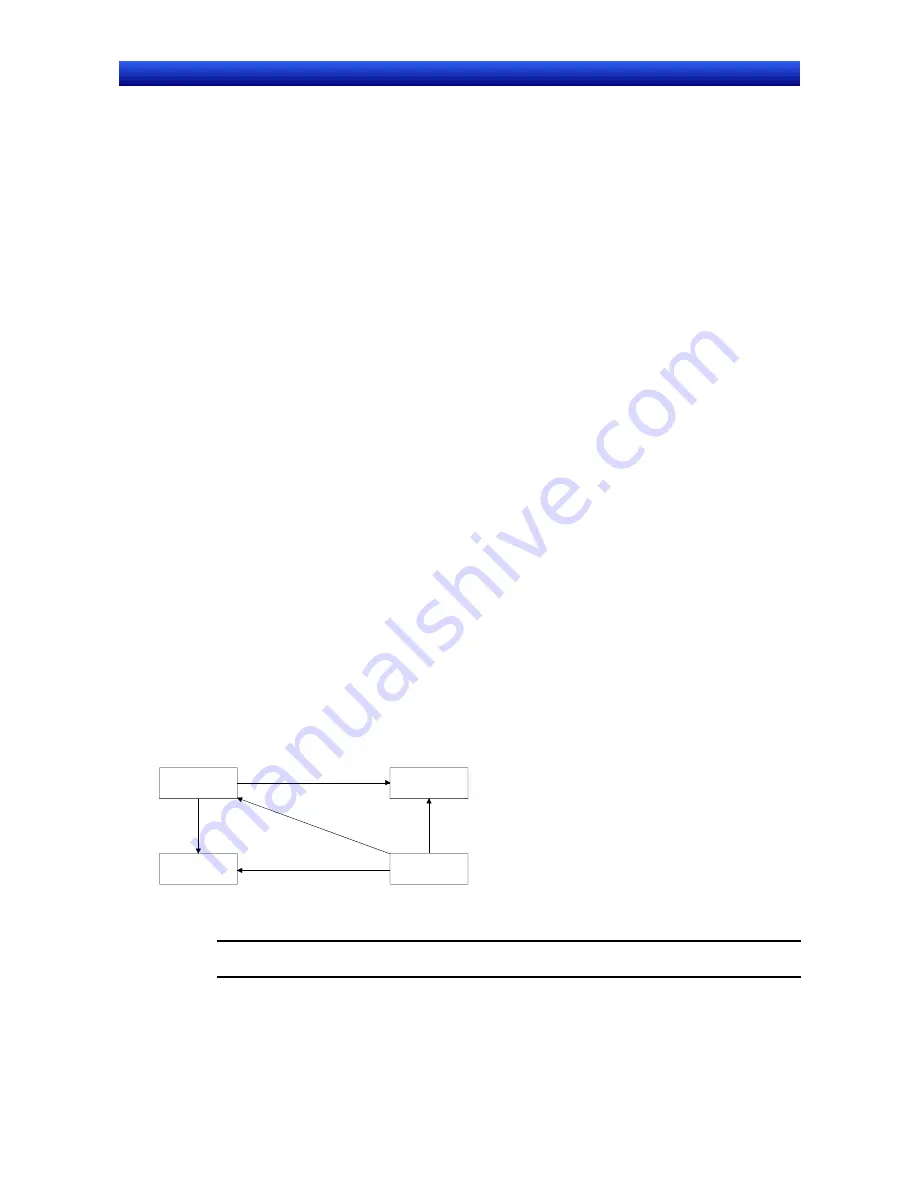
Section 3 Using PTs
3-6 Inputting Numeral and Character Strings
3-18
NS Series Programming Manual
Inputting from Command Buttons
1. In the numeral display and input property setting on the Keypad Tab Page, set either
Input from
pop-up screen
or
Other Input method (e.g., Command Button)
as the input method.
2. Create a Command Button with a key button function on the same screen or pop-up screen.
3. If
Open pop-up screen
has been specified, the specified pop-up screen will be displayed when the
numeral display and input object is pressed during operation. Command buttons inside the pop-up
screen are used to enter numerals.
4. If
Other method (e.g., Command Button)
is specified, numerals are entered using the command
buttons in the same screen.
Command Button Settings
1. Set
Key button
under the Command Button property setting on the General Tab Page.
2. Set
Transmit to
.
3. Set
Transmit type
. Select
label string
and set 0 to 9 and A to F to the Command Button labels to
create a button that inputs 0 to 9 and A to F like a tenkey pad. Select
control code
and specify a
control code to create BS and Enter Command Buttons.
Refer to
Command Buttons
in
2-9 Buttons
for details on Command Button settings.
Inputting Decimal Fractions
Unit and scale
must be set using the CX-Designer for decimal fraction input. The number of decimal
points must also be specified.
Refer to
2-8 Common Functional Object Functions
for details on numeral display and input setting.
Maximum and Minimum Limits for Input
NS-series PTs can check maximum and minimum limits when setting numeral input, to ensure that il-
legal values that may affect the system are not input. Errors are prevented because an error message
is displayed if a value outside the range is input. The maximum and minimum input limits can be set
when numeral display and input objects are created using CX-Designer.
Refer to
2-8 Common Functional Object Functions
for details on numeral display and input settings.
Moving Focus
In addition to moving the focus to a numeral display and input object by touching the screen, focus can
also be moved using Command Buttons.
Set
Key button
for the Command Button to send a control code for moving the focus. Refer to
Com-
mand Buttons
in
2-9 Buttons
for details on Command Button settings and control codes.
Example
1234
9012
3456
5678
F RIGHT
F LEFT
HOME
F DOWN
F UP
The focus can also be moved automatically to the right or down once the input has been confirmed, if
the numeral display and input object is created using the table function.
Note
Always use set maximum and minimum limits to ensure the safety of numeral dis-
play and input objects.
Содержание NS -
Страница 2: ......
Страница 12: ...Contents vi NS Series Programming Manual...
Страница 46: ...Section 1 Overview 1 5 Procedure before Operation 1 33 NS Series Programming Manual...
Страница 590: ...Section 3 Using PTs 3 12 Function Key Settings NS15 Only 3 35 NS Series Programming Manual...
Страница 604: ...Section 4 Using Functions 4 1 Application 4 13 NS Series Programming Manual...
Страница 640: ...Section 5 Troubleshooting and Maintenance 5 2 Error Messages 5 35 NS Series Programming Manual...
Страница 680: ...Appendices Appendix 6 Additional NS Series Functions A 39 NS Series Programming Manual...
Страница 682: ......
Страница 683: ......






























