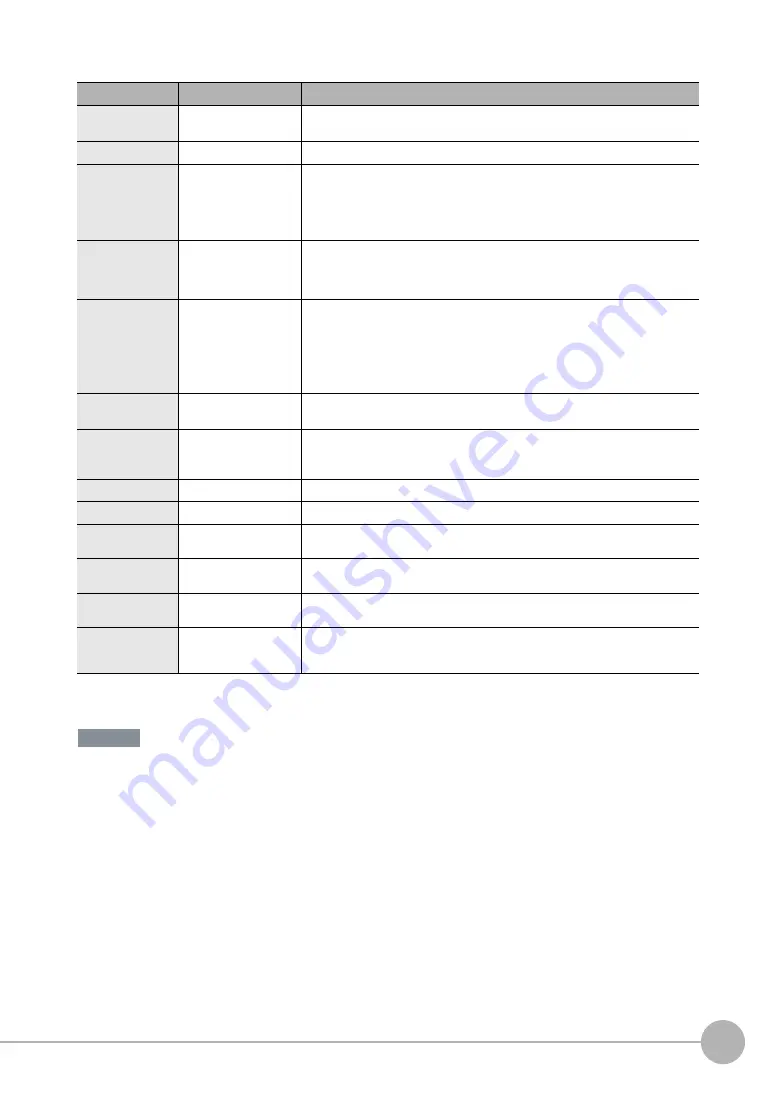
System Configuration
FQ2-S4 User’s Manual
2
Install
a
tion an
d
C
onn
ecti
ons
27
*1: The shape and dimensions of the Ethernet connector plug and jack are specified in ISO/IEC8877:1992 (JIS X 5110:1996) and RJ-45 of the
FCC regulations. To prevent connector connection failures, the structure of the jack of this product does not allow insertion of plugs that do not
comply with the standard. If a commercially available plug cannot be inserted, it is likely that the plug is non-compliant.
Do not connect network devices other than PLCs on the same network as the Touch Finder or computer. If
another device is connected, the responsiveness of displays and settings of the Touch Finder or computer may
become slow.
Product
Model number
Remarks
FQ Vision Sensor
FQ2-S4
@@@@@
-
@@@
FQ2-S4
@
-
@@@
This is the Vision Sensor.
Touch Finder
FQ2-D
@@
This is a setup console.
PC Tool
---
The PC Tool can be used instead of the Touch Finder. If you register as a member,
you can download the free PC Tool as a special service to purchasers.
Refer to the
Member Registration Sheet
that is enclosed with the Sensor for the
member registration procedure and the download procedure for special member soft-
ware.
Parallel Interface
Sensor Data Unit
FQ-SDU1
@
You can connect a Sensor Data Unit to the I/O cable connector on the Vision Sensor
and connect the Parallel Interface Sensor Data Unit to an external device. This allows
you to output the results of judgement conditions, measurements from inspection
items, and the results of expressions with parallel communications.
RS-232C Interface
Sensor Data Unit
FQ-SDU2
@
You can connect a Sensor Data Unit to the I/O cable connector on the Vision Sensor
and connect the RS-232C Interface Sensor Data Unit to an external device. This
allows you to use no-protocol communications to send and receive commands,
inspection item parameters, and other data between the Sensor and the external
control device that is connected with the RS-232C cable. You can also use the ACK
signal (parallel command normal completion signal) for a parallel output from the
Sensor Data Unit.
FQ Ethernet Cable
FQ-WN0
@@
Connects the Sensors to external devices such as the Touch Finder, computers, and
PLCs.
Standard RJ45
Ethernet Cable
*1
---
Connects the Switching Hub to the Touch Finder, computers, and PLCs. Use a con-
nector that complies with the FCC RJ45 standard. (STP (shielded twisted-pair) cable,
category 5e or 6, impedance: 100
Ω
)
I/O Cable
FQ-WD0
@@
Connects the Sensor to the power supply and external devices.
Switching Hub
W4S1-0
@@
Used to connect multiple Sensors to one Touch Finder or PC Tool.
Sensor Data Unit
cable
FQ-WU0
@@
This cable connects the FQ2-S4 Sensor to the Sensor Data Unit.
Parallel cable for
FQ-SDU1
FQ-VP1
@@@
This cable connects the Parallel Interface Sensor Data Unit to an external device.
Parallel cable for
FQ-SDU2
FQ-VP2
@@@
This cable connects the RS-232C Interface Sensor Data Unit to an external device.
RS-232C cable
(to connect to a
PLC)
Recommended:
XW2Z-200S-V (2 m) or
XW2Z-500S-V (5 m)
This cable connects the RS-232C Interface Sensor Data Unit to an external device.
Important
Содержание FQ2-S4
Страница 1: ...User s Manual Smart Camera FQ2 S4 Cat No Z330 E1 01 ...
Страница 58: ...Setting Up Ethernet 56 FQ2 S4 User s Manual MEMO ...
Страница 214: ...Calculations and Judgements Using Inspection Item Data 212 FQ2 S4 User s Manual MEMO ...
Страница 234: ...Adjusting Judgement Parameters during Operation 232 FQ2 S4 User s Manual MEMO ...
Страница 446: ...Controlling Operation and Outputting Data with FINS TCP No protocol Commands 444 FQ2 S4 User s Manual MEMO ...
Страница 452: ...Controlling Operation and Outputting Data with RS 232C No protocol Communications 450 FQ2 S4 User s Manual MEMO ...
Страница 453: ...11 Troubleshooting Troubleshooting 11 1 Error Histories 452 11 2 Error Messages 454 11 3 Basic Troubleshooting 455 ...
Страница 458: ...Basic Troubleshooting 456 FQ2 S4 User s Manual MEMO ...
Страница 591: ...Index FQ2 S4 User s Manual 589 Index 12 ...
Страница 593: ......
















































