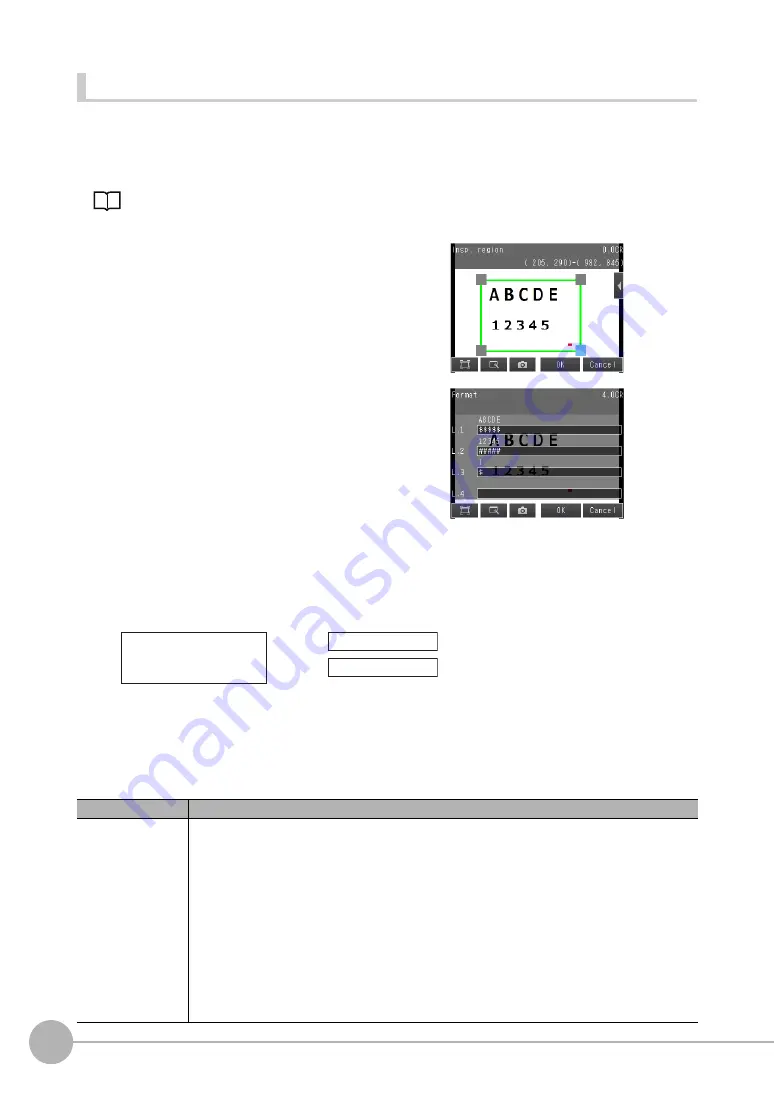
Reading and Verifying Character Strings
98
FQ2-S4 User’s Manual
Step 2 Teaching
For teaching, you specify the measurement region and the format of the characters to read (number of characters,
alphanumeric characters or symbols, etc.). Detailed parameters to recognize the characters will be set automatically.
Also, you can register the characters that are actually read when teaching as a verification condition in the master
data.
Step 4 Setting the Verification Conditions
*1 If the number of characters that were actually read is less than the number of characters that was specified in the
character format, it is assumed that reading the characters failed.
*2 If alphanumeric characters are directly specified as fixed characters but the characters that were read do not
match the specified characters, it is assumed that reading the characters failed.
The following table gives detailed specifications for the character format.
1
Press [TEACH].
2
Place the characters to read in front of the camera.
3
Move the rectangle around the character string to
read, and then press [OK].
The measurement region will be set.
4
The characters that were read with the initial param-
eters will be displayed above each line.
You set the format of the characters to recognize to pre-
vent reading similar characters incorrectly. (This display
will not appear if the character format is already regis-
tered.)
• Number of characters to read in the character string
*1
• Types of characters (letters, numbers, symbols, fixed
characters,
*2
etc.)
Enter the types of characters in order and the number of
characters according to the actual character string that
was read.
Item
Description
Characters that can be
entered in the charac-
ter format string
• Numbers
0 to 9
• Letters
A to Z
• Symbols
‘ (apostrophe), - (hyphen), . (period), : (colon), / (slash), wildcard
Wildcards
You can use wildcards to specify characters. For example, you can use wildcards to prevent incorrect recogni-
tion of 0 (zero) and O (the letter O).
?: Any character (recognized characters: any characters except for symbols)
#: Any number from 0 to 9 (recognized characters: 0 to 9)
$: Any letter from A to Z (recognized characters: A to Z)
@: Any symbol (recognized characters: ‘ - . : / )
*: Skip (No judgement is made for the judgement conditions (similarity or stability). The detected character
count is also not incremented.)
Example
2012.12.20
→
Line 1
####.##.##
FQ-OCR
Line 2 ??-???
Содержание FQ2-S4
Страница 1: ...User s Manual Smart Camera FQ2 S4 Cat No Z330 E1 01 ...
Страница 58: ...Setting Up Ethernet 56 FQ2 S4 User s Manual MEMO ...
Страница 214: ...Calculations and Judgements Using Inspection Item Data 212 FQ2 S4 User s Manual MEMO ...
Страница 234: ...Adjusting Judgement Parameters during Operation 232 FQ2 S4 User s Manual MEMO ...
Страница 446: ...Controlling Operation and Outputting Data with FINS TCP No protocol Commands 444 FQ2 S4 User s Manual MEMO ...
Страница 452: ...Controlling Operation and Outputting Data with RS 232C No protocol Communications 450 FQ2 S4 User s Manual MEMO ...
Страница 453: ...11 Troubleshooting Troubleshooting 11 1 Error Histories 452 11 2 Error Messages 454 11 3 Basic Troubleshooting 455 ...
Страница 458: ...Basic Troubleshooting 456 FQ2 S4 User s Manual MEMO ...
Страница 591: ...Index FQ2 S4 User s Manual 589 Index 12 ...
Страница 593: ......






























