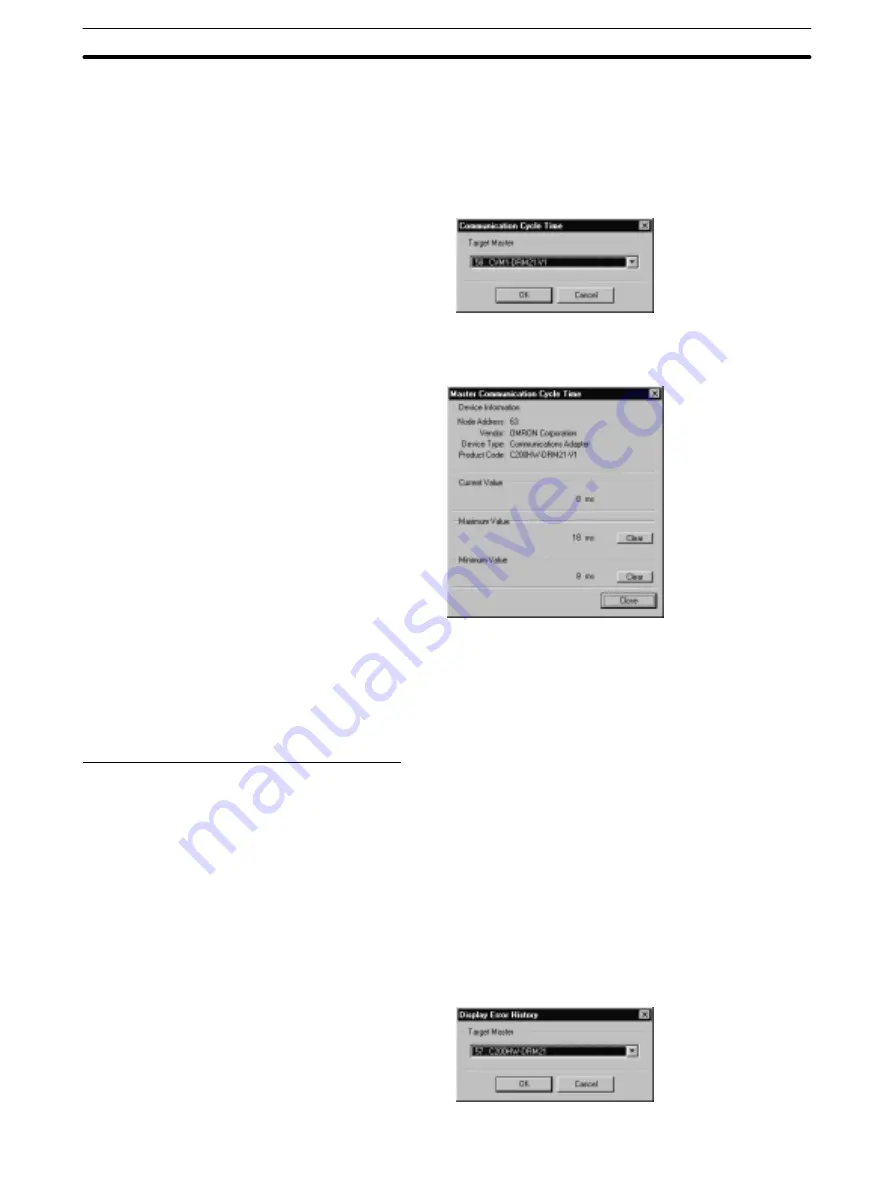
3-11
Section
Monitoring
83
3. When there are two or more Masters displayed in the network configuration
and one of the Masters is selected, the communications cycle times of the
selected Master will be monitored.
If there isn’t a Master selected, a window will be displayed to specify a Mas-
ter as shown in the following diagram. In this case, specify the desired Mas-
ter and click on “OK” to start monitoring.
The Master Communication Cycle Time window will be displayed.
The maximum or minimum communications cycle time value can be cleared
by clicking on “Clear” next to the corresponding box.
4. To exit the Master Communication Cycle Time monitoring command, click
on “Close” at the bottom of the window.
Displaying the Master’s Error History
The “Display Master Error History” command reads and displays the error his-
tory recorded in OMRON Master Units.
1, 2, 3...
1. Select “Monitor” from the menu bar while online.
2. Select “Display Master Error History” from the Monitor menu.
3. When there are two or more Masters displayed in the network configuration
and one of the Masters is selected, the error history of the selected Master
will be displayed.
If there isn’t a Master selected, a window will be displayed to specify a Mas-
ter as shown in the following diagram. In this case, specify the desired Mas-
ter and click on “OK” to display its error history.






























