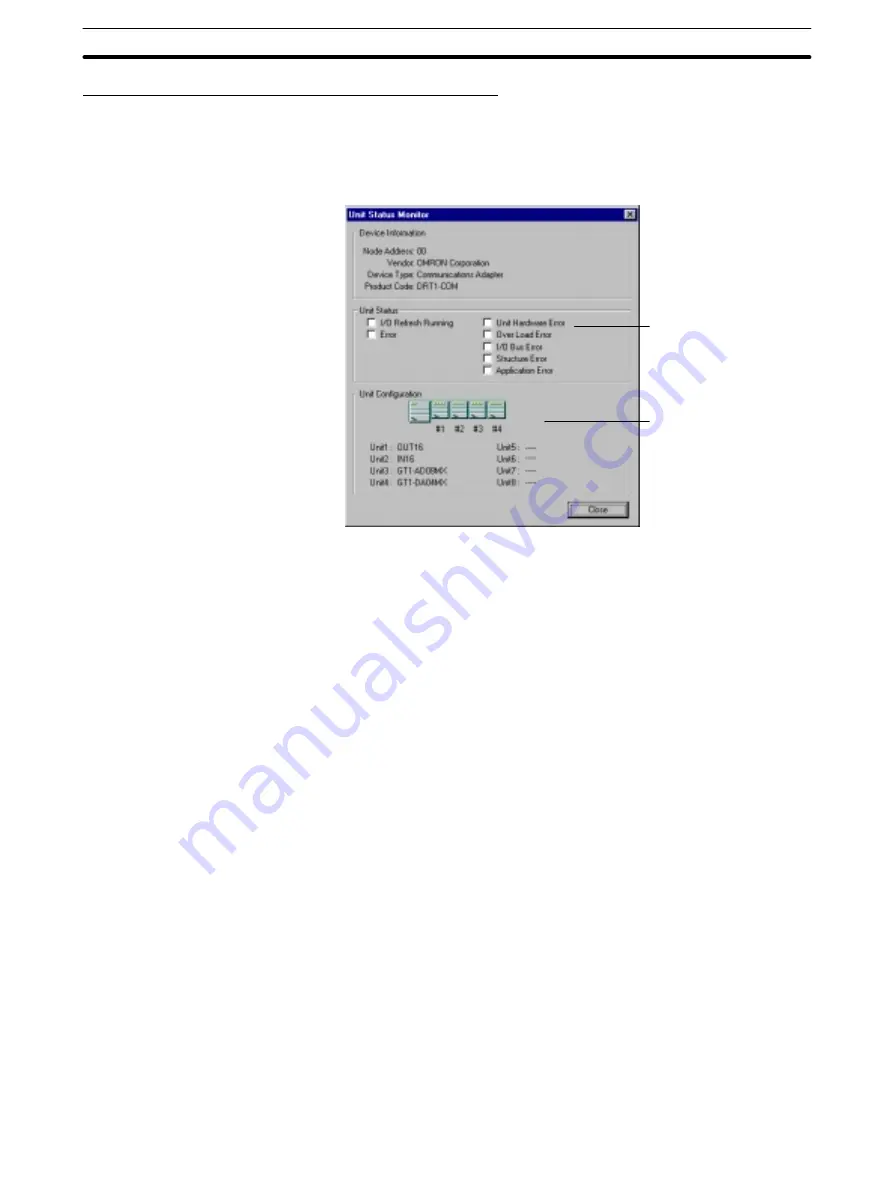
3-9
Section
Saving and Reading Network Configuration Files
79
Monitoring MULTIPLE I/O TERMINAL Unit Status
The status of MULTIPLE I/O TERMINAL (DRT1-COM Communications Unit)
can be monitored in online mode. Select the DRT1-COM to be monitored from
the device list, and then select “Unit Status Monitor” from the menu. The follow-
ing monitor screen will be displayed. The display updating interval is set in the
Set Refresh Timer window.
Unit status
(MULTIPLE I/O
TERMINAL status)
Configuration and
status of I/O Units
connected to
DRT1-COM
The applicable items are checked in the Unit Status area according to the cur-
rent MULTIPLE I/O TERMINAL Unit status.
All the connected I/O Units are displayed in the Unit Configuration area, and
faulty I/O Units are displayed in red.
3-9
Saving and Reading Network Configuration Files
Once the device parameters (Master parameters) settings have been com-
pleted, they can be saved as a network configuration file. This section explains
how to save and retrieve network configuration files.
Saving the device parameters and network configuration in a network configura-
tion file can save a great deal of time if a Unit has to be replaced, because the
device parameters can be written to the new device and the network can be
restored immediately.
Saving Network Configuration Files
1, 2, 3...
1. Select “File” from the menu bar.
2. Select “Save” or “Save as ...” from the File menu. A window will be displayed
to input the name of the file in which the network configuration will be saved.
When “Save” is selected and a filename is displayed in the window title, the
displayed file will be overwritten immediately. (Selecting “Save” is the same
as selecting “Save as ...” if there isn’t a filename displayed.)
When “Save as ...” is selected, you will need to input the name of the file in
which you want the network configuration to be saved.
3. Input the filename and and click on “OK” to save the network configuration.
Reading Network Configuration Files
1, 2, 3...
1. Select “File” from the menu bar.
2. Select “Open” from the File menu. A window will be displayed to input the
name of the file which you want to open.






























