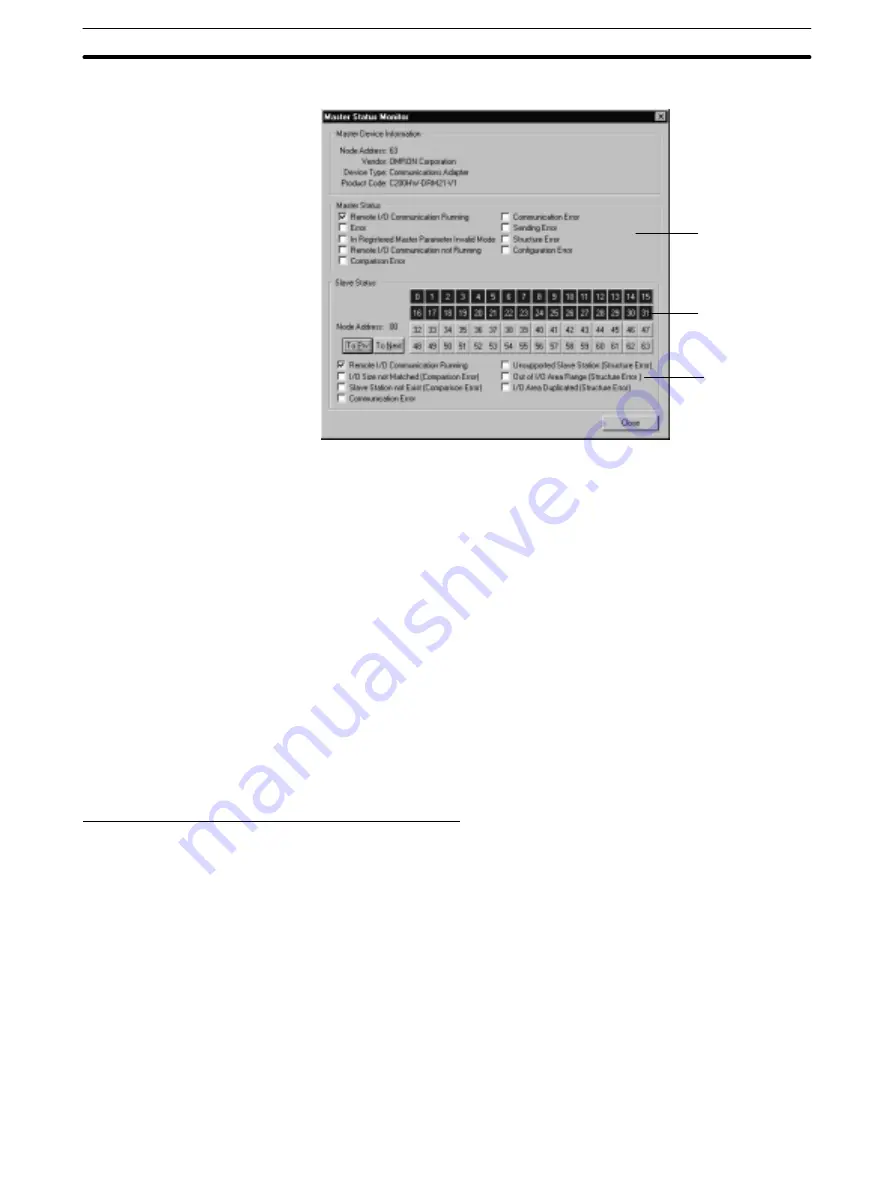
3-11
Section
Monitoring
82
The Master Status Monitor window will be displayed.
Master
Status
area
Overall status
of the Slaves
Detailed
status of
the selected
Slave
The “Master Status” area shows information on the Master’s status. Check
marks (
n
) are displayed next to the applicable items. (The status of these
can’t be changed, just monitored.)
The upper part of the “Slave Status” area shows the status of the Slaves that
are involved in remote I/O communications (including “Explicit communica-
tion only” Slaves) with the specified Master. A Slave’s node address will be
displayed in blue when remote I/O communications are operating normally
and it will be displayed in red when an error has occurred.
The lower part of the “Slave Status” area shows detailed information on the
selected Slave’s status. Check marks (
n
) are displayed next to the applica-
ble items. Refer to the CompoBus/D (DeviceNet) Operation Manual for
details on these items. (The status of these can’t be changed, just moni-
tored.)
A Slave can be selected by clicking on its node address. The previous Slave
can be selected by clicking on “To Prv” and the next Slave can be selected by
clicking on “To Next.”
4. To exit the Master Status Monitor command, click on “Close” at the bottom of
the window.
Monitoring the Communications Cycle Time
This command monitors the communications cycle time. In addition to the most
recent communications cycle time, the display will show the minimum and maxi-
mum communications cycle times recorded since the Master was started or the
communications cycle times were cleared.
The refresh timer setting determines how often the display is updated. See page
81 for details on changing this setting.
The communications cycle time is the interval between remote I/O communica-
tions processing with the same Slave. The communications cycle time can be
set separately for each Master. See Communication Cycle Time Setting on page
66 for details.
Note The communications cycle times are displayed as integer values. (The remain-
der beyond the decimal point is truncated.)
1, 2, 3...
1. Select “Monitor” from the menu bar while online.
2. Select “Master Communication Cycle Time” from the Monitor menu.






























