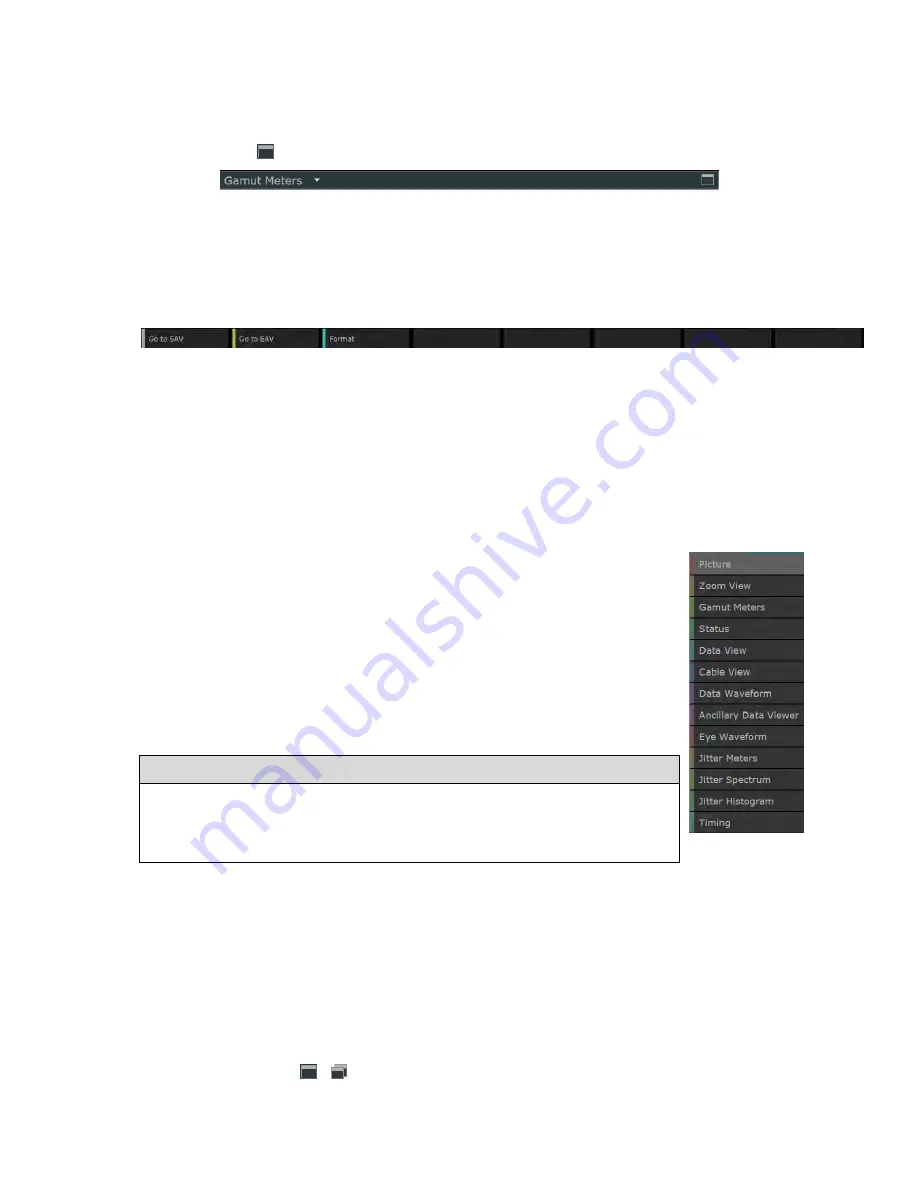
---------------------------- Signal Analysis: Viewer Window -----------------------------
Ultra v2.0a User Guide
H-3
Title Bar
Each Tile is topped with a Title Bar that gives brief details of the View it is displaying and the
input it relates to. Also included on this line are a down-arrow (used in selecting different Views
to display) and a symbol used in making the screen display full-size.
Figure H-3:
Example Title Bar
Button Bar
Associated with each View is a Button Bar that generally offers access to up to eight commonly-
required actions or settings but can offer more, particularly on those displays that display data from
the multiple ‘Inputs’ used by some of the more complex video formats. Options are selected from
the Button Bar by clicking on the required option.
Figure H-4:
Example Button Bar
H.2 Viewer Window Operations
This section describes some general actions that are carried out on the Viewer window.
Selecting the Views to display
Switching between Full screen and Multiple tile display
Configuring Individual Views
H.2.1 View Selection
The View shown by any tile can readily be replaced by another View. In general,
there are no restrictions on the selection of Views you display: except for certain
memory-hungry displays such as the Eye Waveform and the Picture View, you
can even have multiple copies of some Views. While in some cases there is little
point to having a second copy of a View because exactly the same information is
shown in each copy, it makes a great deal of sense to have, for example, two or
more tiles devoted to displaying different pages of Status information. Where the
View that you pick is restricted to one copy, the effect of picking this View is to
instigate a swap in which the selected View moves to the selected tile and it is
replaced in its old position by the View that you are replacing.
To display the required View:
1.
Click on the down-arrow in the Title Bar of the tile that you want to replace.
2.
Select the required View from the menu that is displayed.
The View that is currently displayed is replaced by the View you select.
H.2.2 Switching between Full Screen and Multiple Tile displays
Views can be displayed full screen (and subsequently switched back to a multi-tile display).
Furthermore, Views displayed full screen can either be shown complete with Title Bar and Button
Bar or, in the case of the Picture View, further expanded to fill the whole screen (i.e. without either
the Title Bar or the Button Bar.
While Views are being displayed full screen (complete with Title Bar and Button Bar), the other Views
from the multi-tile version of the display can be seen full screen by scrolling the display right or left.
In general, two techniques may be used to switch between the different forms of the display as follows:
Clicking on the / icon at the right-hand end of the Title Bar of the required tile.
Pressing the ESC key on an attached keyboard
Содержание Ultra 4K Tool Box
Страница 1: ...Ultra 4K Tool Box User Guide Version 2 0a August 2015...
Страница 8: ...General Ultra v2 0a User Guide...
Страница 50: ...General Automated Control Ultra v2 0a User Guide C 6...
Страница 52: ...Conversion Facilities Ultra v2 0a User Guide...
Страница 62: ...Signal Analysis Ultra v2 0a User Guide...
Страница 96: ...Signal Analysis Status Ultra v2 0a User Guide O 4...
Страница 98: ...Physical Layer Analysis Ultra v2 0a User Guide...
Страница 112: ...Physical Layer Eye Jitter Ultra v2 0a User Guide S 14...
Страница 118: ...Generator Ultra v2 0a User Guide...
Страница 134: ...Generator Creating Test Patterns W 8 Ultra v2 0a User Guide...
Страница 139: ...Ultra v2 0a User Guide...






























