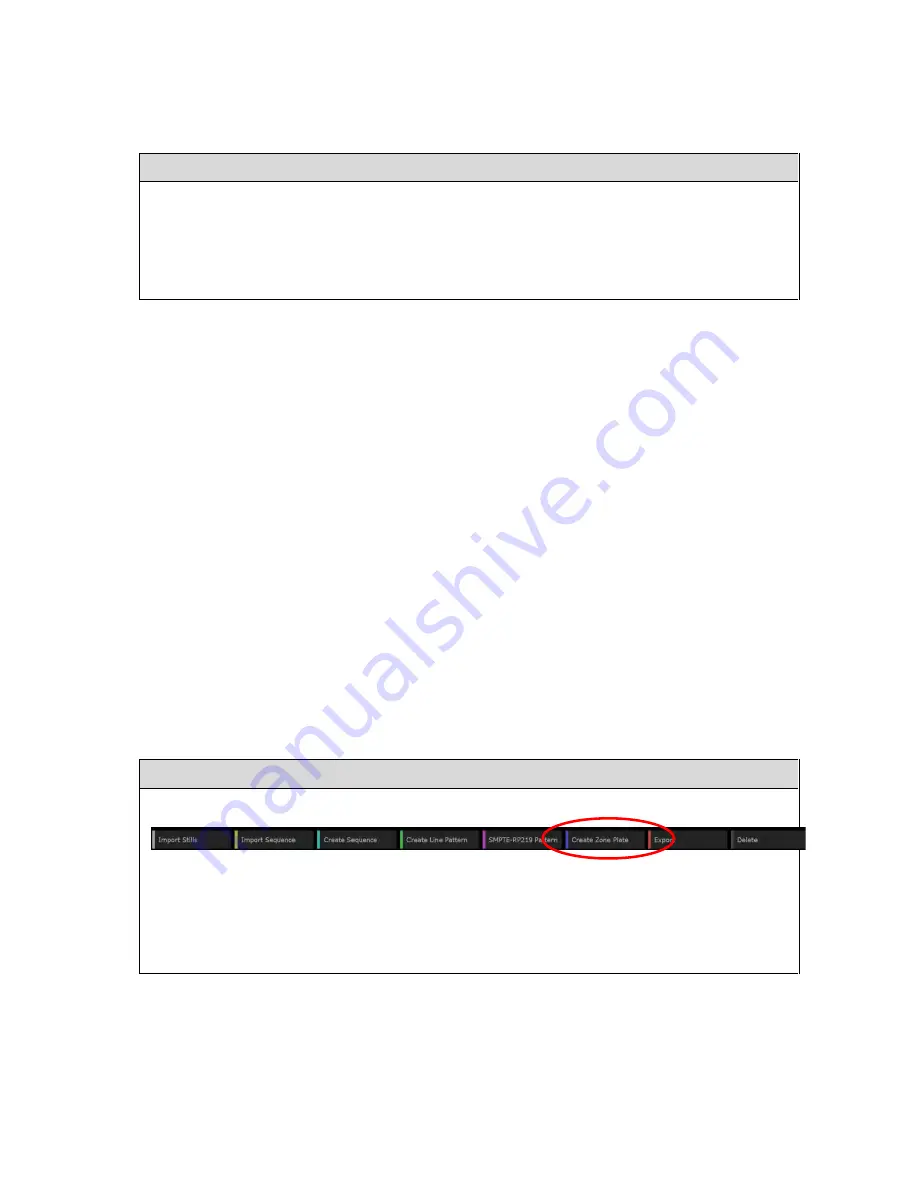
---------------------------- Generator: Creating Test Patterns ----------------------------
Ultra v2.0a User Guide
W-3
W.1.3 Modifying an existing Line Pattern
The steps used to modify an existing line pattern are the same as those used to configure a line
pattern when it is first set up.
To change any aspect of the line pattern:
1.
Click on the line pattern’s thumbnail to select it.
2.
Use the entries in the right-hand panel to define the line pattern you now require.
Note:
The changes you make are automatically added to the version of the pattern stored in the
Ultra
’s Flash disk but, as you might expect, any copy that you have saved as described in
Section W.4 won’t be affected.
W.2 Zone Plates
Zone plates are geometrical patterns that test the horizontal, vertical and temporal aspects of a
video system.
Zone plate patterns are all based on the same standard phase equation but with different multipliers
for the separate
x
,
y
,
t
etc. components of the equation, i.e. it is the values of these multipliers that
define the appearance and behaviour of the zone plate. Specifying the zone plate you require is
therefore principally a matter of setting the appropriate multipliers.
It is, however, notoriously difficult to determine what multipliers to use to achieve a specific result
so the
Ultra
offers some pre-defined patterns to either use directly or modify to suit your
requirements.
W.2.1 Adding a New Zone Plate
The steps given below create a zone plate and add a thumbnail for the pattern to the main part of
the screen.
The zone plate can then be modified as described under ‘Modifying an existing Zone Plate’
(below) and played out as described in Section V.
Note:
The zone plate you create is automatically saved to the Flash disk on the
Ultra
but is not
saved anywhere else. So after creating the pattern, you may wish to save it to disk (as described in
Section W.4) so that details of the zone plate can be recovered if it is deleted from the display.
To create a zone plate:
1.
Click on the
Create Zone Plate
option in the Button Bar.
A thumbnail showing a basic
x
,
y
zone plate is then added to the display.
2.
Set a unique name for the test pattern in the right-hand panel.
(This step is not essential but is strongly recommended.)
3.
Use the other options offered in the right-hand panel as detailed below to configure it to
produce the required zone plate.
Содержание Ultra 4K Tool Box
Страница 1: ...Ultra 4K Tool Box User Guide Version 2 0a August 2015...
Страница 8: ...General Ultra v2 0a User Guide...
Страница 50: ...General Automated Control Ultra v2 0a User Guide C 6...
Страница 52: ...Conversion Facilities Ultra v2 0a User Guide...
Страница 62: ...Signal Analysis Ultra v2 0a User Guide...
Страница 96: ...Signal Analysis Status Ultra v2 0a User Guide O 4...
Страница 98: ...Physical Layer Analysis Ultra v2 0a User Guide...
Страница 112: ...Physical Layer Eye Jitter Ultra v2 0a User Guide S 14...
Страница 118: ...Generator Ultra v2 0a User Guide...
Страница 134: ...Generator Creating Test Patterns W 8 Ultra v2 0a User Guide...
Страница 139: ...Ultra v2 0a User Guide...


























