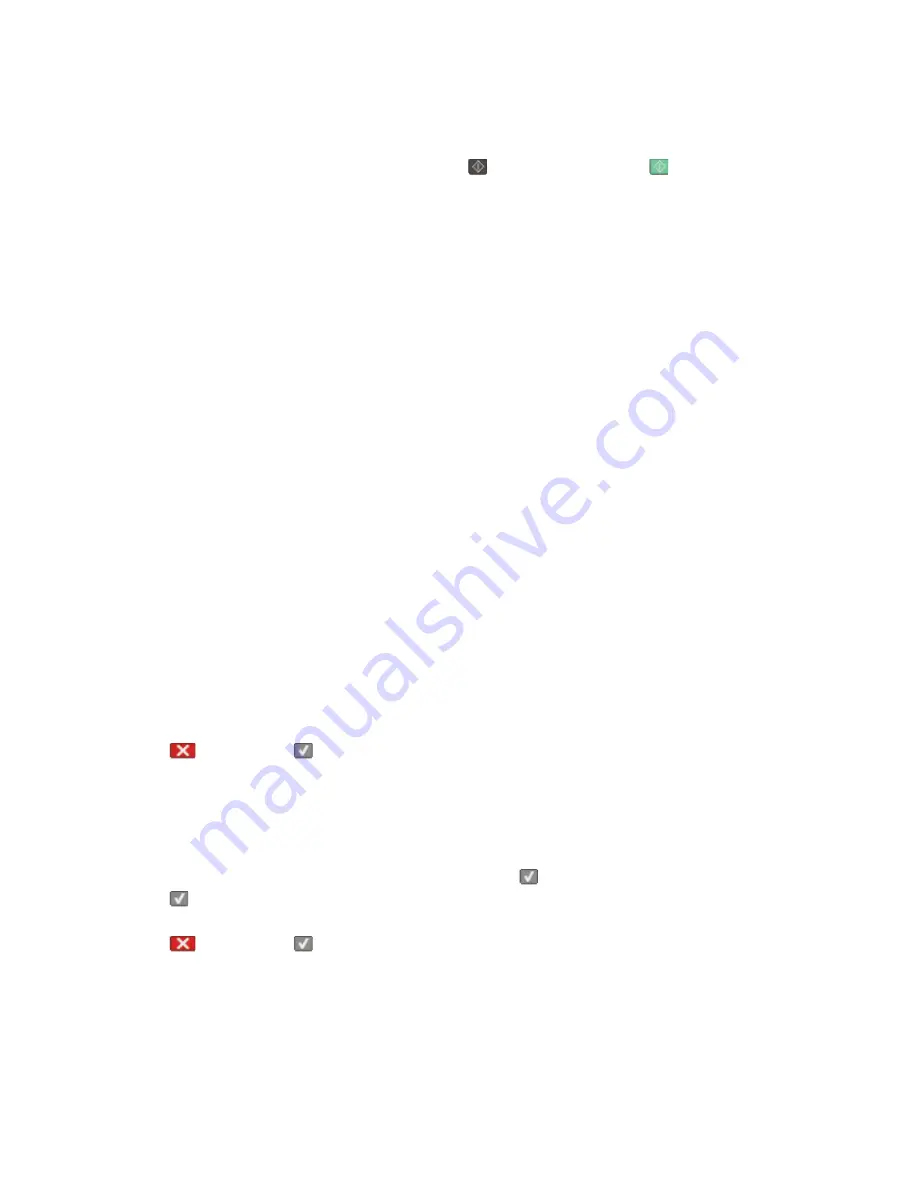
Incoming call
This message appears when using manual fax mode. Press
to print a black only fax or
to print a color fax.
Insert Tray <x>
Insert the specified tray into the printer.
Invalid Engine Code
The engine code is invalid. Contact Customer Support.
Invalid Network Code
The network code is invalid. Contact Customer Support.
LADP connection error
The LADP server information is present but the printer is unable to communicate with the server, or the
communication ended before the return of the search results.
•
Wait for the message to clear and try searching for the address again.
•
Contact your system support person.
Line busy
A fax number is dialed, but the fax line is busy. Wait for the message to clear.
Load <src> with <x>
Try one or more of the following:
•
Load the paper tray or other source with the correct paper type and size.
•
Press
, and then press
to cancel printing.
Load single sheet feeder with <x>
Try one or more of the following:
•
Load the manual feeder with the correct paper type and size.
If no paper is in the manual feeder, load a sheet, and then press
to clear the message and continue printing.
•
Press
to clear the message and continue printing.
The printer manually overrides the manual request, and then the job prints from an automatic source.
•
Press
, and then press
to cancel printing.
•
Define a name for each custom type (Custom 1–6) using the MarkVision utility. When the printer is prompting
for one of the custom types, which has been named, then only the custom name is displayed.
Understanding printer messages
159
Содержание d-Color MF920
Страница 1: ...d Color MF920 d Color MF923 OPERATION GUIDE Code 556701en GB...
Страница 89: ...3 Connect the answering machine or telephone to the adapter Faxing 89...
Страница 115: ...4 Open the scanner cover and then remove any jammed pages 5 Close the scanner cover 6 Press Clearing jams 115...
Страница 174: ...3 Open the top door 4 Remove the right side cover Maintaining the printer 174...
Страница 193: ...13 Insert the developer unit 14 Align and insert the imaging kit Maintaining the printer 193...
Страница 248: ......
















































