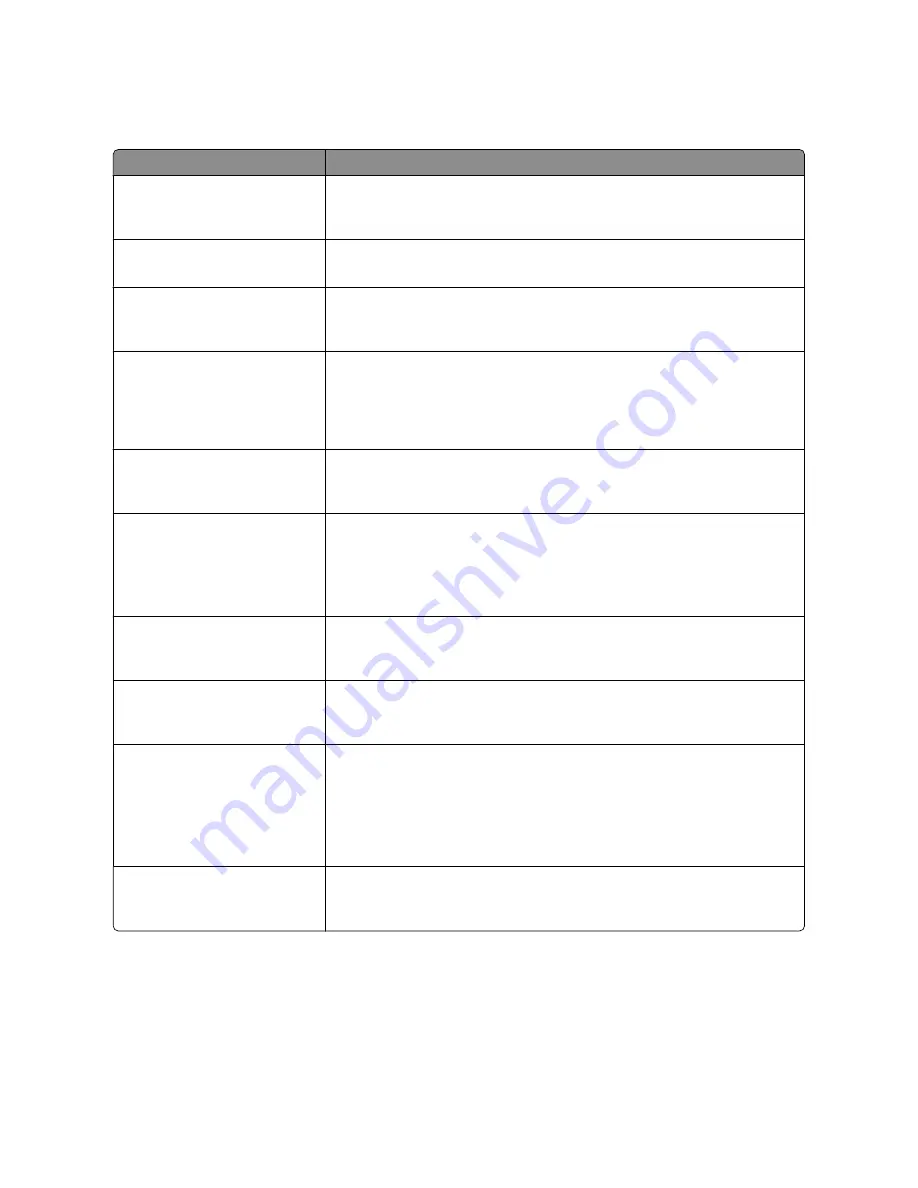
Fax Receive Settings
Menu item
Description
Enable Fax Receive
On
Off
Allows fax jobs to be received by the printer
Note:
On is the factory default setting.
Rings to Answer
1–25
Specifies the number of rings before answering an incoming fax job
Note:
3 is the factory default setting.
Auto Answer
Yes
No
Allows the printer to answer an incoming fax job
Note:
Yes is the factory default setting.
Manual Answer Code
1–9
Lets you enter a code on the telephone number pad to begin receiving a fax
Notes:
•
This menu item is used when the printer shares a line with a telephone
•
9 is the factory default setting
Auto Reduction
On
Off
Scales an incoming fax job so it fits the size of the paper loaded in the designated
fax source
Note:
On is the factory default setting.
Paper Source
Auto Size Match
Tray <x>
Single Sheet Feeder
Multi-Page Feeder
Specifies the paper source selected to supply paper for the printer to print an
incoming fax
Note:
Tray 1 is the factory default setting.
Sides
On
Off
Enables duplex (two-sided) printing for incoming fax jobs
Note:
Off is the factory default setting.
Fax Footer
On
Off
Prints the transmission information at the bottom of each page from a received fax
Note:
Off is the factory default setting.
Max Speed
2400
4800
9600
14400
33600
Specifies the maximum speed in baud at which faxes are received
Note:
33600 (baud) is the factory default setting.
Block No Name Fax
On
Off
Enables blocking of incoming faxes sent from devices with no station ID specified
Note:
Off is the factory default setting.
Understanding printer menus
140
Содержание d-Color MF920
Страница 1: ...d Color MF920 d Color MF923 OPERATION GUIDE Code 556701en GB...
Страница 89: ...3 Connect the answering machine or telephone to the adapter Faxing 89...
Страница 115: ...4 Open the scanner cover and then remove any jammed pages 5 Close the scanner cover 6 Press Clearing jams 115...
Страница 174: ...3 Open the top door 4 Remove the right side cover Maintaining the printer 174...
Страница 193: ...13 Insert the developer unit 14 Align and insert the imaging kit Maintaining the printer 193...
Страница 248: ......
















































