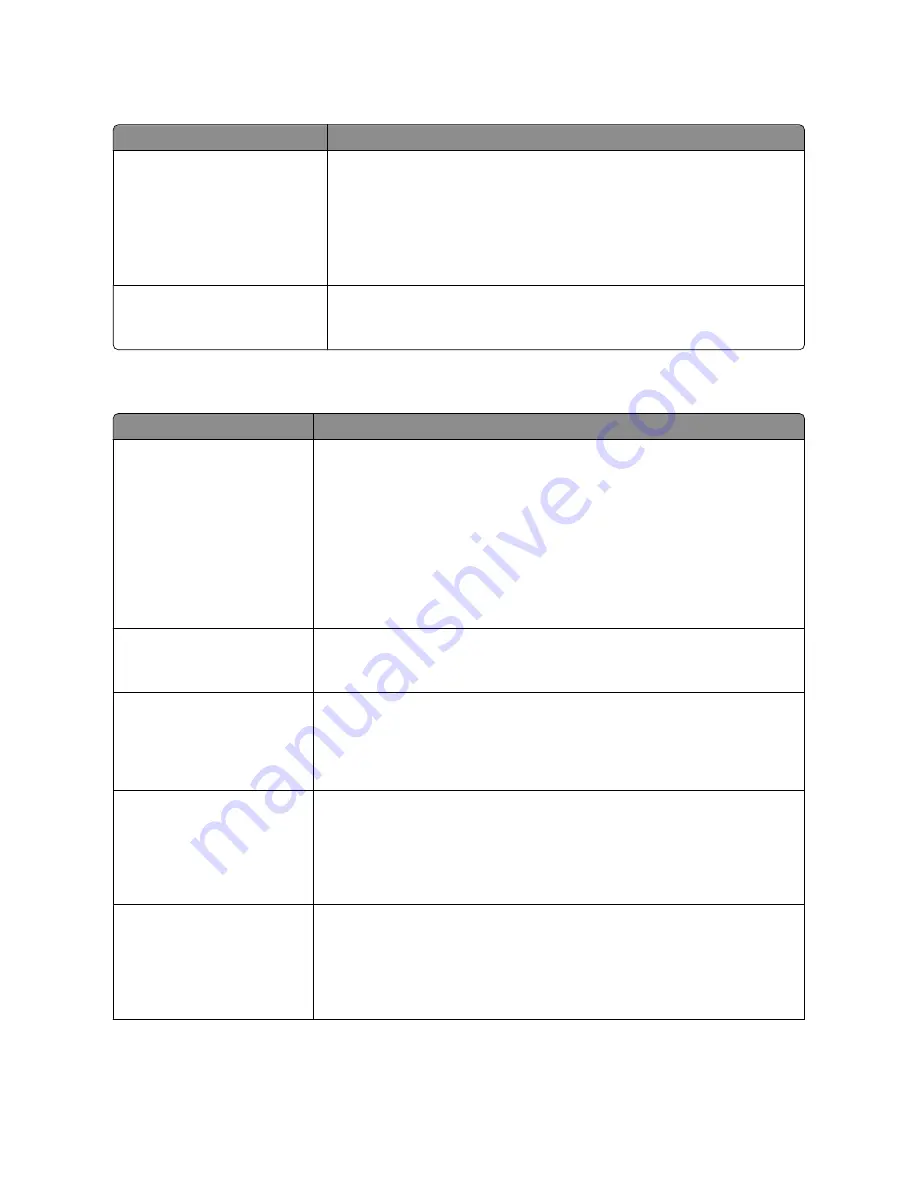
Menu item
Description
Orientation
Auto
Landscape
Portrait
Specifies the orientation of a multiple-page sheet
Notes:
•
Auto is the factory default setting. The printer chooses between portrait and
landscape.
•
Long Edge uses landscape.
•
Short Edge uses portrait.
N-Up Border
None
Solid
Prints a border around each page image
Note:
None is the factory default setting.
Quality menu
Menu item
Description
Color Correction
Auto
Off
Manual
Adjusts the color output on the printed page
Notes:
•
Auto is the factory default setting. Auto applies different color conversion tables
to each object on the printed page.
•
Off turns off color correction.
•
Manual allows customization of the color tables using the settings available from
the Manual Color menu.
•
Due to the differences in additive and subtractive colors, certain colors that appear
on computer monitors are impossible to duplicate on the printed page.
Print Resolution
4800 CQ
1200 dpi
Specifies the printed output resolution
Note:
4800 CQ is the factory default setting.
Toner Darkness
1–5
Lightens or darkens the printed output
Notes:
•
4 is the factory default setting.
•
Selecting a smaller number can help conserve toner.
Enhance Fine Lines
On
Off
Creates smoother lines with sharper edges
Notes:
•
Off is the factory default setting.
•
This feature improves the printed output of CAD-type drawings (e.g. circuit
diagrams, architectural prints, etc.).
Color Saver
On
Off
Reduces the amount of toner used for graphics and images. The amount of toner used
for text is not reduced.
Notes:
•
Off is the factory default setting.
•
On overrides Toner Darkness settings.
Understanding printer menus
147
Содержание d-Color MF920
Страница 1: ...d Color MF920 d Color MF923 OPERATION GUIDE Code 556701en GB...
Страница 89: ...3 Connect the answering machine or telephone to the adapter Faxing 89...
Страница 115: ...4 Open the scanner cover and then remove any jammed pages 5 Close the scanner cover 6 Press Clearing jams 115...
Страница 174: ...3 Open the top door 4 Remove the right side cover Maintaining the printer 174...
Страница 193: ...13 Insert the developer unit 14 Align and insert the imaging kit Maintaining the printer 193...
Страница 248: ......
















































