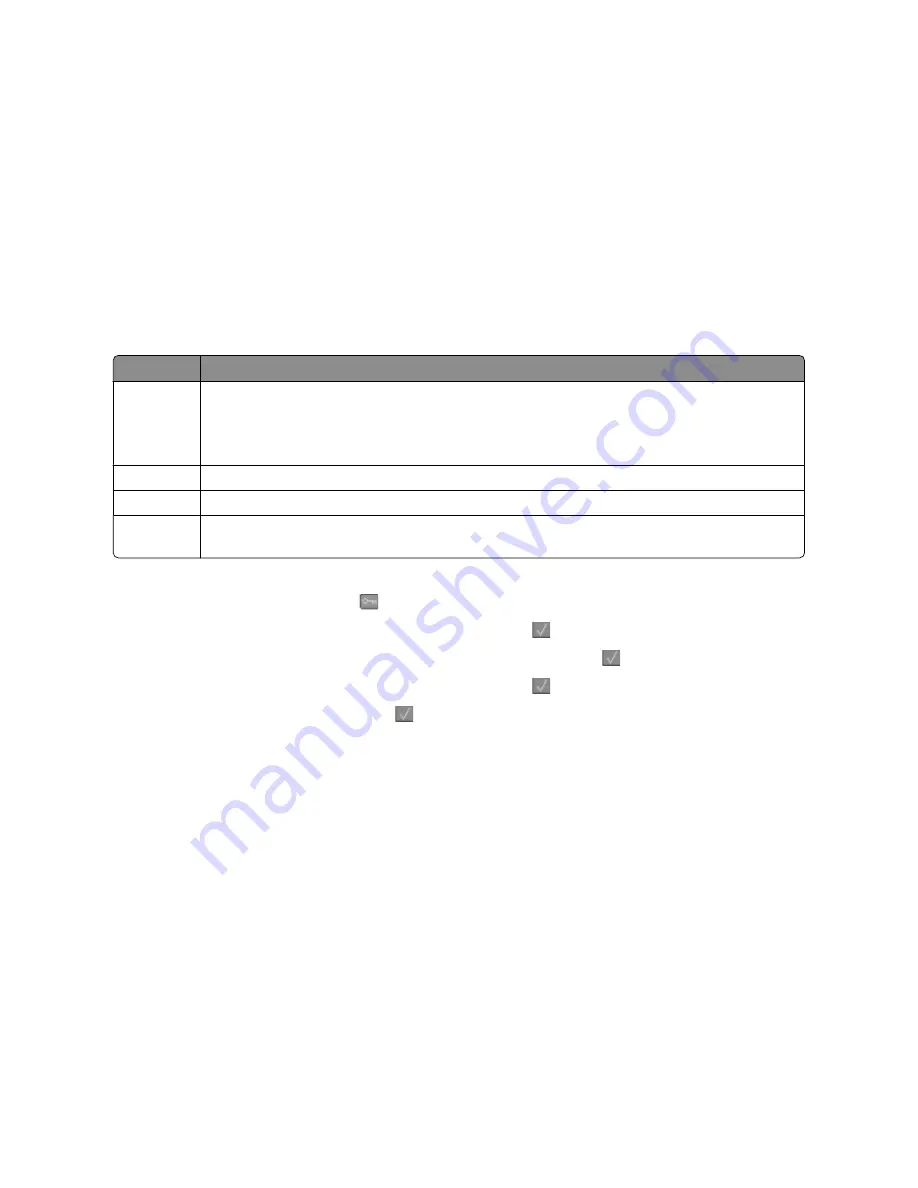
Avoid paper jams
Carefully select and load paper to avoid paper jams. For more information, see “Avoiding jams” on page 108.
Saving energy
Using Eco-Mode
Use Eco-Mode to quickly select one or more ways to reduce your printer's environmental impact.
Note:
See the table for the multiple settings that change when you select an Eco-Mode setting.
Choose
To
Energy
Reduce energy use, especially when the printer is idle.
•
Printer engine motors do not start until a job is ready to print. You may notice a short delay before the
first page is printed.
•
The printer enters Power Saver mode after one minute of inactivity.
Paper
Duplex is enabled on printer models supporting duplex.
Energy/Paper Use all the settings associated with Energy mode and Paper mode.
Off
Use factory default settings for all settings associated with Eco-Mode. This setting supports the
performance specifications for your printer.
To select an Eco-Mode setting:
1
From the printer control panel, press
.
2
Press the arrow buttons until
Settings
appears, and then press
.
3
Press the arrow buttons until
General Settings
appears, and then press
.
4
Press the arrow buttons until
Eco-Mode
appears, and then press
.
5
Select the setting you want, and then press
.
Submitting changes
appears.
Reducing printer noise
Use Quiet Mode to reduce the printer noise.
Note:
See the table for the multiple settings that change when you select a Quiet Mode setting.
Minimizing your printer's environmental impact
41
Содержание d-Color MF920
Страница 1: ...d Color MF920 d Color MF923 OPERATION GUIDE Code 556701en GB...
Страница 89: ...3 Connect the answering machine or telephone to the adapter Faxing 89...
Страница 115: ...4 Open the scanner cover and then remove any jammed pages 5 Close the scanner cover 6 Press Clearing jams 115...
Страница 174: ...3 Open the top door 4 Remove the right side cover Maintaining the printer 174...
Страница 193: ...13 Insert the developer unit 14 Align and insert the imaging kit Maintaining the printer 193...
Страница 248: ......






























