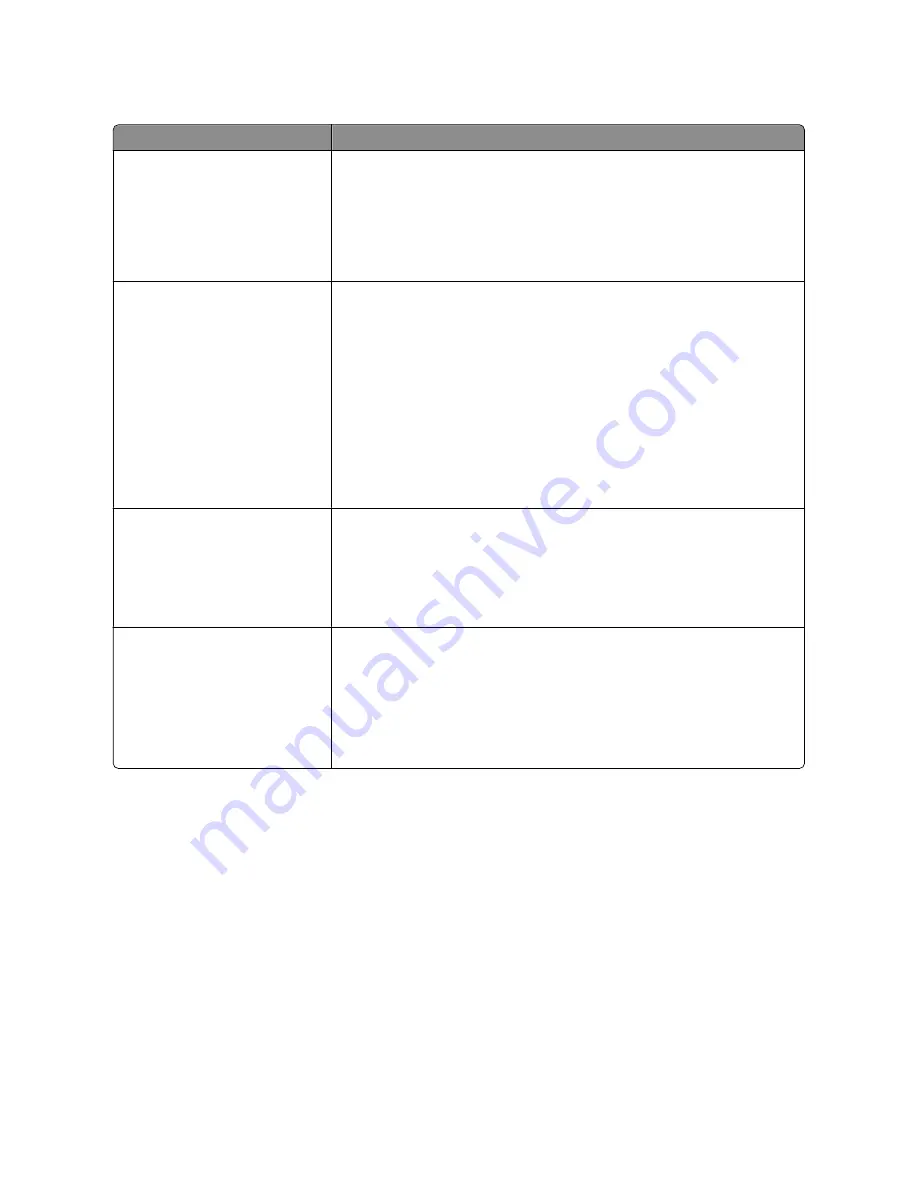
Menu item
Description
NPA Mode
Off
Auto
Sets the printer to perform the special processing required for bidirectional
communication following the conventions defined by the NPA protocol
Notes:
•
Auto is the factory default setting
•
Changing this setting from the printer control panel and then exiting the
menus causes the printer to restart. The menu selection is updated.
Network Buffer
Disabled
Auto
Sets the size of the network input buffer
Notes:
•
Auto is the factory default setting.
•
The value can be changed in 1-K increments.
•
The maximum size allowed depends on the amount of memory in the printer,
the size of the other link buffers, and whether Resource Save is set to On or
Off.
•
To increase the maximum size range for the Network Buffer, disable or reduce
the size of the USB buffer.
•
Changing this setting from the printer control panel and then exiting the
menus causes the printer to restart. The menu selection is updated.
Mac Binary PS
On
Off
Auto
Sets the printer to process Macintosh binary PostScript print jobs
Notes:
•
Auto is the factory default setting.
•
The Off setting filters print jobs using the standard protocol.
•
The On setting processes raw binary PostScript print jobs.
Network Setup
Reports Menu
Network Card menu
TCIP Menu
IPv6 Menu
Wireless menu
AppleTalk menu
Lists all the network setup menus, regardless of the active network of the printer
Note:
Certain options are not available on selected printer models.
Wireless menu
Use the following menu items to view or configure the wireless internal print server settings.
Note:
This menu is available only for network models or printers attached to print servers when an optional wireless
internal print server is installed in the printer.
Understanding printer menus
128
Содержание d-Color MF920
Страница 1: ...d Color MF920 d Color MF923 OPERATION GUIDE Code 556701en GB...
Страница 89: ...3 Connect the answering machine or telephone to the adapter Faxing 89...
Страница 115: ...4 Open the scanner cover and then remove any jammed pages 5 Close the scanner cover 6 Press Clearing jams 115...
Страница 174: ...3 Open the top door 4 Remove the right side cover Maintaining the printer 174...
Страница 193: ...13 Insert the developer unit 14 Align and insert the imaging kit Maintaining the printer 193...
Страница 248: ......
















































