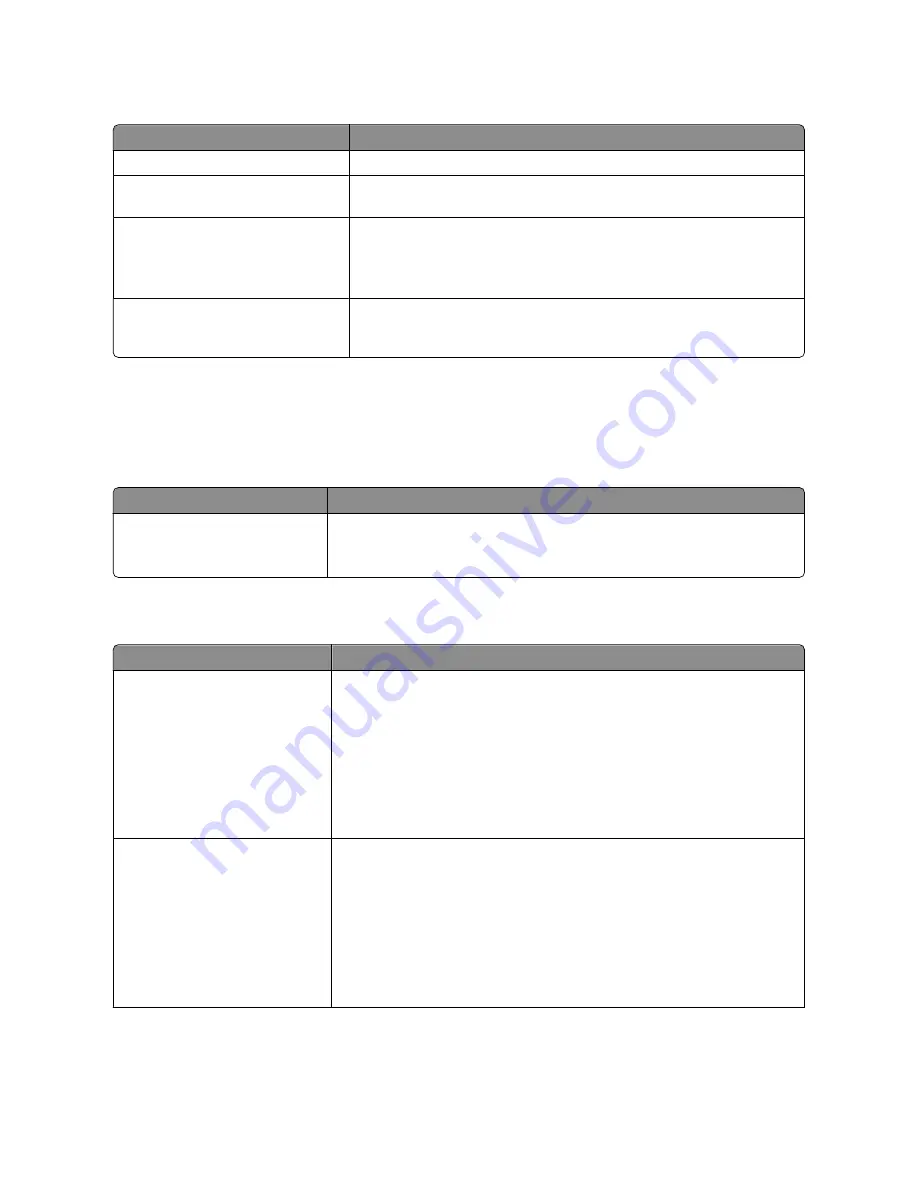
Menu item
Description
Profiles List
Prints a list of profiles stored in the printer
Print Fonts
Prints a report of all the fonts available for the printer language currently set in
the printer
Print Defects
Prints a repeating defects page used as a diagnostic tool for identifying print
problems
Note:
Should be printed on letter- or A4-size paper. If printed on smaller paper,
the content will be clipped.
Asset Report
Prints a report containing asset information including the printer serial number
and model name. The report contains text and UPC barcodes that can be
scanned into an asset database.
Network/Ports
Active NIC menu
Menu item
Description
Active NIC
Auto
List of networks
Shows the print server
Note:
This menu is available only for network models or printers attached to print
servers.
Network menu
Menu item
Description
PCL SmartSwitch
On
Off
Sets the printer to automatically switch to PCL emulation when a print job requires
it, regardless of the default printer language
Notes:
•
On is the factory default setting.
•
When the Off setting is used, the printer does not examine incoming data.
•
When the Off setting is used, the printer uses PostScript emulation if PS
SmartSwitch is set to On. It uses the default printer language specified in the
Setup menu if PS SmartSwitch is set to Off.
PS SmartSwitch
On
Off
Sets the printer to automatically switch to PS emulation when a print job requires
it, regardless of the default printer language
Notes:
•
On is the factory default setting.
•
When the Off setting is used, the printer does not examine incoming data.
•
When the Off setting is used, the printer uses PCL emulation if PCL SmartSwitch
is set to On. It uses the default printer language specified in the Setup menu
if PCL SmartSwitch is set to Off.
Understanding printer menus
127
Содержание d-Color MF920
Страница 1: ...d Color MF920 d Color MF923 OPERATION GUIDE Code 556701en GB...
Страница 89: ...3 Connect the answering machine or telephone to the adapter Faxing 89...
Страница 115: ...4 Open the scanner cover and then remove any jammed pages 5 Close the scanner cover 6 Press Clearing jams 115...
Страница 174: ...3 Open the top door 4 Remove the right side cover Maintaining the printer 174...
Страница 193: ...13 Insert the developer unit 14 Align and insert the imaging kit Maintaining the printer 193...
Страница 248: ......
















































