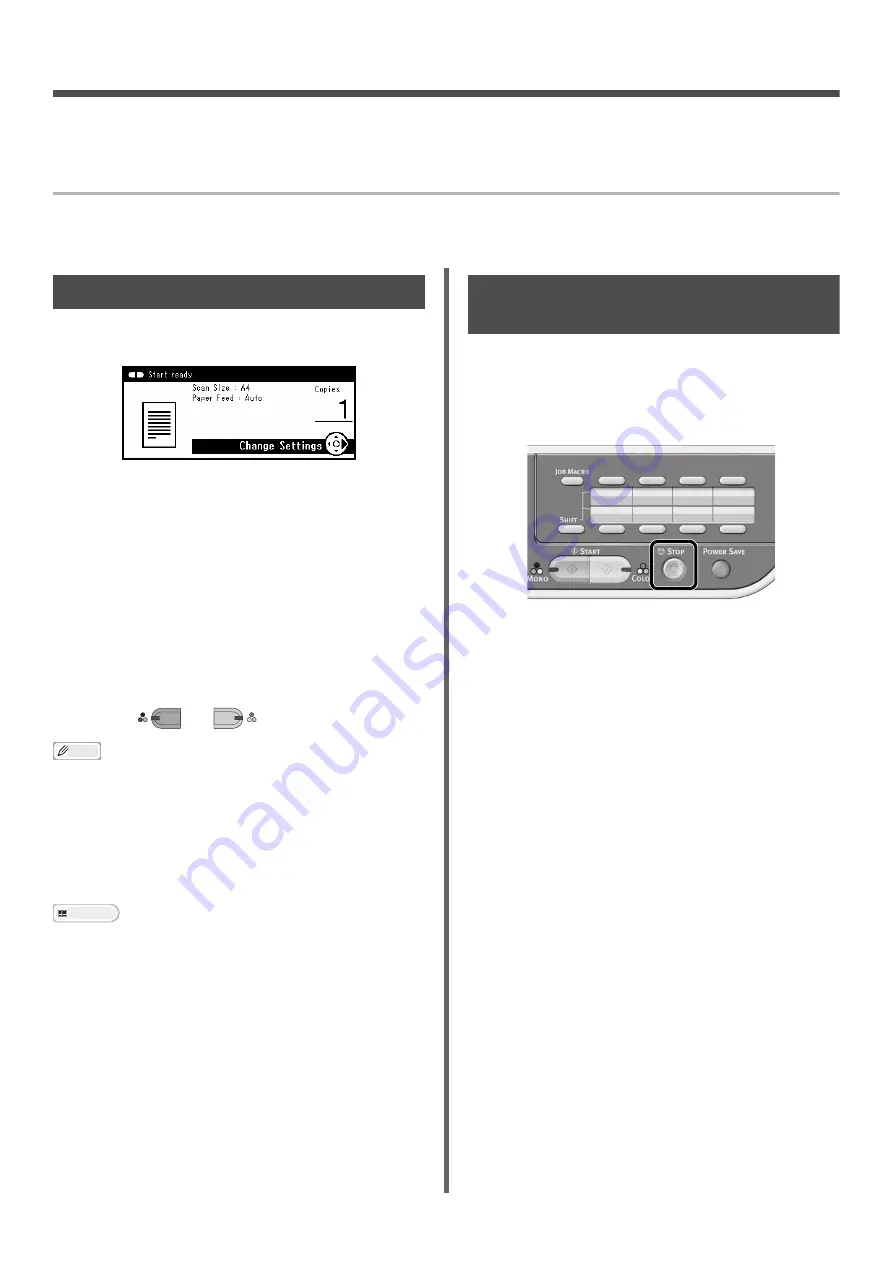
- 74 -
2. Copying
This chapter explains the basic operation and settings for your machine's copy function.
Basic Operation
This section explains how to start and cancel copy job.
Starting a Copy Job
1
Press the <
COPY
> key on the operator
panel to open the copy standby screen.
2
Place your document with text face up in
the ADF or face down on the document
glass.
3
Configure the copy settings if necessary.
4
Enter the number of copies using the
ten-key pad.
- You can enter up 1 to 99 sets.
- If you have entered an incorrect value, press the
<
CLEAR
> key and then enter the correct value.
5
Press
or
to start copying.
Memo
By factory default, the documents are copied with the
following settings.
Reference
For details on how to configure each copy setting, refer to
"Configuring Copy Settings" P. 75.
For details on how to load your documents in the ADF or on
the document glass, refer to "Loading Documents" P. 72.
Canceling a Copy Job in
Progress
You can cancel copying until the message
showing the copy completion is displayed.
1
Press the <
STOP
> key on the operator
panel.
[Scan Size]:
A4
[Paper Feed]:
Auto
[Direction]:
Portrait
[Zoom]:
100%
[Density]:
0
[Document Type]:
Text&Photo
M
ONO
C
OLOR






























